6 keypad and command centre, 1 user buttons, 2 intensity wheel – LSC Lighting CLARITY LX Series v.1 User Manual
Page 65: 3 numeric keypad, 4 command centre
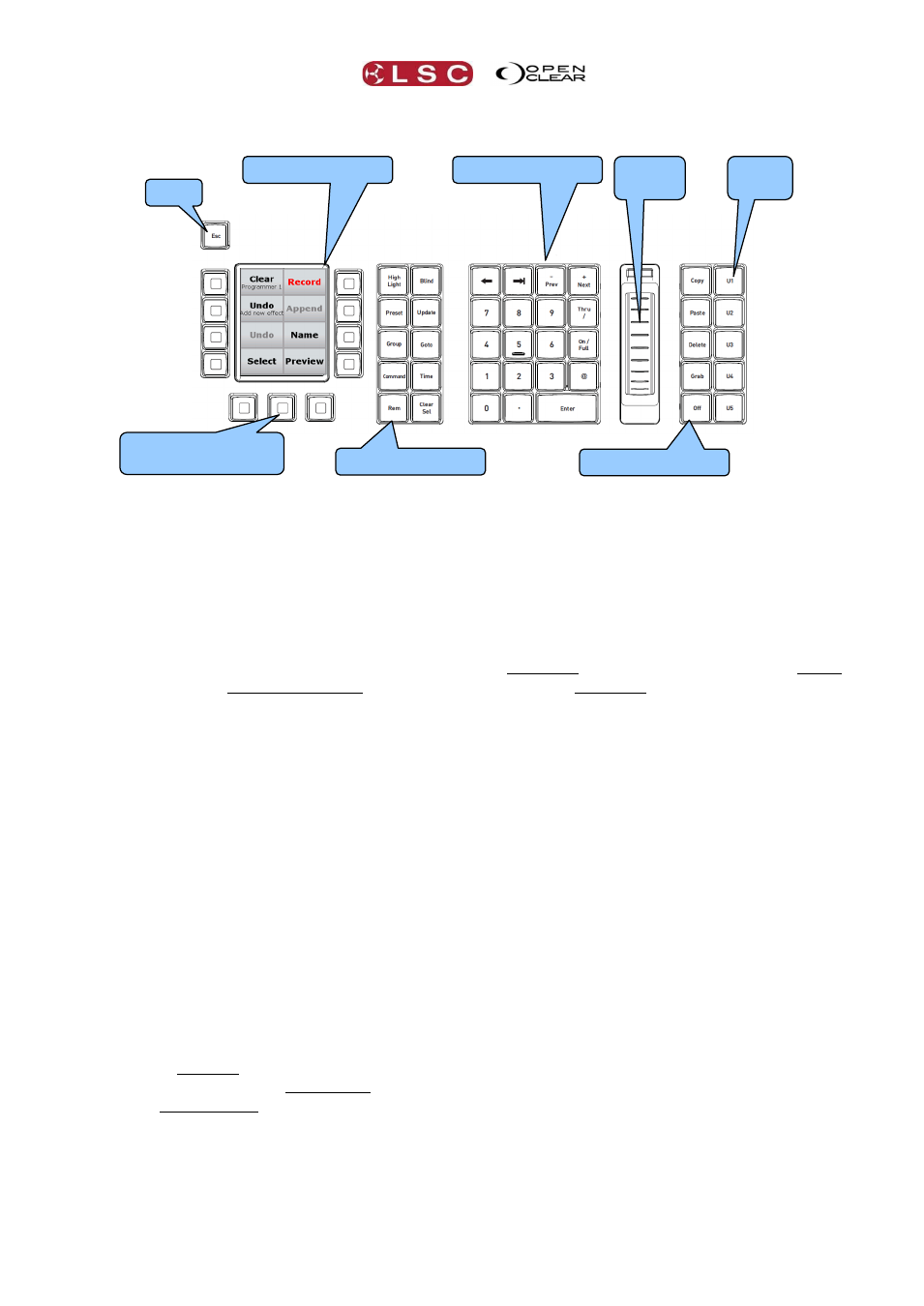
Clarity
LX Console Controls
Operator Manual
Page 55
8.6 KEYPAD AND COMMAND CENTRE
8.6.1
User Buttons
The 5 user buttons (U1 to U5) on the right are used to save and recall your favourite screens
and attribute selections on the “encoder wheel touch screen”.
To save a screen setting, make your selections on the encoder wheel touch screen then
press and hold one of the user buttons for 2 seconds. Confirm by pressing OK on the
dialogue box that pops up on the encoder wheel touch screen.
To recall a screen setting, tap its user button.
For example, you might be regularly selecting the “Universal” mode then selecting the “Beam”
group then the “Gobo Wheels 1-4” page and controlling the third row of attributes. If you save
this to one of the user buttons you can recall the entire selection with one push.
8.6.2
Intensity Wheel
The intensity wheel always controls the intensity of the selected fixtures.
8.6.3
Numeric Keypad
The keypad is used for fixture number selection and command line programming.
When the Patch window is selected on the touch screen, the keypad can be used for patching.
8.6.4
Command Centre
The Command Centre has a touch screen divided into 8 virtual buttons with dynamic labels.
These 8 buttons are duplicated by the 8 real buttons on either side of the screen. You can use
either the virtual button or the real button to make a selection.
The functions of these buttons will change dynamically as you perform various functions on
Clarity.
For example, when you start to program a cue-list the Record button will create a new cue-list
and record the first cue. It then changes to show the name of that cue-list and that it ready to
save the second cue in the cue-list.
There are 4 pages of command buttons for the Command Centre touch screen, the default
page and 3 momentary user pages. The 3 buttons below the command centre touch screen are
used to momentarily select the user pages by holding down the desired page button. The
buttons on the default page are:
Clear or Close as appropriate for the current programmer. The label also displays the
name of current programmer session (e.g. “Programmer 1” or “Name (of cue-list being
edited”). (Programmers are selected in the Programmer tab on the monitor).
Record or Save (Save will also display the list/cue name).
5 User
buttons
Intensity
Wheel
Command Centre
Numeric Keypad
Command Centre
User Pages
Escape
Command Buttons
Command Buttons