Digigram Software for IQOYA SERV/LINK 88 (Upgrades from 8 Codecs to 16) User Manual
Page 122
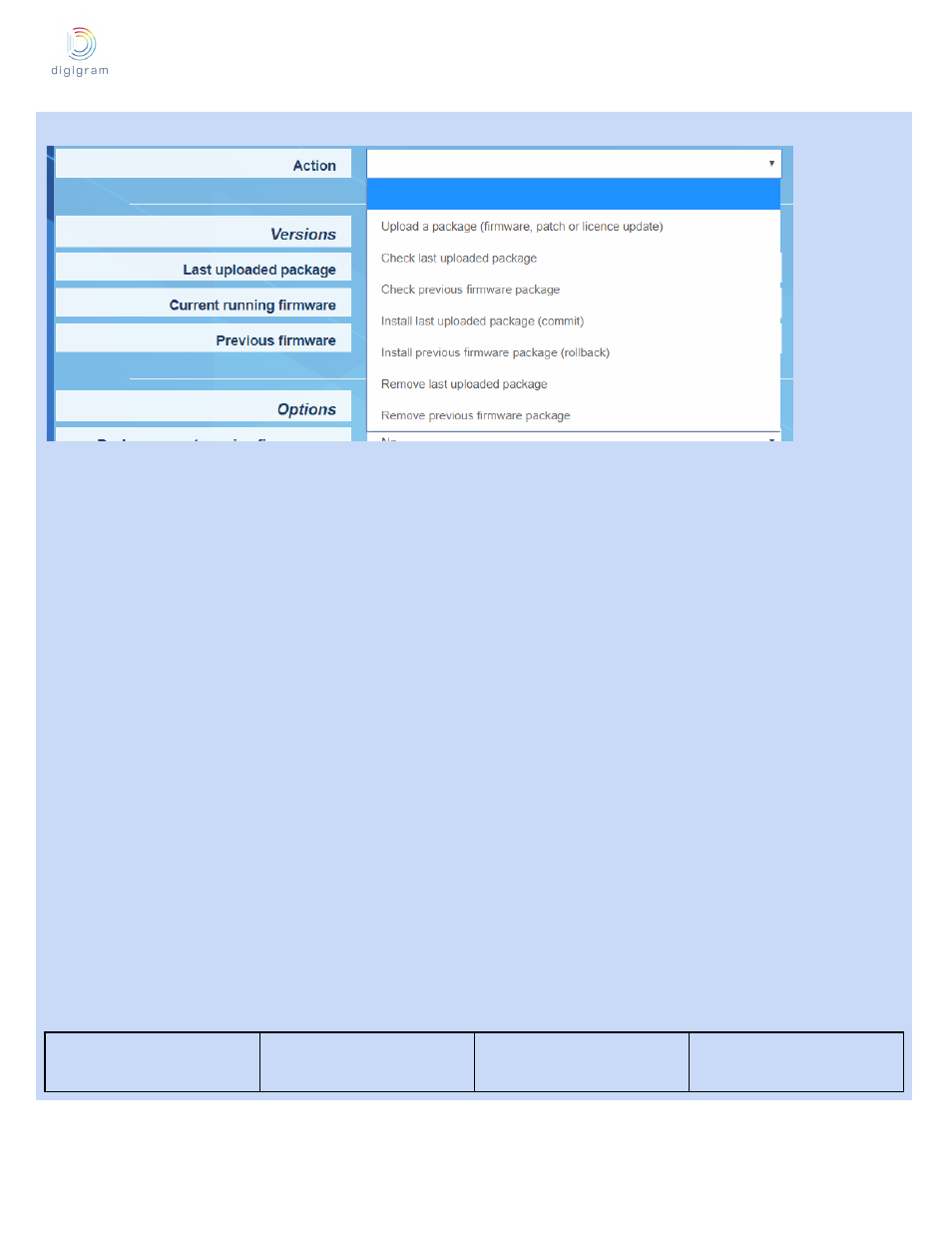
IQOYA SERV/LINK user manual
122
Click on the “Action” field, and click on the arrow to display the list of possible actions.
Select the appropriate action through the list.
For a firmware update, select “Upload a package”, and click on “Browse” to select the file to be uploaded.
Click on “Apply” to start the upload. Audio activity is not stopped during the upload.
Once the package upload is completed, select the action “Install last uploaded firmware”,and click on “Apply”.
Applying the firmware stops the audio activity. The equipment restarts automatically.
The following operations are also possible from the “Action” drop-down menu:
●
Check previous firmware package
: this allows checking that the previous firmware version that is stored
locally is correct.
●
Check last uploaded package
: this allows checking that the last uploaded firmware version is correct.
This operation is done automatically during the uploading phase.
●
Install previous firmware package
(rollback): this allows installing a previous version of the firmware
that is stored locally. This is a firmware downgrade.
●
Remove last uploaded package
: this allows deleting the last uploaded package. This means that this
package will not be installed.
●
Remove previous uploaded package
: this allows deleting the previous uploaded package. This means
that an upload is necessary for a firmware downgrade.
Backup the current firmware when installing a new one firmware
One may want to save the current firmware when installing a new one. This allows easy firmware rollback if
necessary. Select “Yes” from the field
Backup current running firmware on install.
It is recommended to set this option to “Yes”, otherwise the forware version seen as “provious firmware” may not
be the expected version, see table below).
Backup current running
firmware on install
Current firmware
Previous firmware