Digigram Software for IQOYA SERV/LINK 88 (Upgrades from 8 Codecs to 16) User Manual
Page 140
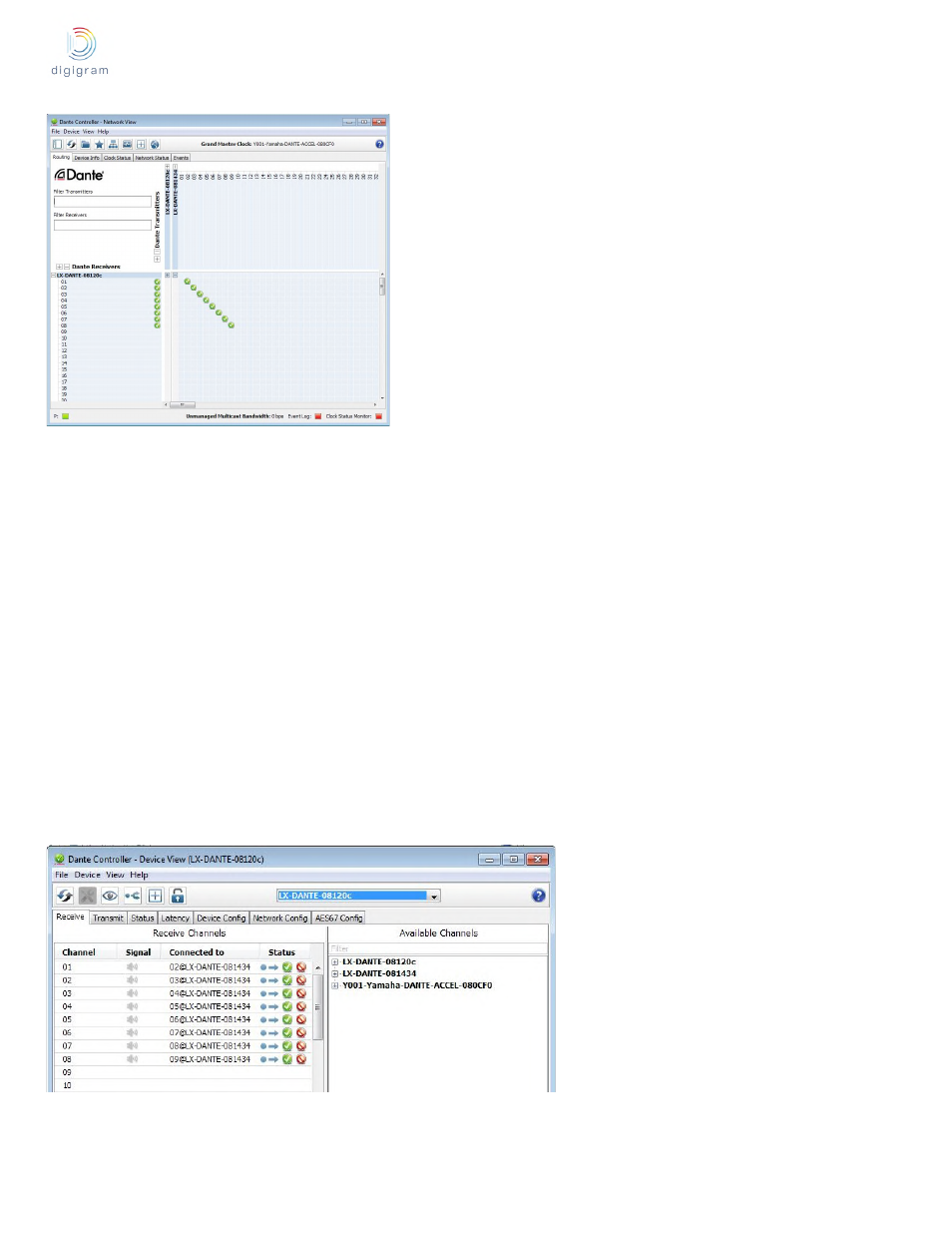
IQOYA SERV/LINK user manual
Setting Up Audio Routing
The Dante Controller can be used to configure audio routing between Dante devices.
In the expanded view, wherever there is a blue cell at the intersection of a transmitting channel column and a receiving channel row, it is
possible to establish an audio routing between them.
Using the Network View, click on the cell at the intersection of a transmit and receive channel to configure an audio routing from the
transmitting channel to the receiving channel. A green icon will appear when the routing is established. Click again to remove the routing.
NOTE
Ctrl+click on the cell at the intersection of the devices to configure the entire routing.
Configuring SERV/LINK Dante interface
SERV/LINK DANTE feature a Dante interface named LX-DANTE.
To configure features of your SERV/LINK-DANTE, including its name, sample rate, and latency:
1. Start the Dante Controller.
2. Select the device – either:
• Double-click on the device name in the Dante Controller Network View (either in the transmitter row, or the Receiver column), or:
• From the Network View menu, select Device −> Device View (or press Ctrl+D). This opens a Device View window for the
selected device. If there are multiple LX-DANTE interfaces in your network, to identify a particular card:
- Look for the device name ending in the last six characters of its MAC address, or:
- After selecting a device at random, use the Identify feature in the Dante Controller (see below) to check which card it is.
Device View Window
The Device View has five tabs: Receive, Transmit, Status, Device Config and Network Config. The Receive tab for a configured
LX-DANTE interface is shown below.
140