Event > event settings – Vivotek S Series IZ9361-EH 1080p Outdoor Network Bullet Camera with Heater User Manual
Page 120
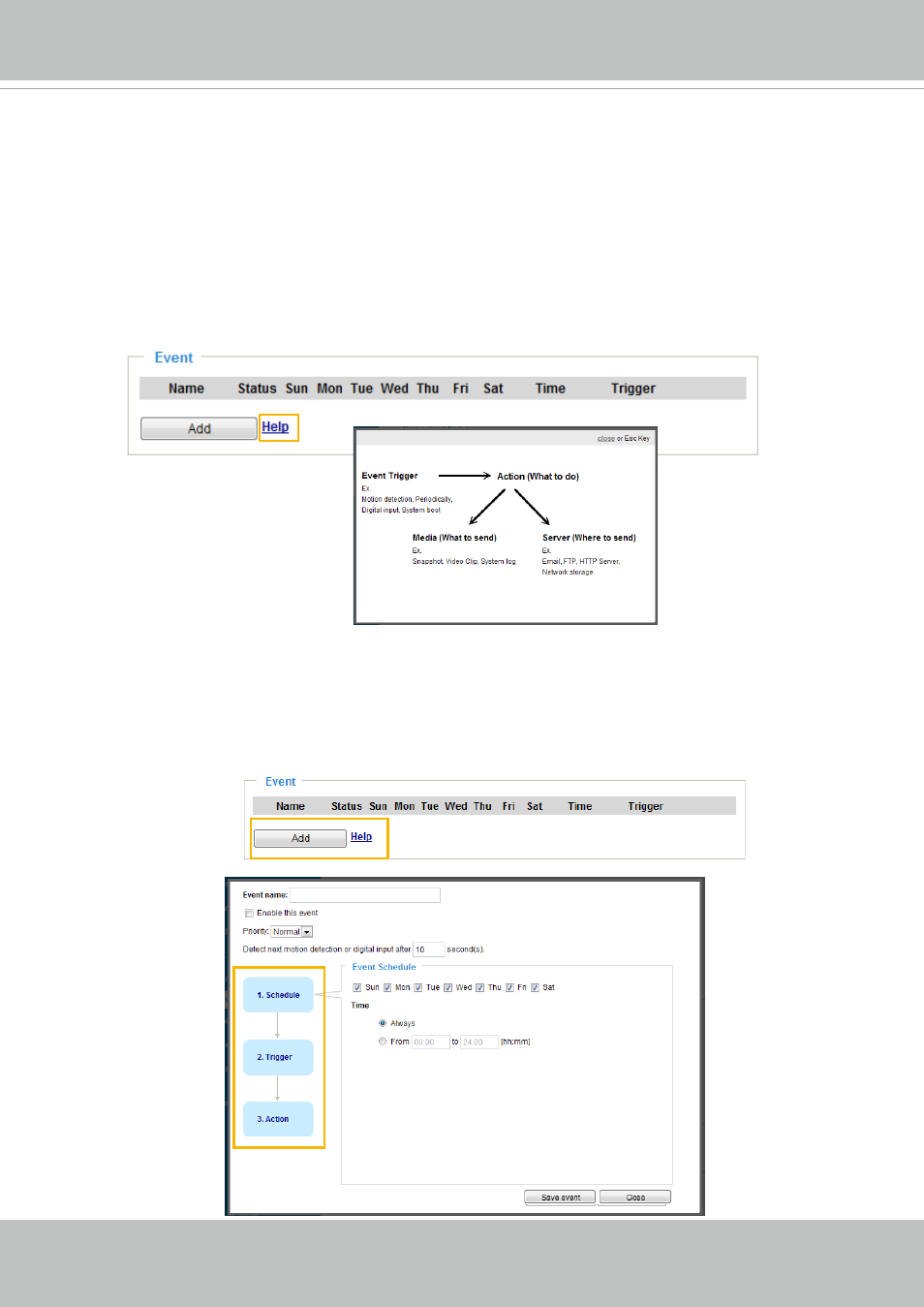
VIVOTEK
120 - User's Manual
Event > Event settings
This section explains how to configure the Network Camera to respond to particular situations
(event). A typical application is that when a motion is detected, the Network Camera sends
buffered images to an FTP server or e-mail address as notifications. Click on
Help
, there is
an illustration shown in the pop-up window explaining that an event can be triggered by many
sources, such as motion detection or external digital input devices. When an event is triggered,
you can specify what type of action that will be performed. You can configure the Network
Camera to send snapshots or videos to your email address or FTP site.
Event
To configure an event with reactive measures such as recording video or snapshots, it is necessary to
configure the server and media settings so that the Network Camera will know what action to take (such
as which server to send the media files to) when a trigger is activated. An event is an action initiated by a
user-defined trigger source
.
In the
Event
column, click
Add
to open the event settings window. Here you
can arrange three elements -- Schedule, Trigger, and Action to set an event. A total of 3 event settings
can be configured.