System > maintenance – Vivotek S Series IZ9361-EH 1080p Outdoor Network Bullet Camera with Heater User Manual
Page 56
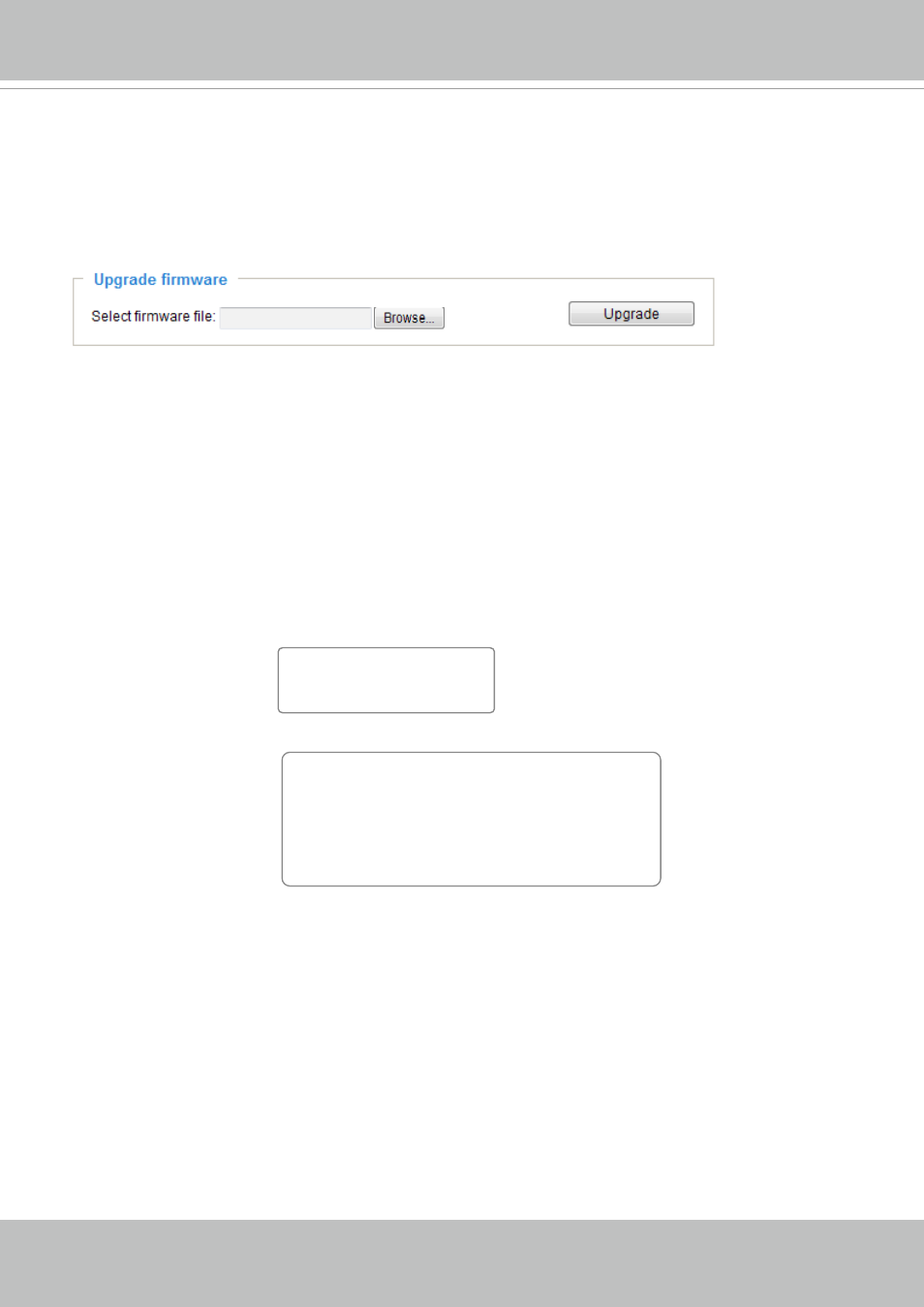
VIVOTEK
56 - User's Manual
System > Maintenance
This chapter explains how to restore the Network Camera to factory default, upgrade firmware
version, etc.
General settings > Upgrade firmware
This feature allows you to upgrade the firmware of your Network Camera. It takes a few minutes to
complete the process.
Note: Do not power off the Network Camera during the upgrade!
Follow the steps below to upgrade the firmware:
1. Download the latest firmware file from the VIVOTEK website. The file is in .pkg file format.
2. Click
Browse…
and locate the firmware file.
3. Click
Upgrade
. The Network Camera starts to upgrade and will reboot automatically when the upgrade
completes.
If the upgrade is successful, you will see “Reboot system now!! This connection will close”. After that, re-
access the Network Camera.
The following message is displayed when the upgrade has succeeded.
The following message is displayed when you have selected an incorrect firmware file.
Starting firmware upgrade...
Do not power down the server during the upgrade.
The server will restart automatically after the upgrade is
completed.
This will take about 1 - 5 minutes.
Wrong PKG file format
Unpack fail
Reboot system now!!
This connection will close.