Adobe Illustrator CS3 User Manual
Page 122
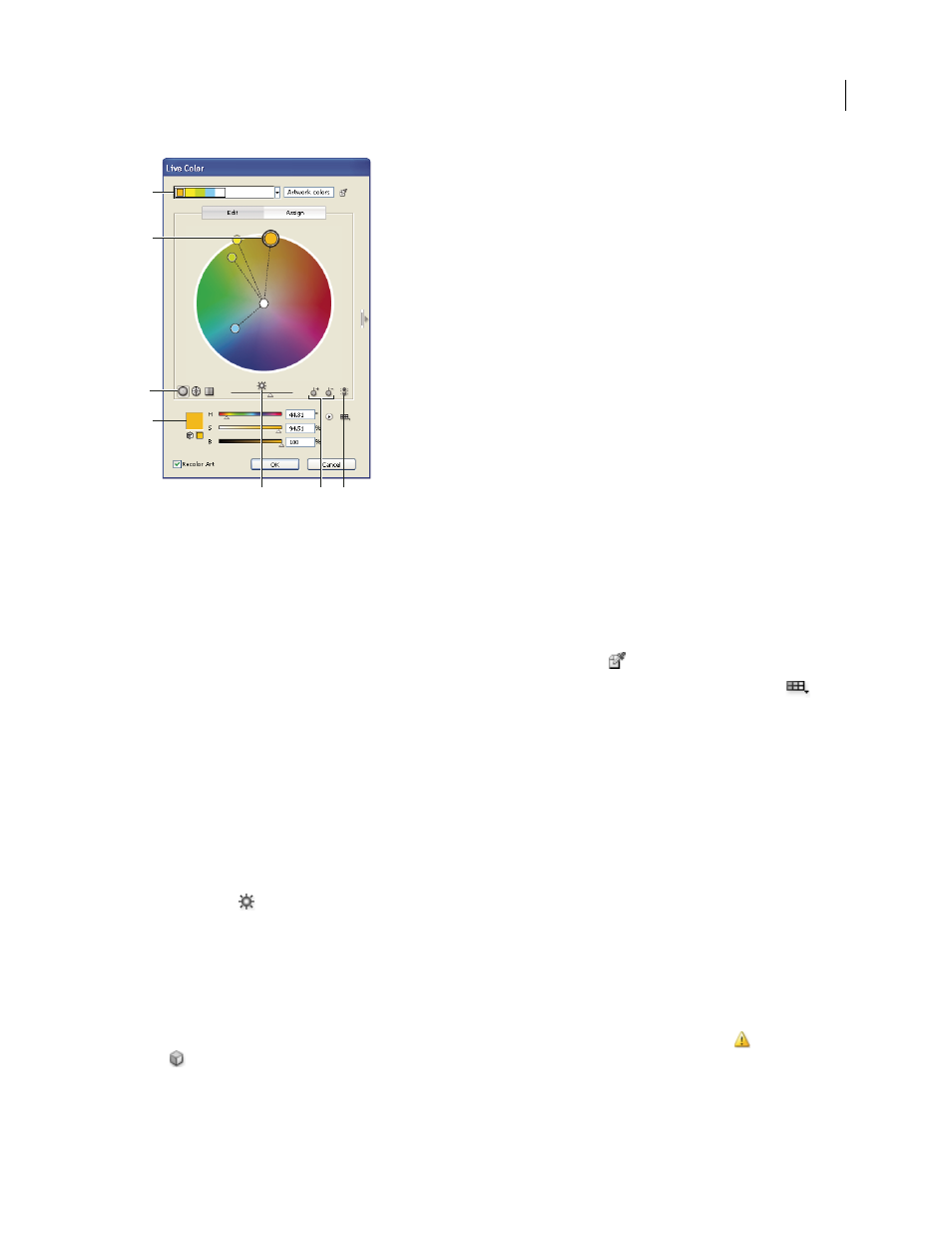
ILLUSTRATOR CS3
User Guide
116
A. Base color as it appears in Harmony Rule menu B. Base color as it appears in color wheel C. Color display options D. Color of selected
color marker or color bar
E. Show saturation and hue on Wheel F. Add and subtract color marker tools G. Unlink harmony colors
Edit a color group using a color wheel
1
In the Live Color dialog box, select the desired color group from the Color Groups storage area, if necessary.
2
If you have selected an object on the artboard, click Recolor Art to preview the colors on the artwork. If you don’t
want to recolor the artwork, deselect Recolor Art before closing the dialog box, or click Cancel to close it.
Note: To edit the colors of the selected artwork, click Get Colors From Selected Art
.
3
To confine colors to a swatch library, click the Limits The Color Group To Colors In A Swatch Library button
and choose a library from the list.
4
Drag a marker on the wheel to change its color. If the harmony is linked, all the colors move according to the rule
as you drag. If the harmony is unlinked, only the marker that you drag moves.
While editing, you can do any of the following:
•
To change hue, move the marker around the wheel. To change saturation or brightness, move it inward and
outward on the wheel.
•
To constrain the marker to move in only one direction, hold down the shift key as you drag.
•
To see hue and saturation instead of hue and brightness on the wheel, click the Show Saturation And Hue On The
Wheel button
, directly below the wheel to toggle between the two views.
•
To change the color values manually, click the color marker for the color you want to change, or click the color in
the color group in the Active Colors box at the top of the dialog box. Edit the color values using the sliders or color
value text boxes under the color wheel.
•
To change the saturation and brightness of a color on the wheel, right-click a color marker, and then click on the
desired color in the saturation and brightness box that appears.
Note: To ensure the colors are in gamut or web safe, select each color marker and click the Out Of Gamut
or
Out
Of
Web
buttons as necessary.
A
E
B
C
D
G
F