Edit character or paragraph styles, Remove style overrides, Delete character or paragraph styles – Adobe Illustrator CS3 User Manual
Page 336
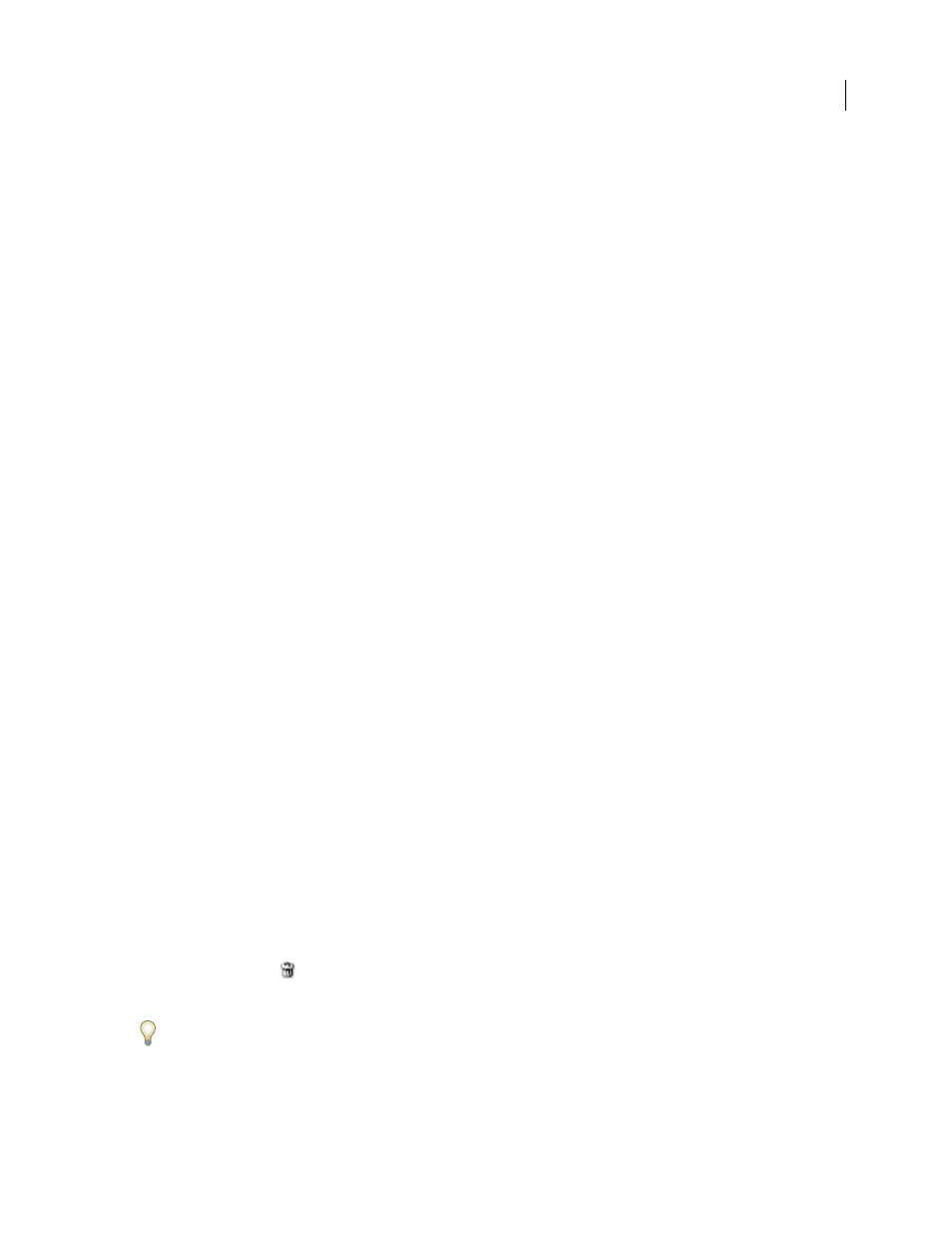
ILLUSTRATOR CS3
User Guide
330
Edit character or paragraph styles
You can change the definition of the default character and paragraph styles, as well as any new styles you create.
When you change the definition of a style, all of the text formatted with that style changes to match the new style
definition.
1
In the Character Styles panel or the Paragraph Styles panel, do one of the following:
•
Select the style in the panel, and choose Character Style Options from the Character Styles panel menu or
Paragraph Style Options from the Paragraph Styles panel menu.
•
Double-click the style name.
Note: Double-clicking applies the style to any selected text or, if no text is selected, sets the style for any new text you type.
If you don’t want to apply the style, hold down Shift+Ctrl (Windows) or Shift+Command (Mac OS) when you double-
click the style name.
2
On the left side of the dialog box, select a category of formatting options and set the options you want. You can
switch to a different group of formatting options by selecting a different category.
If you need more information about any of the formatting options, search for the option name in Help.
3
When you finish setting options, click
OK.
Remove style overrides
A plus sign next to the style name in the Character Styles panel or the Paragraph Styles panel indicates that there are
overrides to the style. An override is any formatting that doesn’t match the attributes defined by the style. There are
several ways to remove style overrides:
•
To clear overrides and return text to the appearance defined by the style, reapply the same style or choose Clear
Overrides from the panel menu.
•
To clear overrides when applying a different style, Alt-click (Windows) or Option-click (Mac OS) the style name.
•
To redefine the style and maintain the current appearance of the text, select at least one character of the text and
choose the Redefine Style command from the panel menu.
If you use styles to maintain consistent formatting, you should probably avoid overrides. If you’re formatting quick,
one-time-only text, these overrides pose no problem.
Delete character or paragraph styles
When you delete styles, the appearance of paragraphs tagged with the style doesn’t change, but their formatting is no
longer associated with a style.
1
Select the style name or names in the Character Styles panel or the Paragraph Styles panel.
2
Do one of the following:
•
Choose Delete Character Style or Delete Paragraph Style from the panel menu.
•
Click the Delete icon
at the bottom of the panel.
•
Drag the style to the Delete icon at the bottom of the panel.
To delete all unused styles, choose Select All Unused from the panel menu, and then click the Delete icon.