Keys for painting objects, Keys for working with live paint groups – Adobe Illustrator CS3 User Manual
Page 471
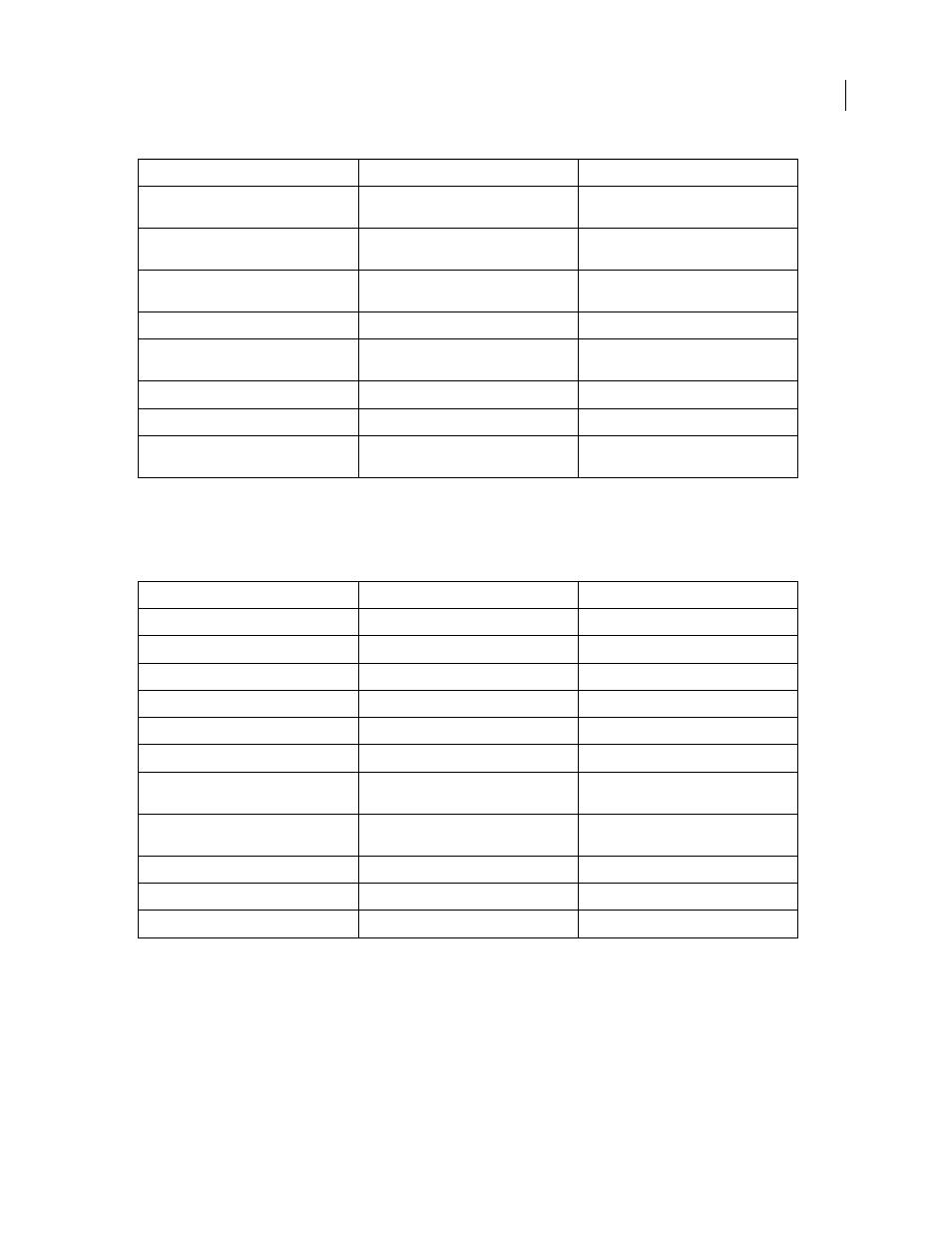
ILLUSTRATOR CS3
User Guide
465
Keys for painting objects
This is not a complete list of keyboard shortcuts. This table lists only those shortcuts that are not displayed in menu
commands or tool tips.
Keys for working with Live Paint groups
This is not a complete list of keyboard shortcuts. This table lists only those shortcuts that are not displayed in menu
commands or tool tips.
Result
Windows
Mac
OS
Switch Pen tool to Convert Anchor Point
tool
Alt Option
Switch between Add Anchor Point tool and
Delete Anchor Point tool
Alt
Option
Switch Scissors tool to Add Anchor Point
tool
Alt Option
Switch Pencil tool to Smooth tool
Alt
Option
Move current anchor point while drawing
with Pen tool
Spacebar-drag
Spacebar-drag
Cut a straight line with Knife tool
Alt-drag
Option-drag
Cut at 45˚ or 90˚ with Knife tool
Shift + Alt-drag
Shift + Option-drag
Turn shape mode buttons in Pathfinder
panel into Pathfinder commands
Alt + Shape mode
Option + Shape mode
Result
Windows
Mac
OS
Toggle between fill and stroke
X
X
Set fill and stroke to default
D
D
Swap fill and stroke
Shift + X
Shift + X
Select gradient fill mode
>
>
Select color fill mode
<
<
Select no stroke/fill mode
/ (forward slash)
/ (forward slash)
Sample color from an image or interme-
diate color from gradient
Shift + Eyedropper tool
Shift + Eyedropper tool
Sample style and append appearance of
currently selected item
Alt + Shift-click + Eyedropper tool
Option + Shift-click + Eyedropper tool
Add new fill
Ctrl + / (forward slash)
Command + / (forward slash)
Add new stroke
Ctrl + Alt + / (forward slash)
Command + Option + / (forward slash)
Reset gradient to black and white
Ctrl-click gradient button in Toolbox
Command-click gradient button in Toolbox