Modify symbol instances in a symbol set – Adobe Illustrator CS3 User Manual
Page 95
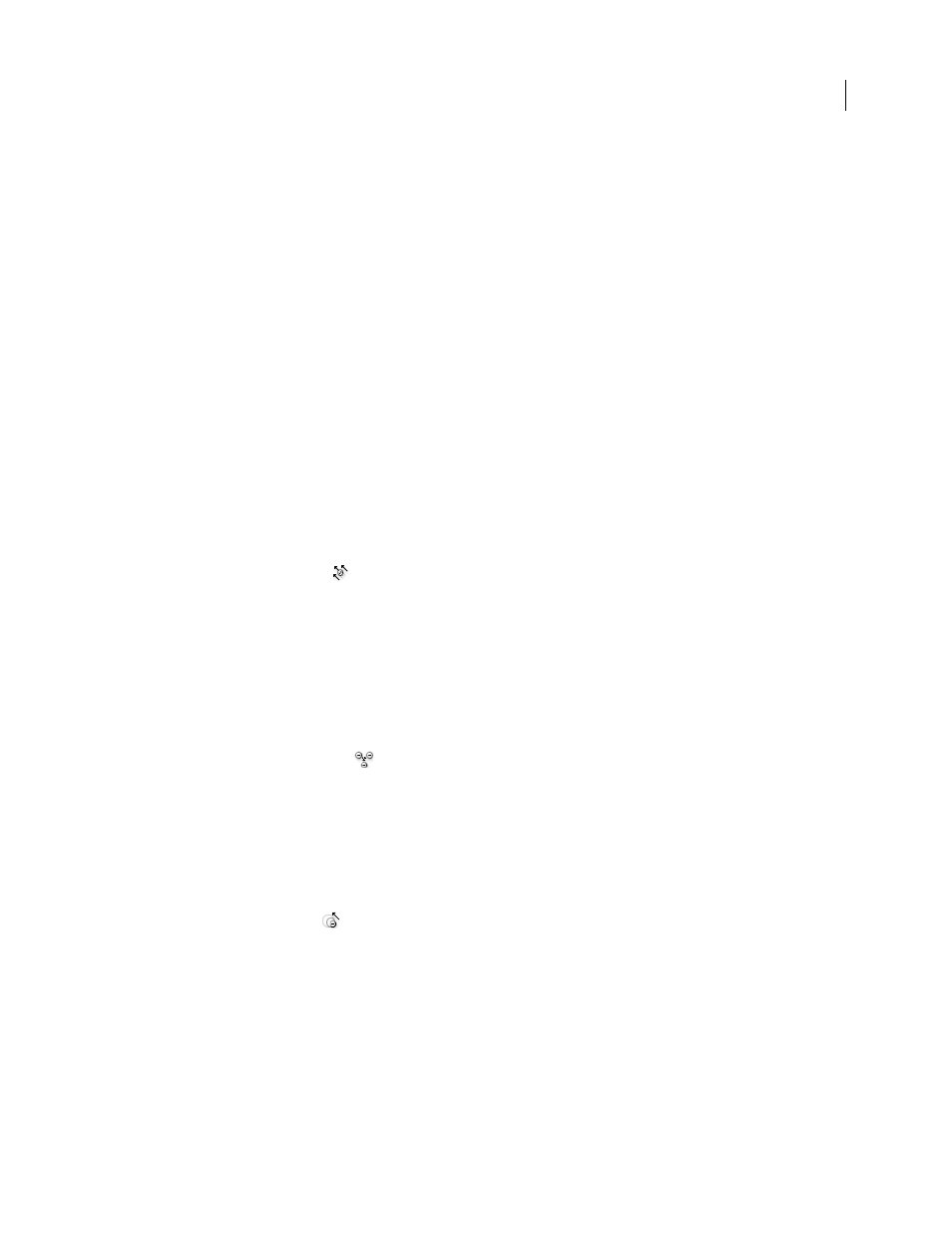
ILLUSTRATOR CS3
User Guide
89
3
Do one of the following:
•
To add symbol instances, click or drag where you want the new instances to appear.
•
To delete symbol instances, hold down Alt (Windows) or Option (Mac OS) as you click or drag where you want
to remove instances.
Modify symbol instances in a symbol set
You use the symbolism tools to modify multiple symbol instances in a set. For example, you can disperse instances
over a larger area using the Symbol Scruncher tool or gradually tinting the color of instances to make them look more
realistic.
Although you can use symbolism tools on individual symbol instances, they are most effective when used on symbol
sets. When working with individual symbol instances, most of these tasks are easily accomplished using the tools
and commands you use on regular objects.
See also
“Symbolism tool gallery” on page 30
“Symbolism tool options” on page 91
Change stacking order of symbol instances in a set
1
Select the Symbol Shifter tool
.
2
Do one of the following:
•
To move symbol instances, drag in the direction you want the symbol instances to move.
•
To bring symbol instances forward, Shift-click the symbol instance.
•
To send symbol instances backward, hold down Alt (Windows) or Option (Mac OS) and Shift-click the symbol
instance.
Gather or scatter symbol instances
1
Select the Symbol Scruncher tool
.
2
Do one of the following:
•
Click or drag in the area where you want to pull the symbol instances toward each other.
•
Hold down Alt (Windows) or Option (Mac OS), and click or drag in the area where you want to push symbol
instances away from each other.
Resize symbol instances
1
Select the Symbol Sizer tool
.
2
Do one of the following:
•
Click or drag in the set where you want to increase the size of the symbol instances.
•
Hold down Alt (Windows) or Option (Mac OS), and click or drag where you want to decrease the size of the
symbol instances.
•
Hold down Shift as you click or drag to preserve the density of the symbol instances while resizing.