Delete a composite font, Export a composite font, Updating text from illustrator 10 – Adobe Illustrator CS3 User Manual
Page 350: Updating type created in illustrator 10, Update all legacy text in a document
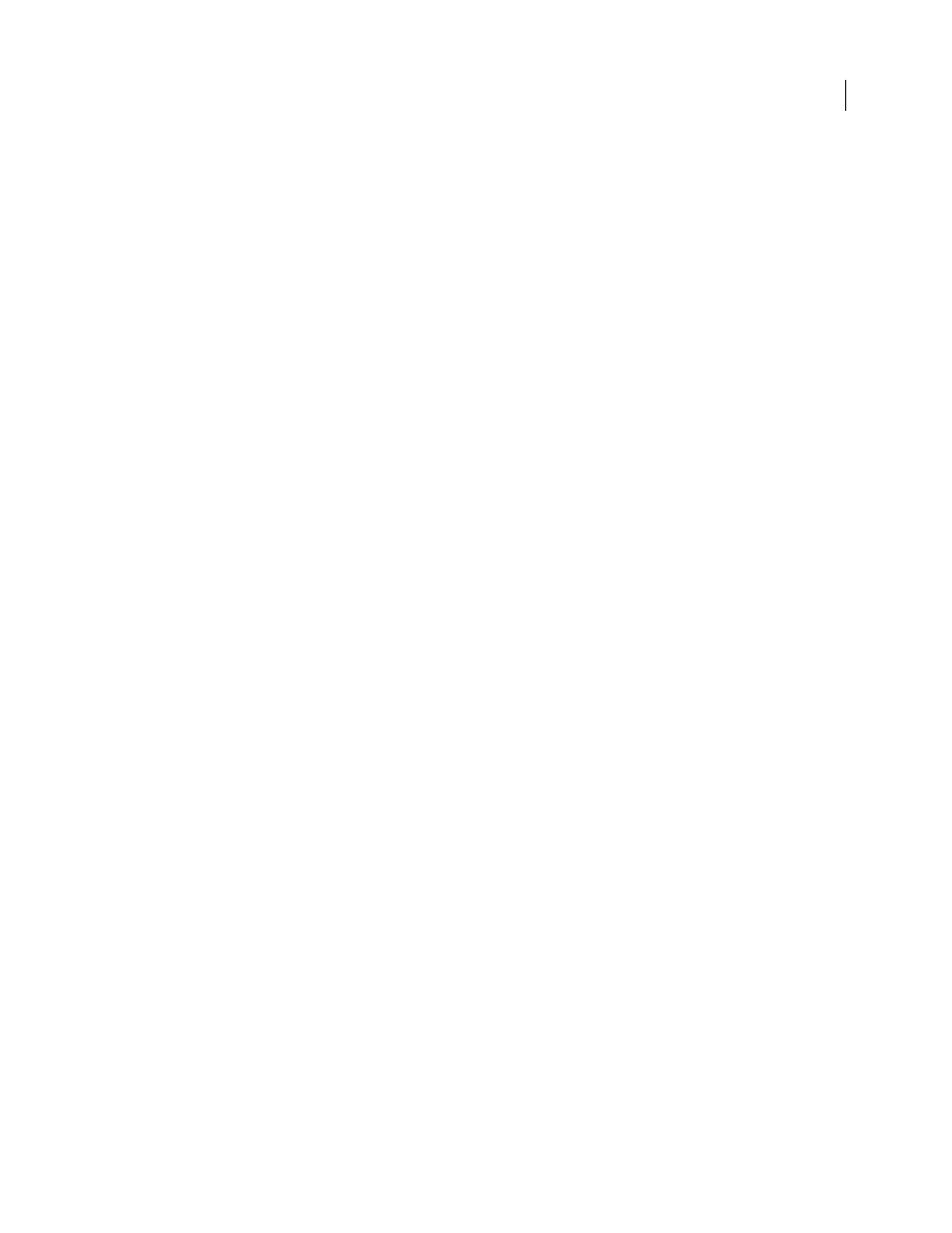
ILLUSTRATOR CS3
User Guide
344
•
To delete a character, select it in the list box, and click Delete.
5
When you’ve finished customizing the character set, click Save, and then click
OK.
Note: When there are several custom characters in one composite font, the bottom set takes precedence over all the above
sets.
Delete a composite font
1
Choose Type > Composite Fonts. If you don’t see this command, select Show Asian Options in the Type prefer-
ences.
2
Select the composite font from the Composite Font dialog box.
3
Click Delete Font, and then click Yes.
Export a composite font
Composite fonts exported from Illustrator can be imported into the Japanese version of Adobe InDesign 2 or later.
1
Choose Type > Composite Fonts. If you don’t see this command, select Show Asian Options in the Type prefer-
ences.
2
Click Export in the Composite Font dialog box.
3
Select a location for the file, enter a filename, and click Save.
Updating text from Illustrator 10
Updating type created in Illustrator 10
Type objects created in Illustrator 10 and earlier are uneditable until you update them for use in later versions. After
you update you have access to all the text features in Illustrator CS3, such as paragraph and character styles, optical
kerning, and full OpenType® font support.
You don’t have to update the text if you don’t need to edit it. Text that has not been updated is called legacy text. You
can view, move, and print legacy text, but you can’t edit it. Legacy text has an x through its bounding box when
selected.
After updating legacy text, you may notice some minor reflow changes. You can easily readjust the text on your own,
or you can use a copy of the original text for reference. By default, Illustrator appends the word “[Converted]” to the
filename whether or not you update the text in a file, effectively making a copy of your document to preserve the
integrity of your original file. You can then choose to update the original later or, if you already updated it, go back
to the original version.
Note: If you don’t want Illustrator to append the filename, choose Edit > Preferences > General (Windows) or
Illustrator > Preferences > General (Mac OS), and deselect Append [Converted] Upon Opening Legacy Files.
Update all legacy text in a document
❖
Do one of the following:
•
When opening the document, click Update when prompted by Illustrator.
•
After opening the document, choose Type > Legacy Text
> Update All Legacy Text.