Round the corners of objects, Creating 3d objects, Create 3d objects – Adobe Illustrator CS3 User Manual
Page 250
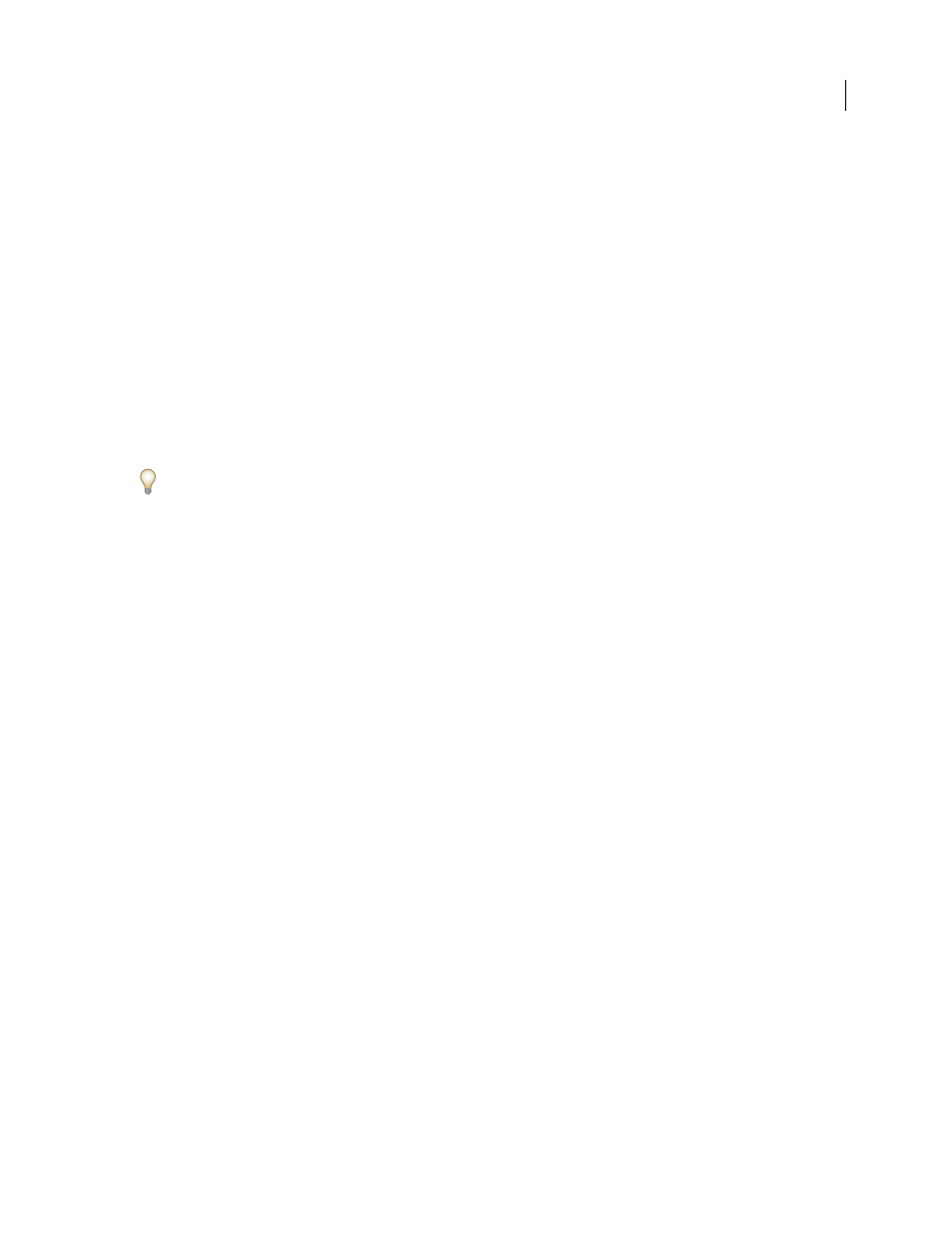
ILLUSTRATOR CS3
User Guide
244
See also
“About effects and filters” on page 350
“Apply an effect or filter” on page 351
“Modify or delete an effect” on page 353
Round the corners of objects
The Round Corners effect converts the corner points of a vector object to smooth curves.
1
In the Layers panel, target the items you want to round.
If you want to round a specific attribute of an object, such as its fill or stroke, target the object in the Layers panel and
then select the attribute in the Appearance panel.
2
Choose Effect > Stylize > Round Corners. (The command is located in the first Stylize submenu.)
3
To define the curvature of the rounded curve, enter a value in the Radius text box, and click
OK.
You can achieve the same results with the Round Corners filter (Filter > Stylize > Round Corners). However, you
can’t change a filter after you apply it, whereas you can modify or remove the effect at any time.
See also
“About effects and filters” on page 350
“Apply an effect or filter” on page 351
“Modify or delete an effect” on page 353
Creating 3D objects
Create 3D objects
3D effects enable you to create three-dimensional (3D) objects from two-dimensional (2D) artwork. You can control
the appearance of 3D objects with lighting, shading, rotation, and other properties. You can also map artwork onto
each surface of a 3D object.
There are two ways to create a 3D object: by extruding or revolving. In addition, you can also rotate a 2D or 3D object
in three dimensions. To apply or modify 3D effects for an existing 3D object, select the object and then double-click
the effect in the Appearance panel.
Note: 3D objects may display anti-aliasing artifacts on screen, but these artifacts won’t print or appear in artwork
optimized for the web.
For more information about working with 3D objects in Illustrator, see the 3D tutorials at
. For a video on creating 3D objects, see
See also