Timeline settings, Extend clips when applying transition/cross fade – Grass Valley EDIUS v.5.1 User Manual
Page 126
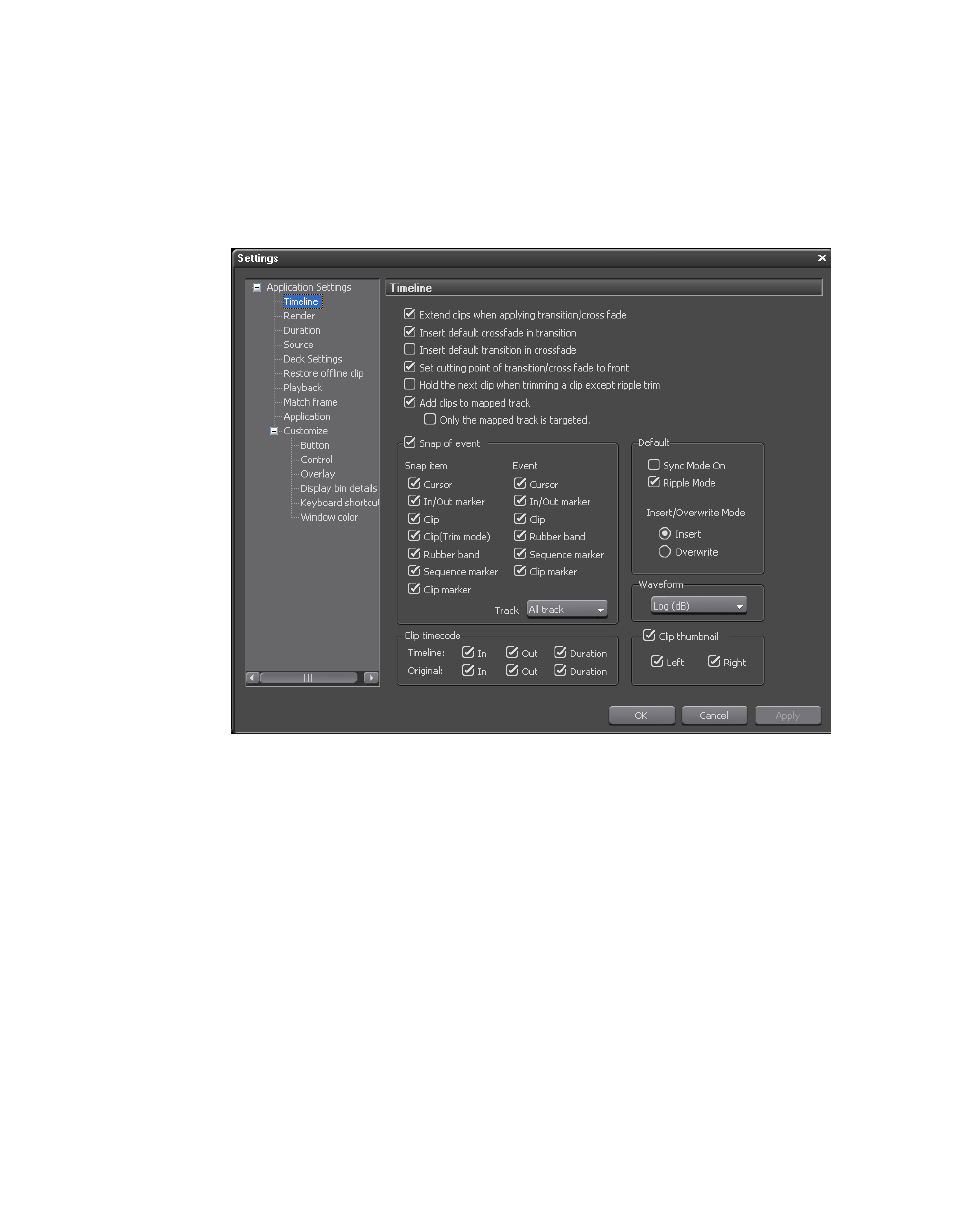
126
EDIUS — User Reference Guide
Section 2 — Application and Plug-In Settings
Application settings are accessed by selecting Settings>Application Set-
tings from the Preview window. The Application Settings dialog is shown
in
with both Application Settings and Customize trees
expanded.
Figure 112. Application Settings Dialog
Timeline Settings
From the Settings dialog shown above, select Timeline from the Applica-
tion Settings tree (click the “+” to expand the tree if it is collapsed).
The following settings affect clips and effects on the Timeline (see
):
Note
After making changes to any of the items in the Timeline Settings dialog, click
the Apply button to apply the changes and make them active. Several
changes may be made before clicking the Apply button.
Extend Clips When Applying Transition/Cross Fade
The status of this setting determines whether extend mode is enabled or fix
mode is enabled as explained below.