Ted as illustrated in, Figure 401 – Grass Valley EDIUS v.5.1 User Manual
Page 366
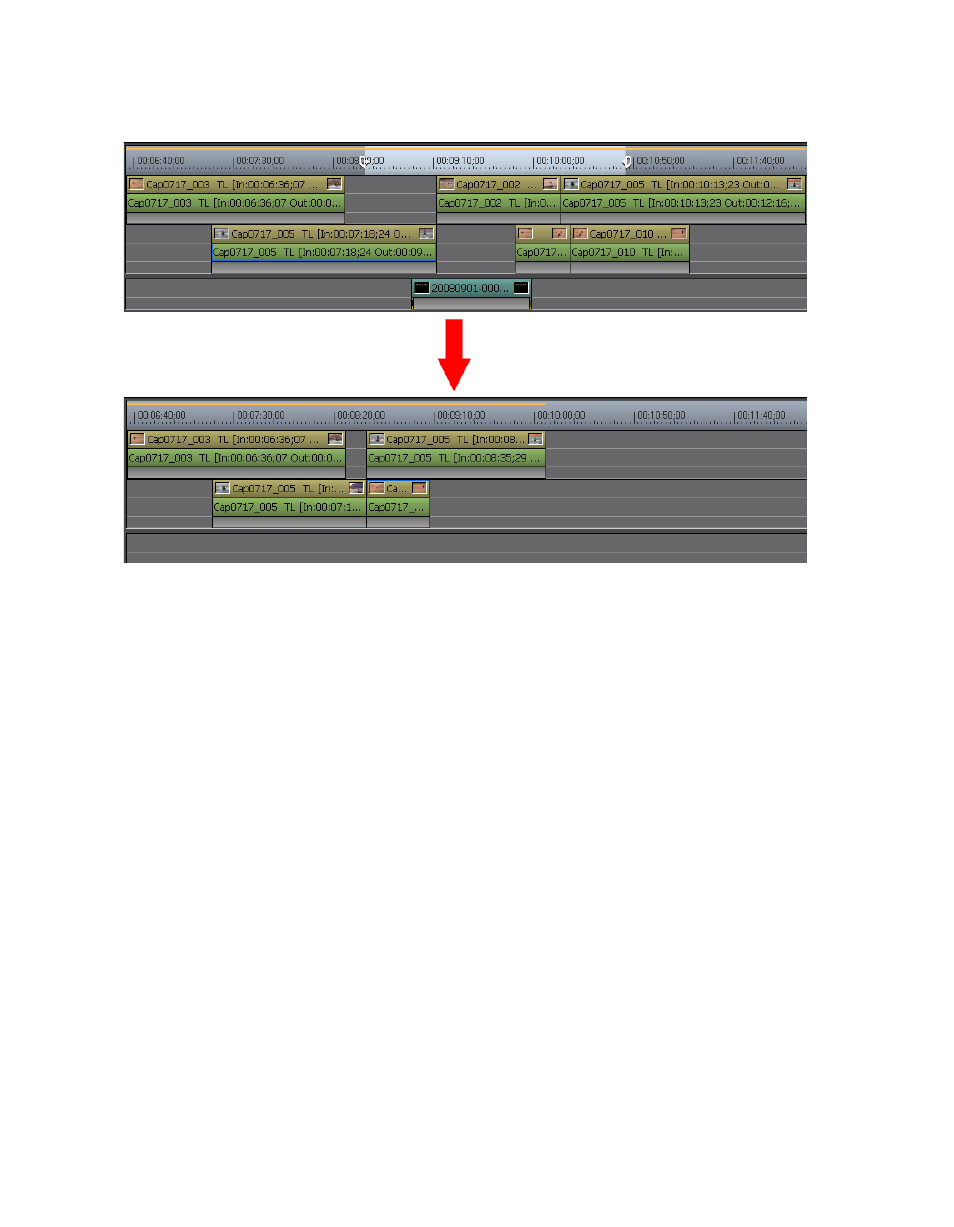
366
EDIUS — User Reference Guide
Section 5 — Timeline Operations
Figure 401. Clips Between In and Out Points Ripple Deleted
Alternative Methods:
•
Right-click the time scale and select “Ripple Delete In/Out” from the
menu.
•
Select Edit>Ripple Delete In/Out from the Preview window menu bar.
•
Right-click the track and select “Ripple Delete In/Out” from the menu.
Note
If only and In point is set, the clip(s) - or portions of clips - after the In point
are deleted. When only an Out point is set, the clip(s) - or portions of clips
from the beginning of the Timeline to the Out point are deleted.
Ripple Deleting Only the Video or Audio Portion of a Clip
It is possible to ripple delete only the video or the audio portion of clips
with both video and audio.
To ripple delete only the video or audio portion of a clip, do any of the fol-
lowing after selecting a clip:
•
Click the list button [V] on the
Delete
button and select “Ripple Delete
Video Clip” or “Ripple Delete Audio Clip” from the menu. See