Creating a blank sequence clip on the timeline – Grass Valley EDIUS v.5.1 User Manual
Page 458
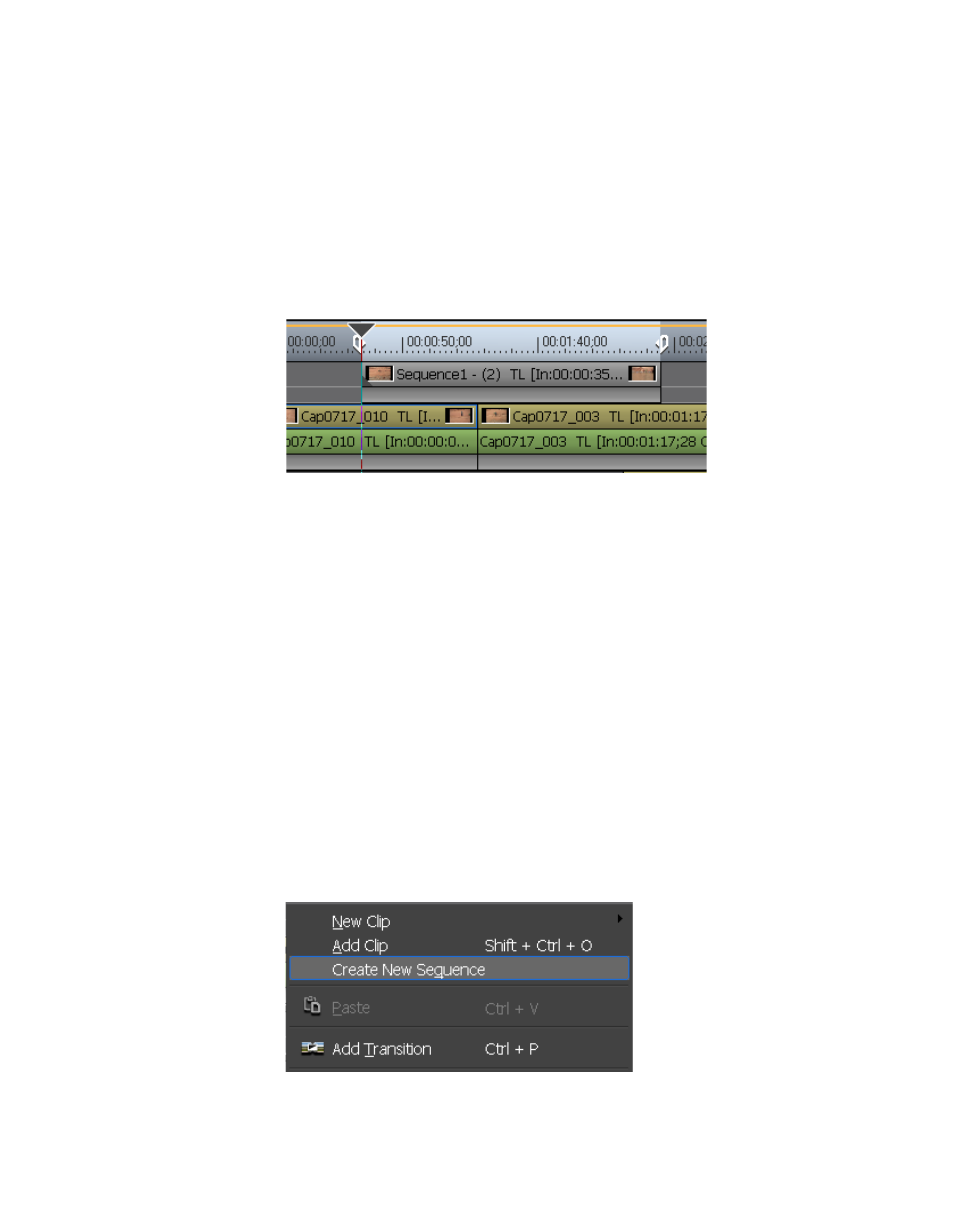
458
EDIUS — User Reference Guide
Section 5 — Timeline Operations
Related Operations:
•
A video clip on the Timeline between the In and Out points may also be
saved as a sequence on a Timeline track. To perform this function, select
Edit>Sequence In/Out from the Preview window menu bar. The clip
between the In and Out point is saved to the Asset Bin as a sequence
clip and is also added to the current sequence as a nested sequence as
shown in
Figure 518. Area between In/Out Points Added as Nested Sequence
Note
If there is no space on the Timeline on which to add the nested sequence, a
new V track is created for the nested sequence.
•
The currently opened sequence may be saved to the Asset Bin as a
sequence clip by right-clciking on the opened sequence tab and
selecting “Add to Bin” from the menu.
Creating A Blank Sequence Clip on the Timeline
To create a blank nested sequence on the Timeline and create a blank
sequence clip in the Asset Bin, do the following:
1.
Position the Timeline Cursor at the point on the Timeline at which you
wish to create the blank sequence.
2.
Right-click on the track in which to create the sequence and select
“Create New Sequence” from the menu as illustrated in
Figure 519. Track Menu - Create New Sequence