Gpufx settings – Grass Valley EDIUS v.5.1 User Manual
Page 188
Advertising
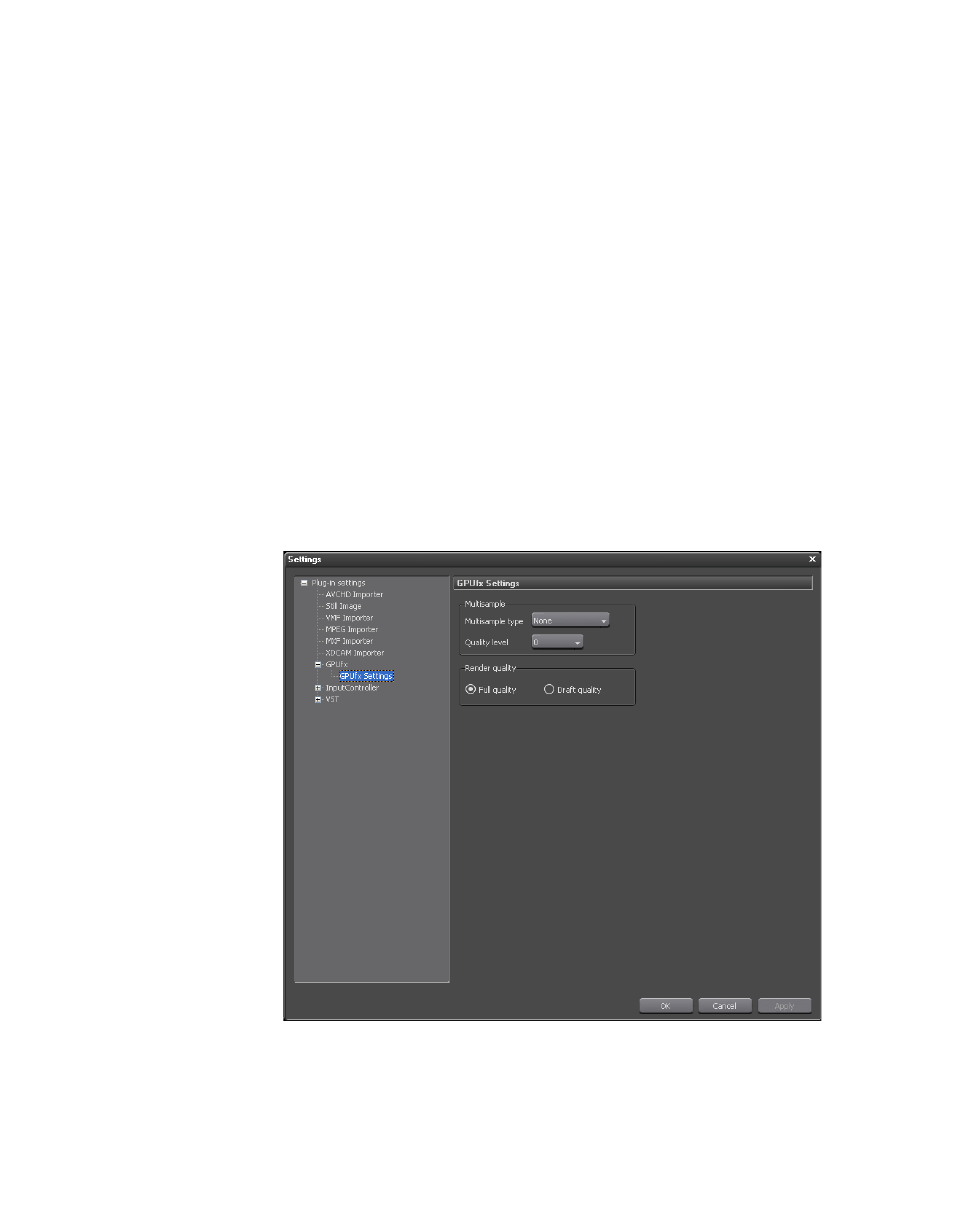
188
EDIUS — User Reference Guide
Section 2 — Application and Plug-In Settings
Proxy Editing Options
Select which of the following proxy editing options you wish to enable
(default = All Checked):
•
Use proxy when editing directly on disk
•
Refer to proxy on disk when there is neither a high-resolution nor proxy
available.
•
When proxy is edited, high resolution audio is used if available (VFAM
drive only).
GPUfx Settings
If have a video card that is supported by GPUfx, these settings determine
how the GPUfx are used in EDIUS.
The GPUfx Settings are accessed by selecting Settings>Plug-In Settings
from the Preview window and then selecting GPUfx Settings from the
GPUfx tree in the Settings dialog. See
.
Figure 165. GPUfx Settings
Advertising
This manual is related to the following products: