Editing clip settings for multiple clips, Clip width view – Grass Valley EDIUS v.5.1 User Manual
Page 279
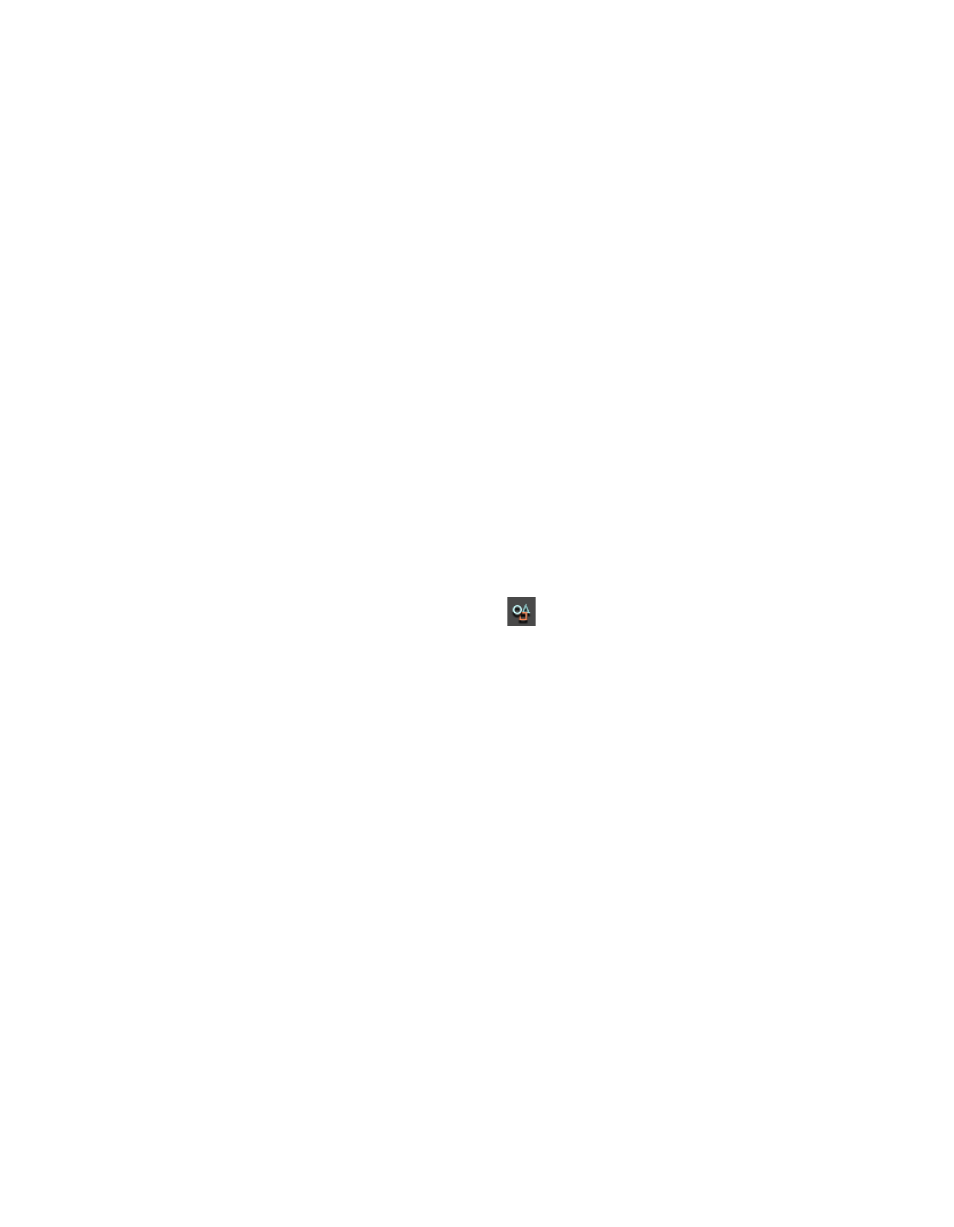
EDIUS — User Reference Guide
279
Clip Operations
Editing Clip Settings for Multiple Clips
Settings associated with clips in the Asset Bin may be changed simultane-
ously for multiple selected clips. The settings that may be changed for mul-
tiple clips and the methods by which they are changed are dependent upon
the selected Asset Bin view.
Clip Width View
If the clip view is set to Clip Width (Large) or clip Width (Small), the fol-
lowing clip properties may be changed:
•
Clip Name
•
Reel No.
•
Comments
Note
If the Clip name is changed for more than one clip, each clip name will have
a unique number added to the name automatically.
To change clip properties in a clip width view, do the following:
1.
Select one or more clips in the Asset Bin clip view.
2.
Do one of the following to display the Clip Properties dialog:
•
Click the
Properties
button in the Asset Bin
•
Press the
[ALT
]+
[ENTER]
keys on the keyboard
•
Right click on a selected clip and select “Properties” from the menu
The Clip Properties dialog shown in
appears.