Configuring luminance key effects, Ea as illustrated in, Figure 642 – Grass Valley EDIUS v.5.1 User Manual
Page 551
Advertising
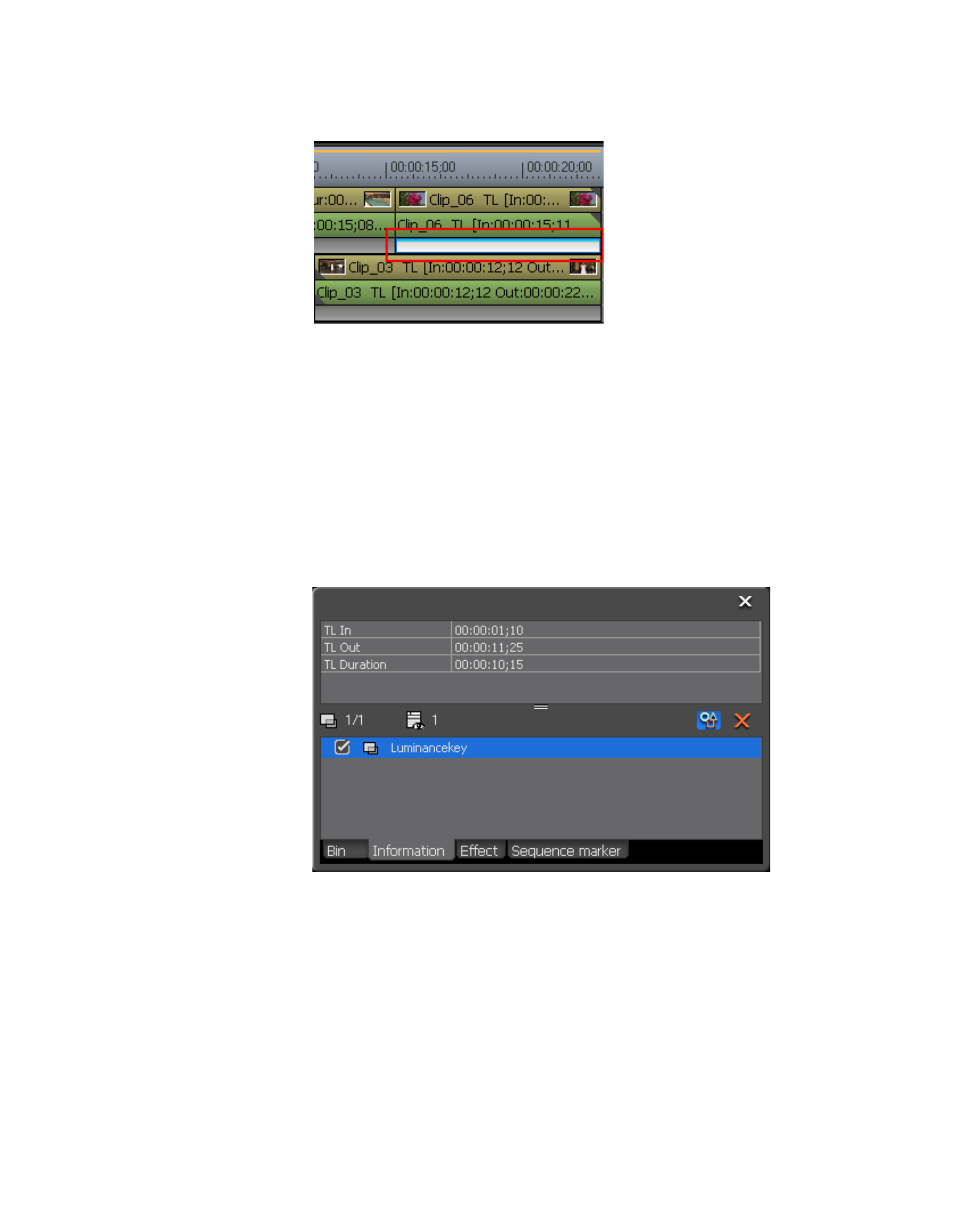
EDIUS — User Reference Guide
551
Creating Video Composites
Figure 642. Keyer Effects In Mixer Area
Configuring Luminance Key Effects
To configure a Luminance Key effect that has been applied to a clip, do the
following:
1.
Click the Mixer area of the clip to which the Luminance Key effect has
been applied
2.
Display the Information Palette (see Show/Hide the Information Palette
for more information) as shown in
.
Figure 643. Information Palette - Luminancekey Effect
3.
Double-click the Luminancekey effect in the Information Palette.
Note
You may also select the Luminance effect and click the Settings button (high-
lighted in blue in
) in the Information Palette.
The Luminancekey dialog shown in
Advertising
This manual is related to the following products: