Grass Valley EDIUS v.5.1 User Manual
Page 553
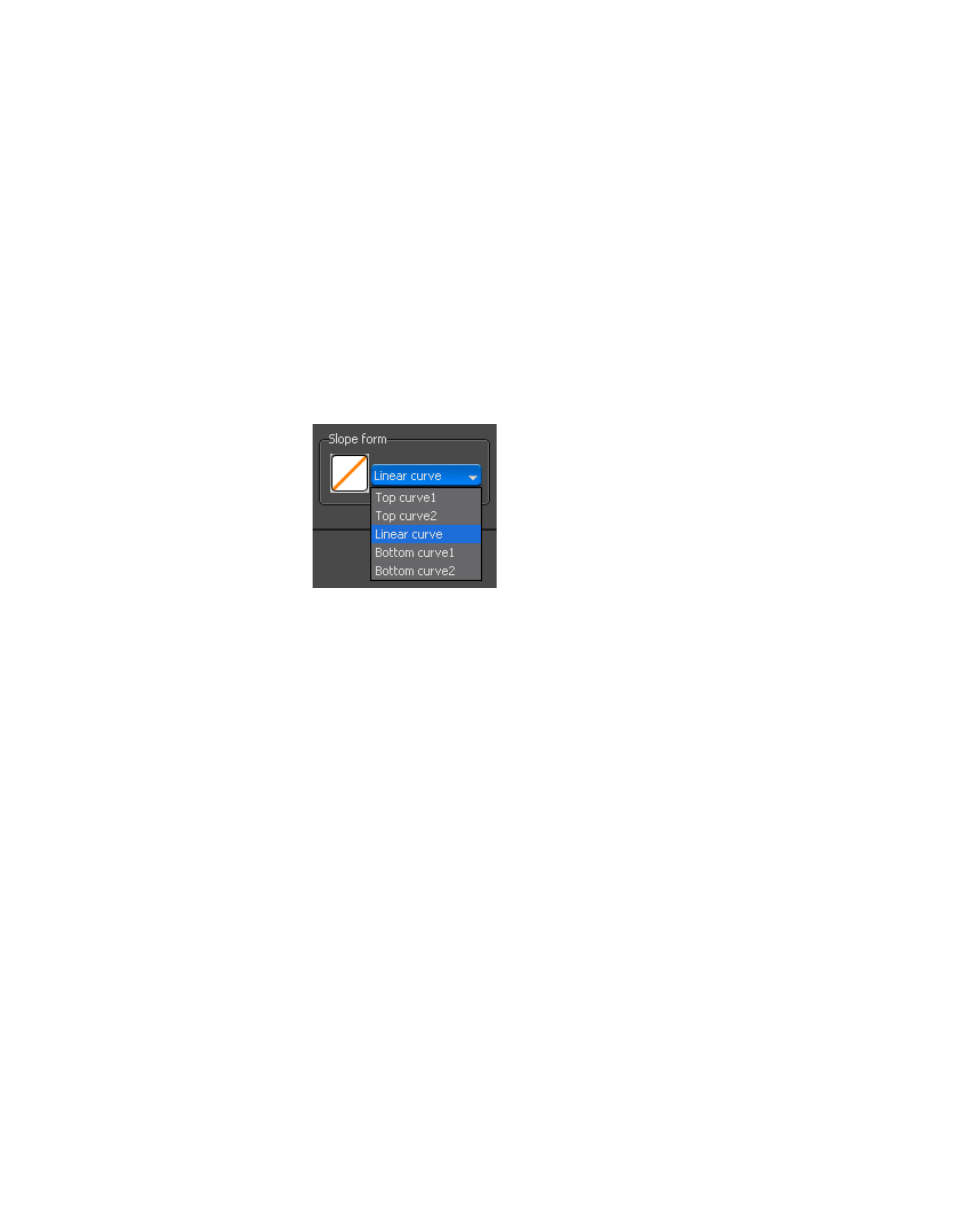
EDIUS — User Reference Guide
553
Creating Video Composites
Hold at 100%
The range between the Minimum slider and the Maximum slider is the
range over which the luminance effects will be maintained at 100%.
Gradual Decrease
The range between the Maximum slider and the second Slope slider is
the range over which luminance effects will be gradually decreased
from 100% to 0.
The shape of the slope between the first “slope” line and the “minimum”
line and “maximum” line and the second “slope” line is defined by
selecting the desired entry from the Slope drop-down lists as illustrated in
.
Figure 646. Luminance Slope Shape
Refresh Histogram Button
Click the button to refresh the video histogram in the Luminance Range
Settings window.
Auto Fit Button
Click this button to automatically apply luminance keyer settings. Make
manual adjustments with the slider or numeric entry fields to change the
auto fit settings.
Bypass
Enable this setting to return the image to the original settings and bypass
the luminance settings.
Rectangle Enable
Selecting the “Rectangle enable” option allows luminancekey settings to be
applied to a selected rectangular area of the video instead of the entire
video as illustrated in
The area outside the rectangle becomes completely transparent and the
background image on the lower numbered track is revealed.