Waveform, Clip timecode, Clip thumbnail – Grass Valley EDIUS v.5.1 User Manual
Page 134: Render settings
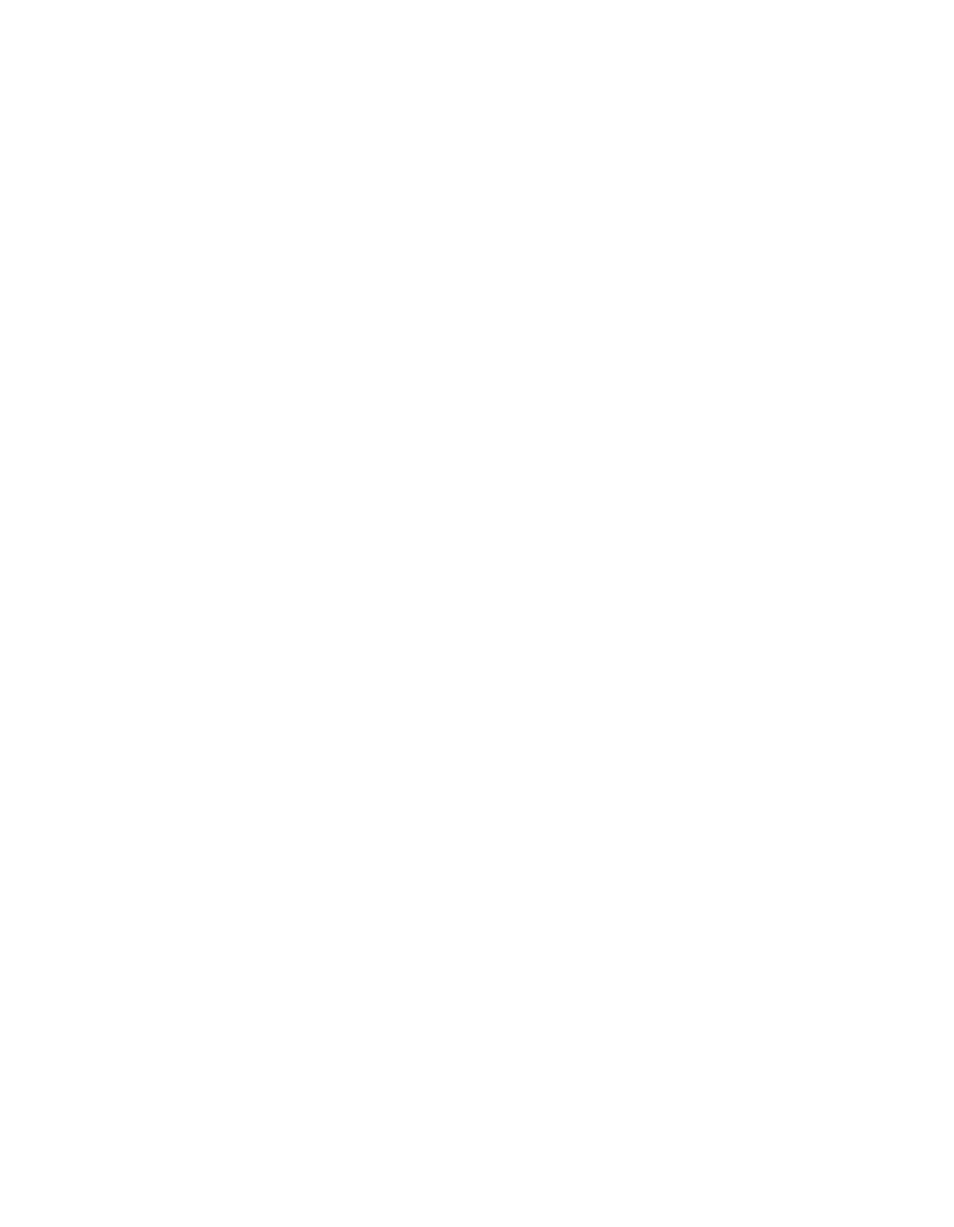
134
EDIUS — User Reference Guide
Section 2 — Application and Plug-In Settings
Waveform
The Waveform selection sets the display of the waveform on the Timeline.
Choices are Log(dB) or Linear (%). Select the desired waveform display
from the drop-down list by clicking on the V symbol and making the
desired selection. Default = Log (dB).
Clip Timecode
Displays checked timecodes.
In/Out points and duration timecodes on both the Timeline and the orig-
inal clip may be selected for display.
Clip Thumbnail
If Clip Thumbnail is checked, thumbnails of the In/Out points are dis-
played at the clip edge of the Timeline. Thumbnails may be displayed on
the left edge, the right edge or both locations. Default = All Checked.
Render Settings
These options control the behavior of the blue/aqua/green/orange/red
lines under the time scale ticks on the Timeline. These colored lines control
what is rendered by forced temporary rendering (the Render In/
Out>Render Overload Area on the Preview window menu bar).
Blue
The area should play back in real-time (no rendering required).
Aqua Blue
Clip will playback in real-time with no rendering (rendering may be
required in certain circumstances).
Green
The area has been rendered to a temporary file.
Orange
The area may not play back in real-time (this area is considered a
"loaded" area).
Red
Real-time playback was attempted for this area but failed (this area is
considered an "overload" area).