Show safe area overlay attributes – Grass Valley EDIUS v.5.1 User Manual
Page 167
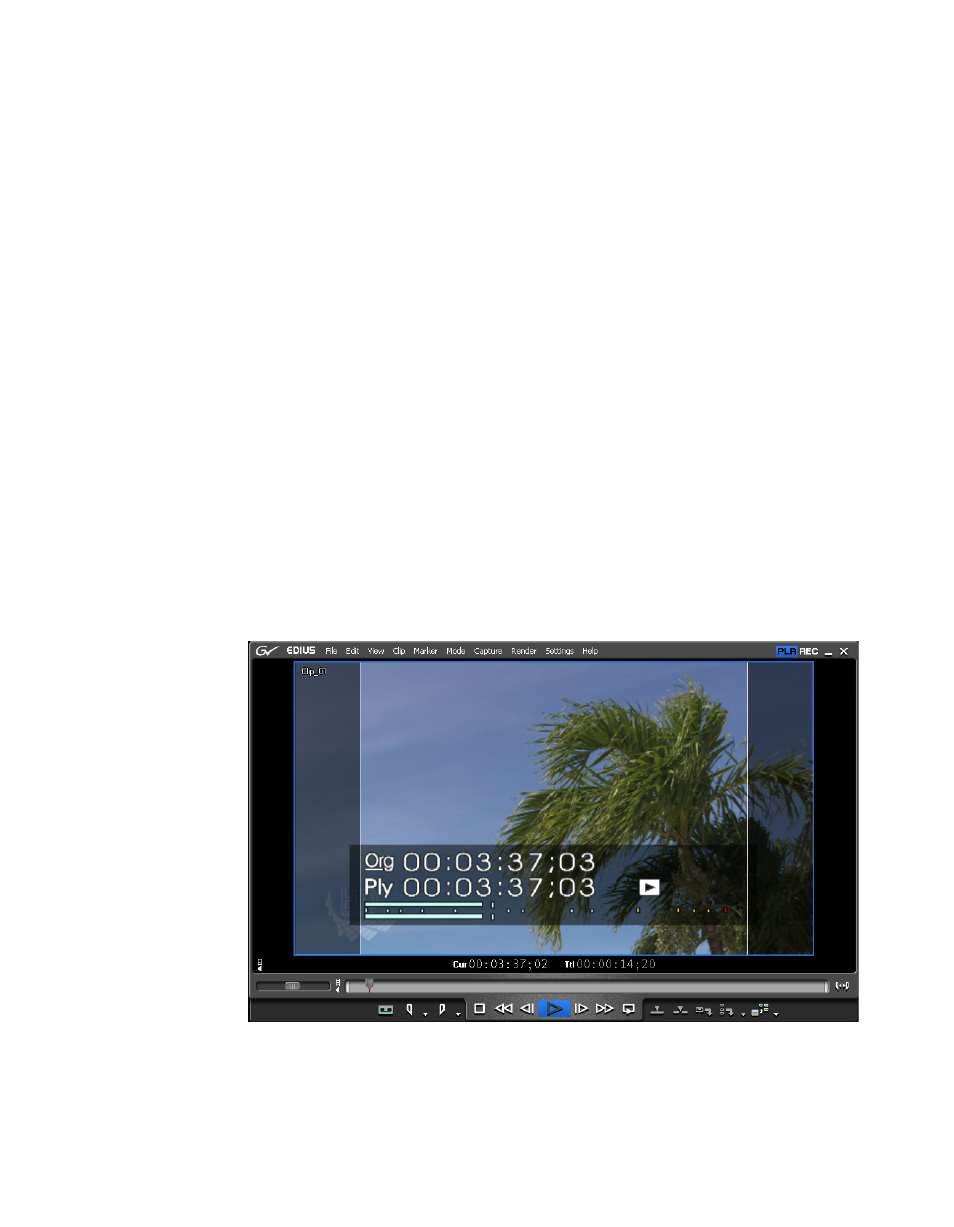
EDIUS — User Reference Guide
167
Customize Settings
Show Safe Area Overlay Attributes
Safe area overlays show an outline over the video content which indicates
the “safe” areas for action and titles. On some screens, the edges of content
may be lost due to various degrees of overscanning. To make certain that
titles and other important information will always be visible, they should
be inside the safe areas.
If “Show Safe Area” is selected, the Action Safe Area may be set as desired
(default = 100% of the screen). In
, the action safe area was set to
95% to better see the overlay.
The title safe area is fixed at 80% of the screen area and cannot be changed.
Select “Title safe area (80%)” to display the title safe area overlay.
Guide Lines for 16:9 Monitor
If the project settings and content have a 16:9 aspect ratio, enabling guides
for another aspect ratio is helpful in order to see what content may be lost
if displayed on a monitor of that aspect ratio.
Selecting “Darken the outside” causes the content outside the guides to be
shaded.
shows the 4:3 guidelines and Darken the outside selected. Safe
area overlays are disabled for a cleaner view.
Figure 148. 4:3 Guides with Dark Sides