Changing clip playback speed, Figure 405 – Grass Valley EDIUS v.5.1 User Manual
Page 369
Advertising
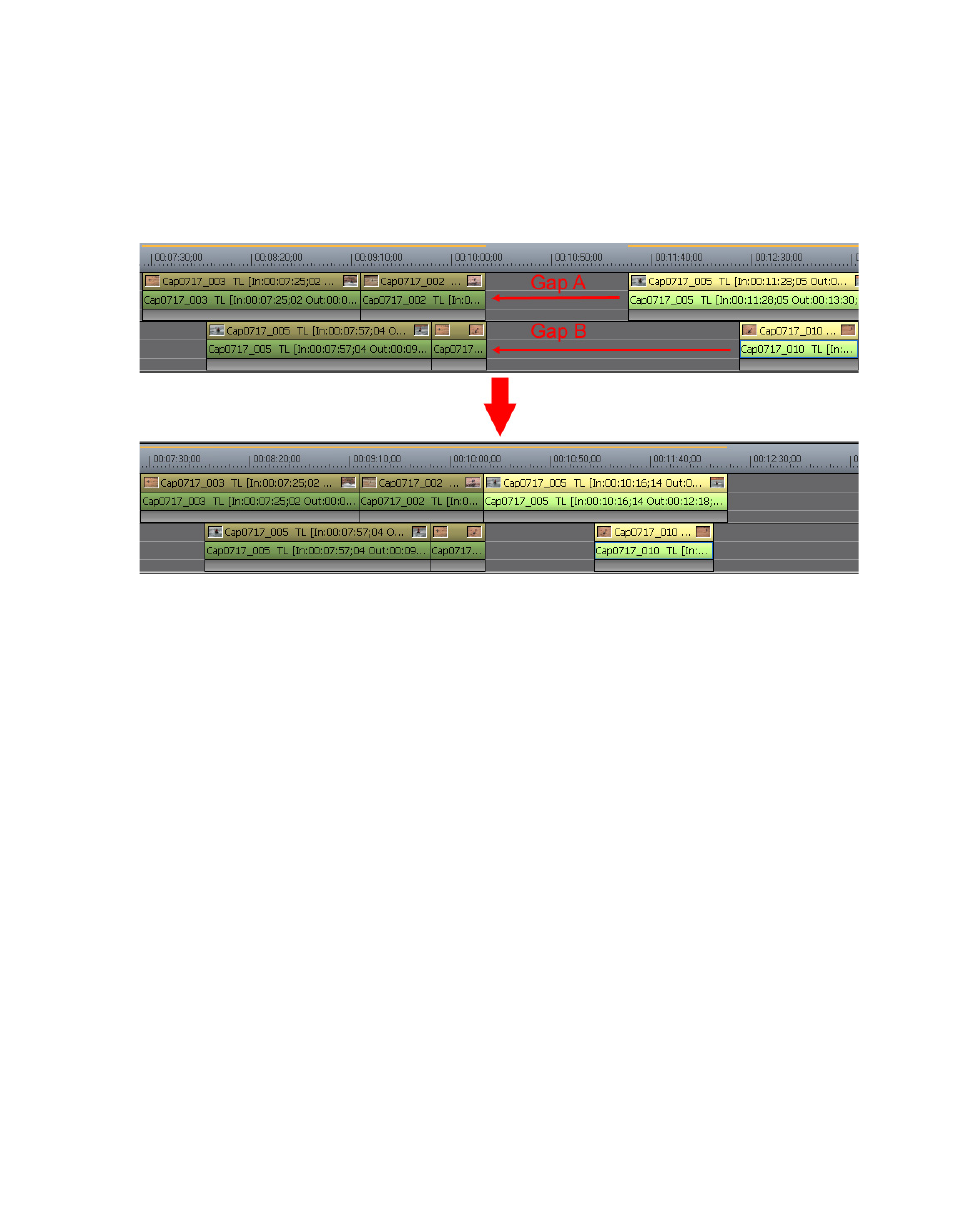
EDIUS — User Reference Guide
369
Timeline Clip Operations
Note
When sync mode is on, all gaps will close by the length of the shortest gap
in order to maintain the relative position of moved clips with respect to each
other. This is shown in
in which gap A is closed completely and
gap B is closed only by an amount equal to the length of gap A.
Figure 405. Delete Multiple Gaps Simultaneously
Changing Clip Playback Speed
The playback speed of a clip may be changed to accommodate a particular
time requirement or to slow down or speed up a clip.
To change the playback speed of a clip, do the following:
1.
Right-click a clip and select “Speed” from the menu.
Note
An alternative method is to select Clip>Speed from the Preview window menu
bar.
Advertising
This manual is related to the following products: