Figure 252 – Grass Valley EDIUS v.5.1 User Manual
Page 260
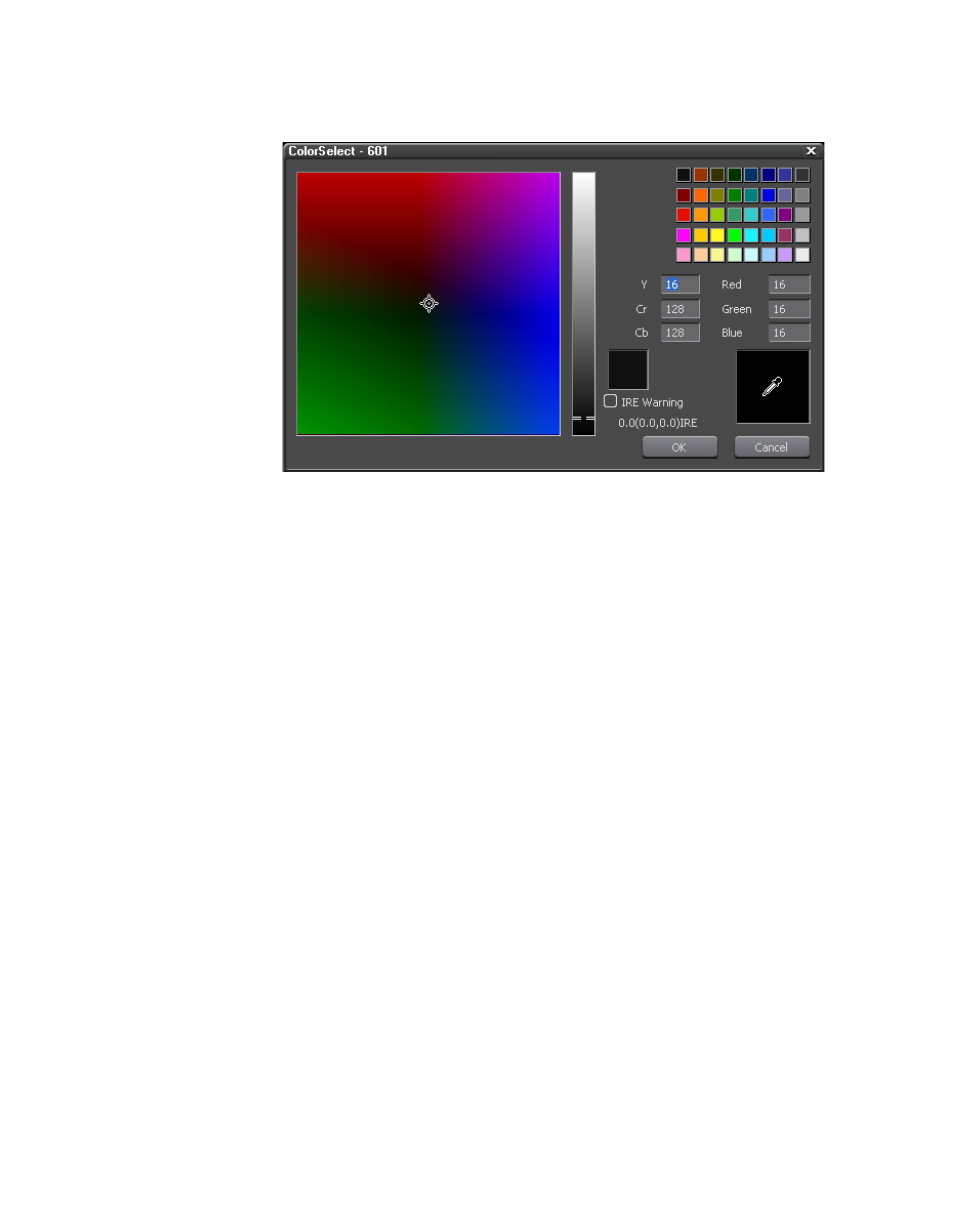
260
EDIUS — User Reference Guide
Section 4 — Clip Operations and Management
Figure 252. Color Matte Color Select Dialog
3.
Select the IRE Warning option if desired.
Note
If the IRE Warning option is selected, colors selected with the color chart and
color bar are limited to a luminance safe color range.
4.
Select the color for the first color box using any of the following
methods:
•
Drag and click the cursor in the color chart on the left to set the color.
•
Drag the cursor up and down the color bar to select the color.
•
Select a color from the color box in the upper right.
•
Enter the color number values in YCrCb or RGB fields.
•
Click the color picker (eyedropper in the lower right) and click on a
color in the Player/Recorder.
The selected color is displayed in the color preview box.
5.
Click the
OK
button.
The ColorSelect dialog is closed and focus returns to the Color Matte Setup
dialog.
6.
If color gradation is desired, set the value in the “Colors” field to “2”,
“3” or “4” and repeat
through
for any additional colors
you wish to specify in a gradation progression.
7.
If a color gradation scale was specified in
, set the direction of the
gradation by dragging the arrow or entering the direction in degrees
with either the keyboard or the mouse wheel. See
example.