Import user preset effects – Grass Valley EDIUS v.5.1 User Manual
Page 584
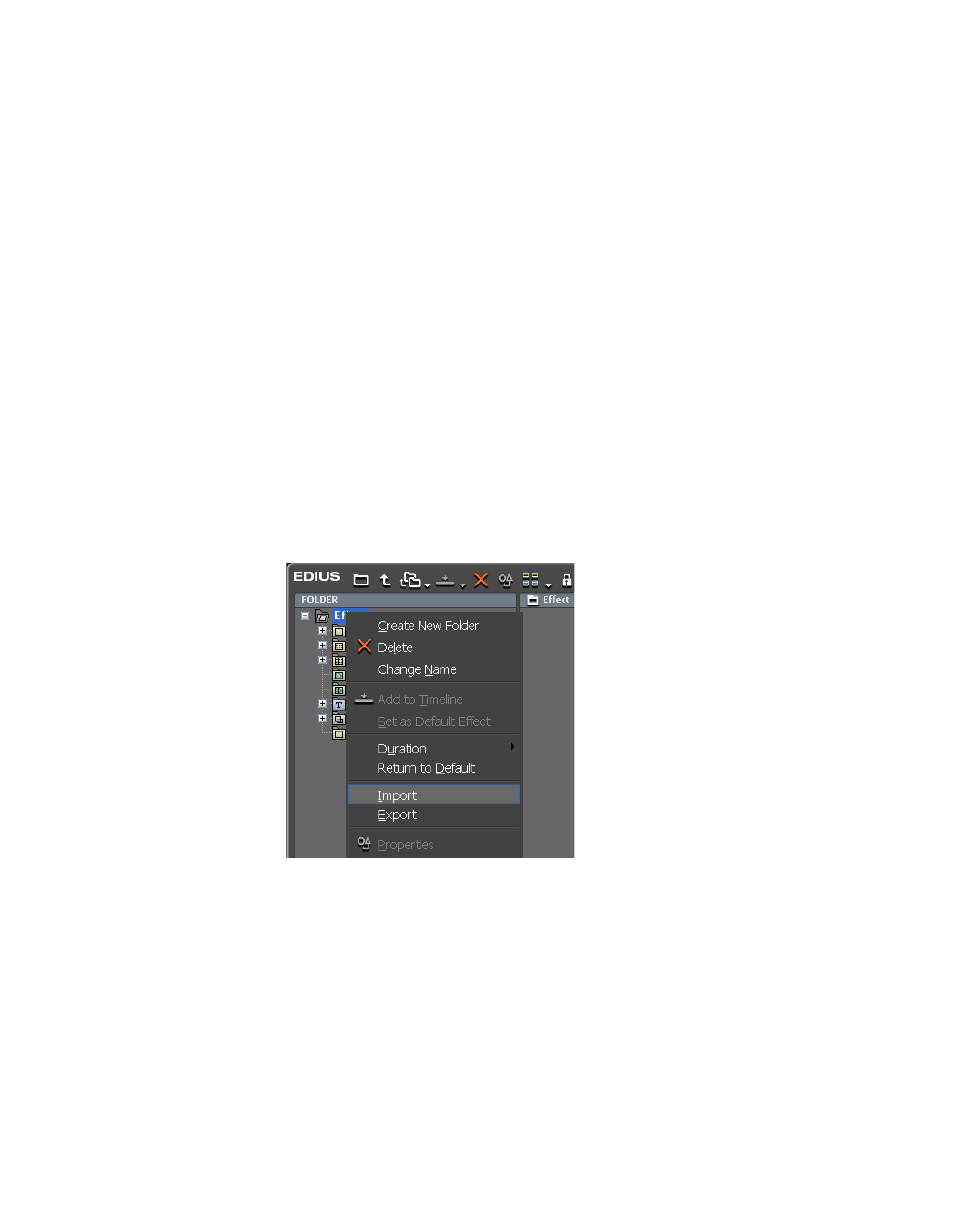
584
EDIUS — User Reference Guide
Section 6 — Effects and Titles
A Save As dialog appears.
2.
Navigate to the location in which you wish to save the folder or file and
enter the desired file name.
3.
Click the
Save
button.
Note
User preset effects files are saved with a .tpd extension.
Import User Preset Effects
When upgrading to a new version of EDIUS or to restore the user preset
effects after reinstalling EDIUS, exported user preset effects can be
imported into EDIUS.
To import user preset effects, do the following:
1.
In the Effect Palette, right-click on the folder into which you wish to
import user preset effects and select “Import” from the menu. See
Figure 697. Effect Palette Right-Click Menu - Import
A File Open dialog appears.
2.
Navigate to the location contain the .tpd file to be imported and select
the desired user preset effect file.
3.
Click the
Open
button.
Note
A new folder containing the imported effect(s) is created under the folder
which was right-clicked in
.