Quicktitler application details – Grass Valley EDIUS v.5.1 User Manual
Page 593
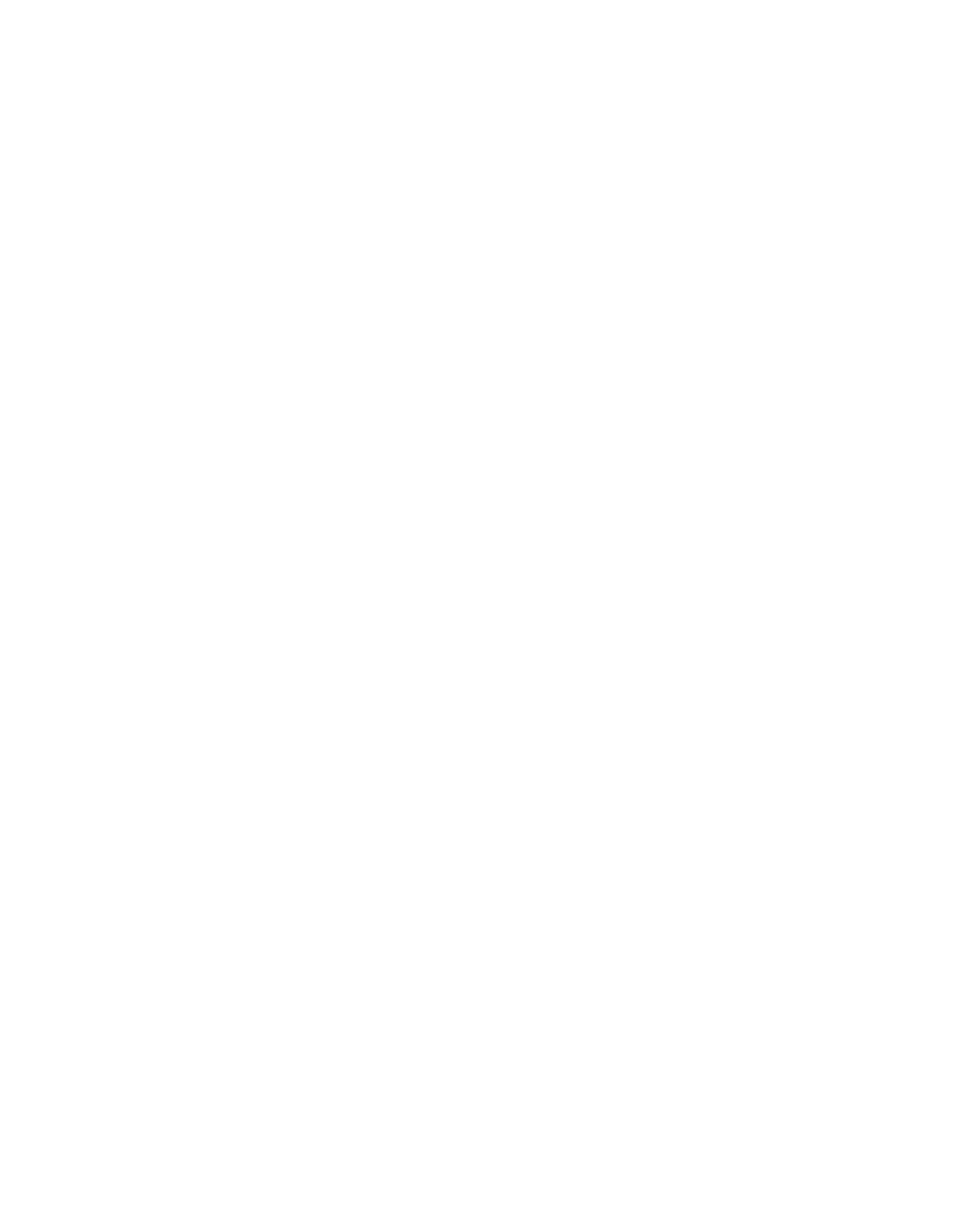
EDIUS — User Reference Guide
593
Titles
QuickTitler Application Details
Tool Bars
The tools used to create ,save, open and edit title clips are located in the hor-
izontal and vertical tool bars.
Title Creation Window
This is the display area in which titles objects are displayed during the title
creation and editing processes.
Title Safe Area
The title safe area outline is activated by selecting View>Title Safe Area
from the QuickTitler menu bar. The “Title Safe Area” is the area of the
screen in which titles will be properly displayed regardless of the display
attributes of the monitor on which the output is viewed.
Grid
A grid can be displayed in the title creation window to aid in the placement
of title objects. To activate the grid, select View>Grid>Dot Grid or
View>Grid>Line Grid from the QuickTitler menu bar to display the desired
grid type.
Title Object Property Bar
Sets the properties of the selected title object. Background properties, text
properties, image properties and object properties may be displayed from
this property bar.
Video Settings
When the QuickTitler application is launched as an independent applica-
tion (not from within EDIUS) from the Windows Start menu or desktop,
video properties for the title objects may be set. When launched from
within EDIUS, these settings are automatically configured to match project
settings.
Background
Click the ‘+” button the expand the background tree if necessary and select
the desired background (Video, White, Black or Still Image) for the Title
clip. See Importing Background Files
for more information.
Object Style Bar
Displays the available styles for the currently-selected title object.
Status Bar
Displays keyboard status, title position status and other status information.