Set capture format, preferences, and tracks – Adobe Premiere Pro CS6 User Manual
Page 131
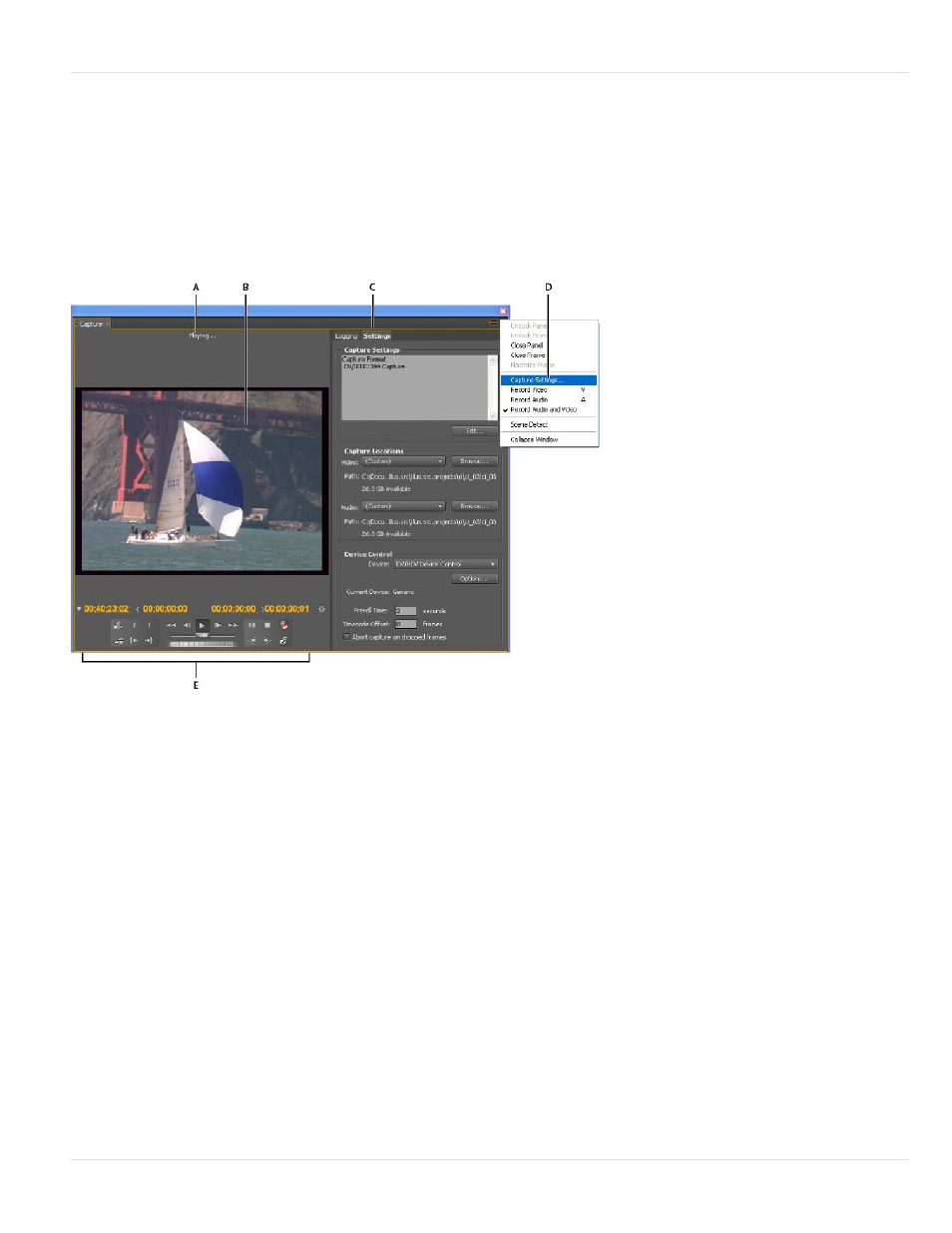
this feature using the camcorder menu system.
Set capture format, preferences, and tracks
Use the Capture panel (choose File > Capture) to capture digital or analog video and audio. This panel includes a preview, which displays video
being captured, and controls for recording with or without device control. The Capture panel also contains a Settings pane for editing your capture
settings, and a Logging pane for logging clips for batch capturing. For convenience, some options available in the Capture panel are also available
in the Capture panel menu.
You can control certain source devices, such as camcorders and decks, directly from the Capture panel. Your computer must have an IEEE1394,
RS-232, or RS-422 controller compatible with Premiere Pro. If your source device lacks any of these interfaces, you still use the Capture panel.
You must cue, start, and stop your source device using its controls.
Note: When not capturing in Adobe Premiere Pro, close the Capture panel. The Capture panel assumes primary focus, so leaving it open while
editing or previewing video disables output to the source device. Leaving the Capture panel open also may decrease performance.
Capture panel
A. Status area B. Preview C. Tabs D. Panel menu E. Transport controls
Specify capture settings
1. With a project open, choose File > Capture, and select the Settings tab.
2. In the Capture Settings pane, click Edit.
3. In the Capture Settings dialog box, select an option from the Capture Format menu.
4. Click OK.
Note: When capturing DV formats, Premiere Pro will use QuickTime as the container for the DV codec in Mac OS and AVI is used for
Windows. When capturing HDV, Premiere Pro will use MPEG as the format. For other formats, you must use a video capture card for
digitizing or capturing. See Digitizing analog video and Capturing HD video.
Set capture preferences
1. Choose Edit > Preferences > Capture (Windows) or Premiere Pro > Preferences > Capture (Mac OS).
2. Specify whether you want to cancel capture on dropped frames, report dropped frames, or generate a batch log file.
3. Specify whether to use device control timecode. If a device controller is installed, Premiere Pro can record the timecode supplied by the
controller instead of recording any timecode written to the source tape.
Select tracks for capture
1. To open the Capture panel, select File > Capture.
2. In the Capture panel, click the panel menu.
3. Select Record Video, Record Audio, or Record Audio and Video, depending on the option desired.
127