Editing and mixing audio in adobe audition, Editing audio in adobe audition (cs5.5, and later), Working with adobe audition – Adobe Premiere Pro CS6 User Manual
Page 305
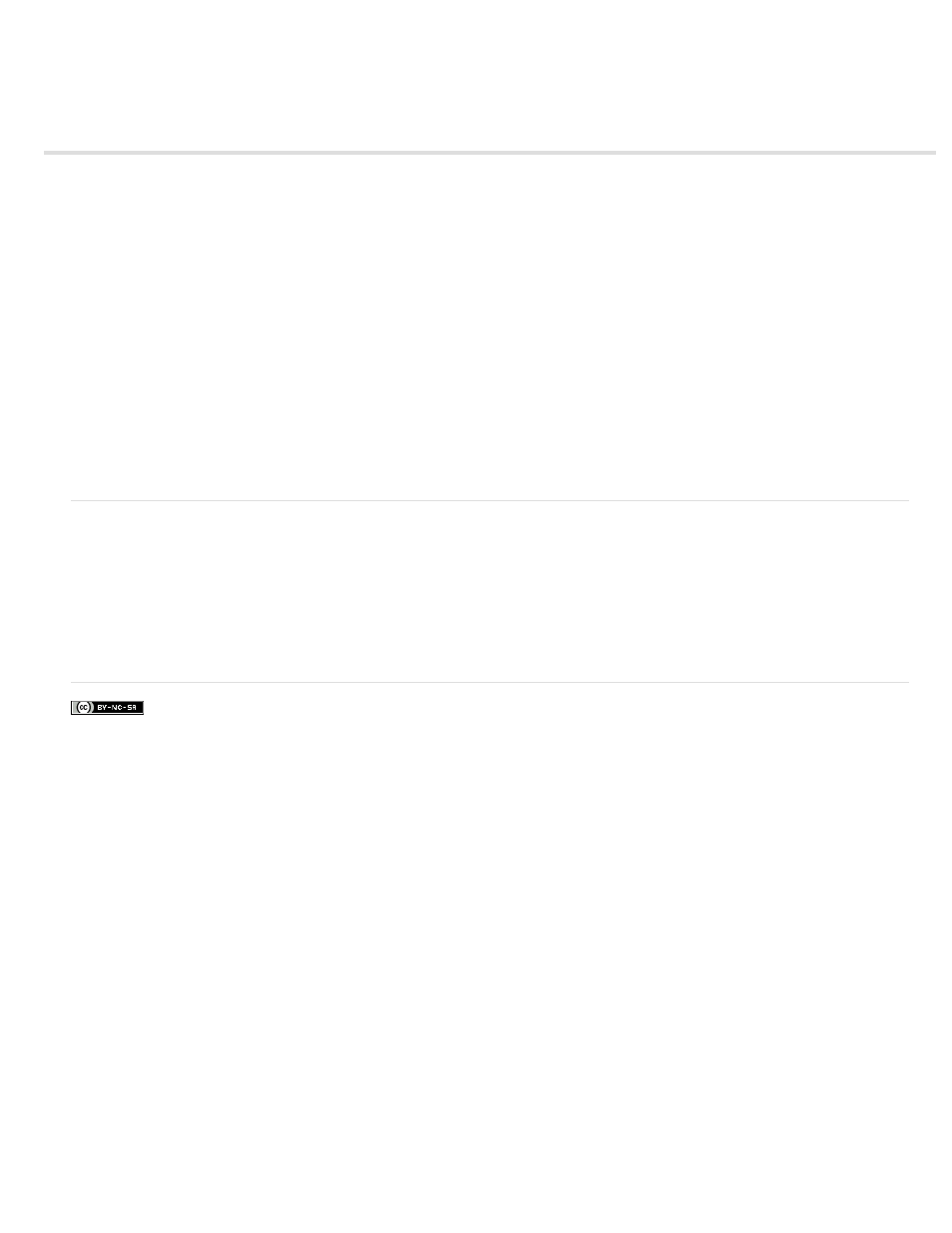
Editing audio in Adobe Audition (CS5.5, and later)
Adobe Audition lets you use advanced post-production techniques to create and edit audio. If you have installed Adobe Audition, you can apply the
Edit In Adobe Audition command to an audio clip.
When you apply the Edit In Audition command to an audio clip, the audio is extracted and the edits are made to a new clip containing the
extracted audio. The audio in the original master video clip is preserved.
When applying the Edit In Audition command to clips in a sequence, Premiere Pro renders the audio into a new audio clip that is imported into
Adobe Audition. If an In/Out range was marked in Premiere Pro, these markers become visible in Audition. When saved the clip is saved in
Audition, the edited clip replaces the original clip in the Premiere Pro Timeline panel. The original master clip in the Project panel is untouched.
Effects or markers applied to the original sequence clip are preserved in the edited clip.
You can edit the audio in Adobe Audition many times. For each subsequent edit in Adobe Audition, Premiere Pro sends the audio clip that it
created for the initial editing session.
From the Project panel, the Undo command deletes the extracted audio clip that’s been edited in Adobe Audition. For a clip in a sequence, the
Undo command reverses the render and replace actions by returning the original audio clip to the sequence. In this case, the newly created audio
file is not deleted from the Project panel.
Note: The Edit In Audition command is not available for Adobe Dynamic Link clips.
Working with Adobe Audition
1. In a Project panel, select a clip or Sequence containing audio. You can also select a clip in the Timeline panel or the Timeline panel without
clips selected.
2. Select Edit > Edit In Adobe Audition and then select Clip or Sequence from the submenu. Audition launches.
3. Edit and save the clip or sequence in Audition.
4. Return to Premiere Pro. The audio file remains open in Audition until you close it.
For more information about working with Adobe Audition, see
.
301