View source timecode in the program monitor, View timecode in the timecode panel (cs6) – Adobe Premiere Pro CS6 User Manual
Page 144
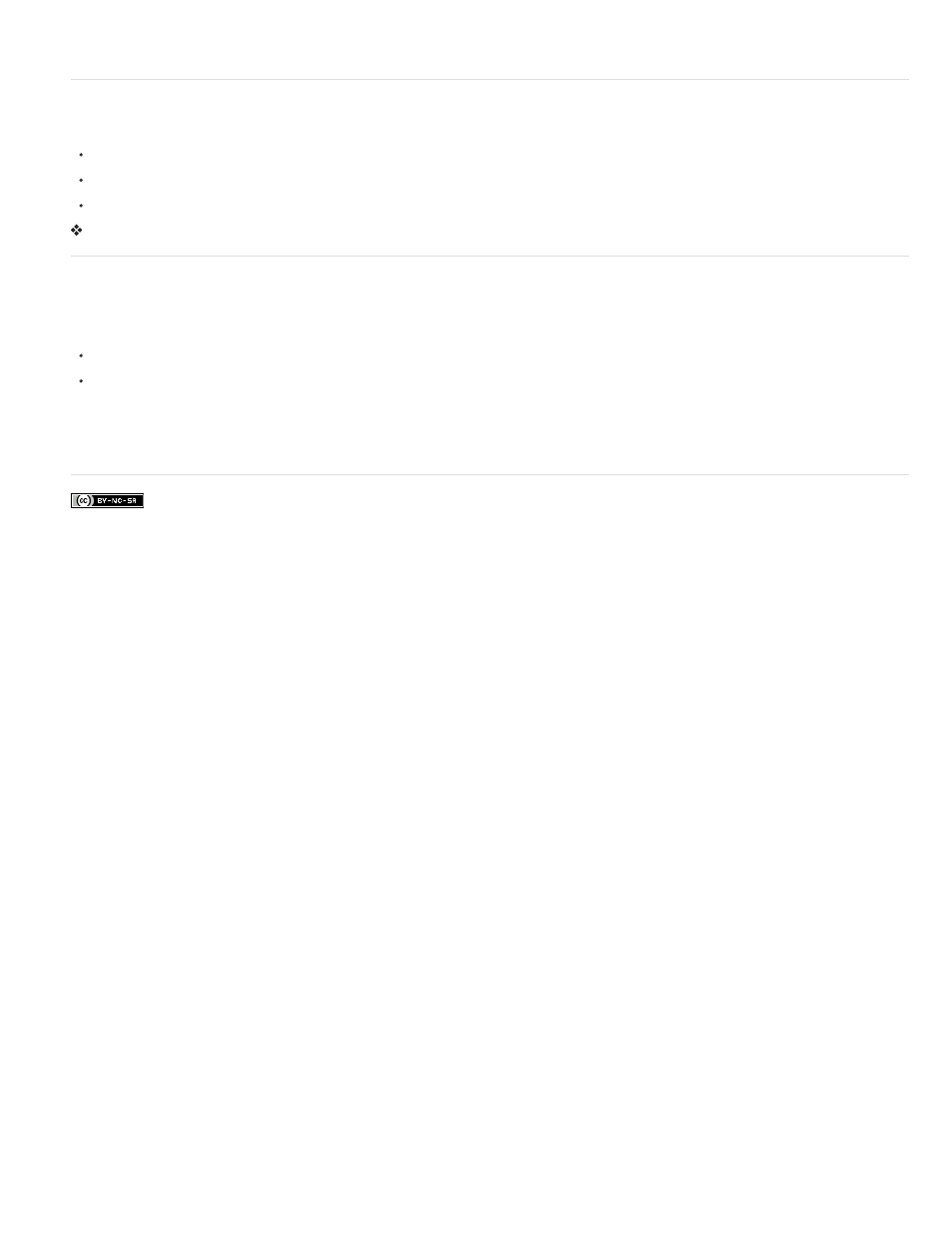
7. Adjust the options as needed.
View source timecode in the Program Monitor
You can display the source timecode in the Program Monitor preview for clips in a sequence as you edit:
If you trim a clip, the clip’s source timecode is displayed.
If you perform a slide edit, the new source media In and Out points for the adjacent clips are displayed.
If you perform a slip edit, the clip’s new source media In and Out points are displayed.
Choose Timecode Overlay During Edit from the Program Monitor panel menu. A check mark indicates that the command is selected.
View timecode in the Timecode panel (CS6)
In Premiere Pro CS6, you can view timecode in the Timecode panel. To view the Timecode panel, choose Window > Timecode.
You can view the following in the Timecode panel:
If you have the Source panel selected, the Timecode panel will display source timecode.
If you have the Timeline panel, or the Program panel selected, you can choose to display sequence timecode, or source timecode from the
panel menu. You can choose which audio or video track’s timecode to display from the panel menu, as well.
To increase the size of the Timecode panel, drag the lower right corner of the window outward.
More Help topics
140