Export a final cut pro project xml file – Adobe Premiere Pro CS6 User Manual
Page 482
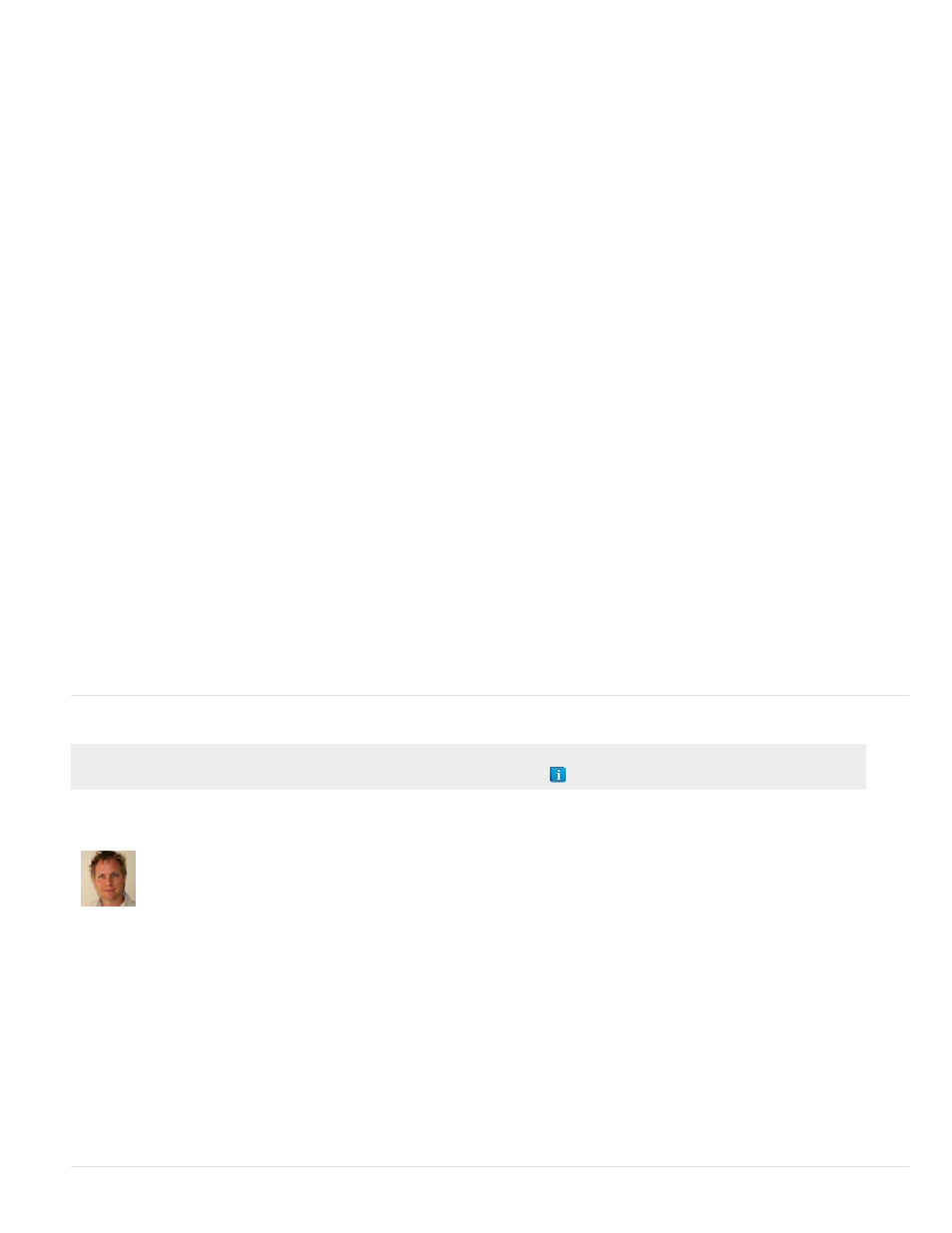
2. In the Save Converted Project As dialog box, browse to a location for the AAF file, and type a file name. Click Save.
3. In the AAF Export Settings dialog box, select either Save As Legacy AAF, Embed Audio, or neither. Click OK.
Premiere Pro saves the sequence to an AAF file at the specified location. The AAF Export Log dialog box opens to report any exporting
issues.
About the AAF plug-in
The AAF Export plug-in converts Premiere Pro projects as follows:
Cuts-only mono/stereo audio and video The plug-in fully supports these elements of a project. The plug-in does not convert audio pan, gain,
and level changes, and 5.1 audio. Stereo audio channels are separated into two tracks in the Avid Media Composer sequence.
Clip speed The plug-in converts video clip speed changes (slow, fast, reverse playback) to the Avid Media Composer Motion Effect, which is the
only supported effect. Clip speed applied to nested sequences is also converted. Avid Media Composer does not have an equivalent to Motion
Effect for audio. If the speed change makes the audio clip longer than the source media, the plug-in stretches the audio clip to the same length as
the rest of the source media. The plug-in begins at the StartTime, and places filler in the gap. You can fix these portions of the sequence manually
in the Avid editing system.
Batch captured or redigitized files The plug-in retains the tape name specified in the AAF file. Use the Batch Record capability in Avid Media
Composer to recapture the media from tape.
Footage of varying dimensions The plug-in exports the project at its full resolution. However, importing scales all footage according to the
resolution specified in the Avid project.
Nested sequences The plug-in builds the master composition from the nested sequences recursively (because Avid Media Composer does not
support linking to the nested sequences). Therefore, in the AAF file, there’s no linking between the master composition and the nested sequences.
Titles The plug-in converts titles to offline media in Avid Media Composer.
Bin hierarchy Avid Media Composer places all items into a single bin. Projects with multiple bins convert into one bin.
Graphic files The plug-in saves a reference to all original files, but compatibility in Avid Media Composer is limited to the formats that it supports.
(See the Avid Media Composer documentation for information on supported graphic file formats.)
Project elements The plug-in converts synthetic clips, such as Bars and Tone, Black Video, Color Matte, and Universal Counting Leader to
offline media in XDV.
Sequence and clip markers The plug-in converts all sequence markers, except the sequence In and Out markers, to locators on the timecode
(TC1) track in Avid Media Composer. The Chapter, URL, and Frame Target fields are not converted because Avid Media Composer has no
equivalents. The plug-in converts clip markers to segment markers in Avid Media Composer.
Note: The AAF Export plug-in ignores markers located beyond the end of the sequence.
Current-time indicator position In the exported file, the current-time indicator retains its original position if it is within the duration of the
sequence. Otherwise, the plug-in places the current-time indicator at the end of the Avid Media Composer sequence.
Grouped clips Upon import, all grouped clips are ungrouped and treated separately.
Transitions and effects Transitions and effects exported from Premiere Pro to the AAF format are identified uniquely in Avid Media Composer.
Export a Final Cut Pro project XML file
Adobe recommends
Using Apple Final Cut Pro with
Adobe Premiere Pro
Joost van der Hoeven
Joost van der Hoeven provides a video
tutorial on the Adobe website that
demonstrates exchanging information
between Final Cut Pro and Premiere Pro
using XML projects.
1. Choose File > Export > Final Cut Pro XML.
2. In the Save Converted Project As dialog box, browse to a location for the XML file, and type a file name. Click Save.
Premiere Pro saves the sequence to an XML file at the specified location. Also, Premiere Pro saves a log of any conversion problems in a
text file also at the same location. The log file name contains the words FCP Translation Results.
3. (Optional) If necessary, read the log file for descriptions of any translation issues.
Exporting a Final Cut Pro XML file from Premiere Pro CS5.5 and later turns merged clips into nested sequences in Final Cut Pro.
The XML from Premiere Pro CS5 can also be imported into Final Cut Express 4.0.1.
The Premiere Pro CS5 (5.0.2) update made several improvements to Final Cut Pro XML export,
.
478