Export the certificate and private key – Brother HLL9410CDN Enterprise Color Laser Printer User Manual
Page 120
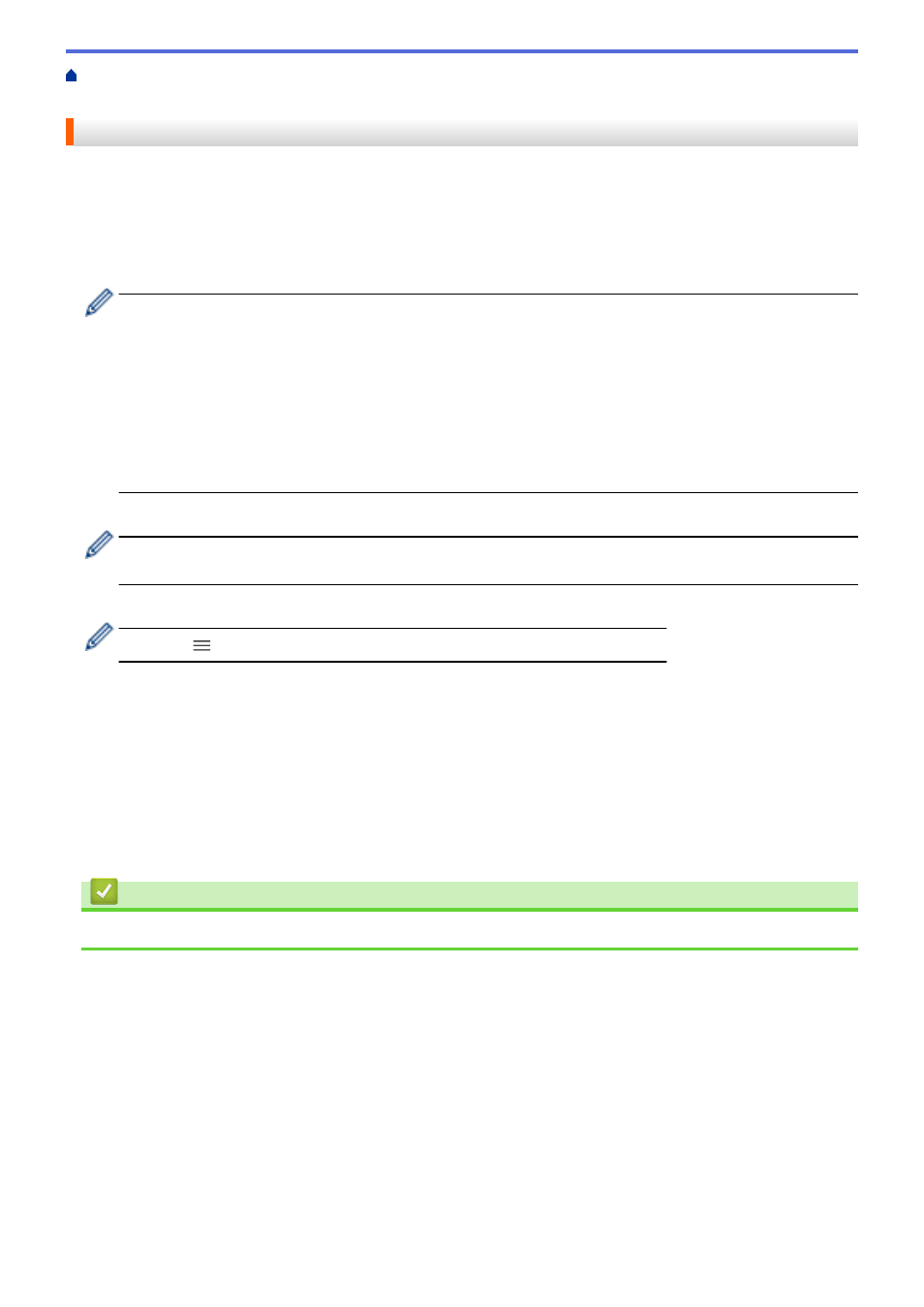
Configure Certificates for Device Security
Import and Export the Certificate and
> Export the Certificate and Private Key
Export the Certificate and Private Key
1. Start your web browser.
2. Type "https://machine's IP address" in your browser's address bar (where "machine's IP address" is the
machine's IP address).
For example:
https://192.168.1.2
•
If you are using a Domain Name System or enable a NetBIOS name, you can type another name, such
as "SharedPrinter" instead of the IP address.
-
For example:
https://SharedPrinter
If you enable a NetBIOS name, you can also use the node name.
-
For example:
https://brnxxxxxxxxxxxx
The NetBIOS name can be found in the Network Configuration Report.
3. If required, type the password in the
Login
field, and then click
Login
.
•
The default password to manage this machine’s settings is located on the back of the machine and
marked "
Pwd
".
4. Go to the navigation menu, and then click
Network
>
Security
>
Certificate
.
Start from
, if the navigation menu is not shown on the left side of the screen.
5. Click
Export
shown with
Certificate List
.
6. Enter the password if you want to encrypt the file.
If a blank password is used, the output is not encrypted.
7. Enter the password again for confirmation, and then click
Submit
.
8. Click
Save
.
The certificate and private key are exported to your computer.
You can also import the certificate to your computer.
Related Information
•
Import and Export the Certificate and Private Key
115