Correct the color printing – Brother HLL9410CDN Enterprise Color Laser Printer User Manual
Page 292
Advertising
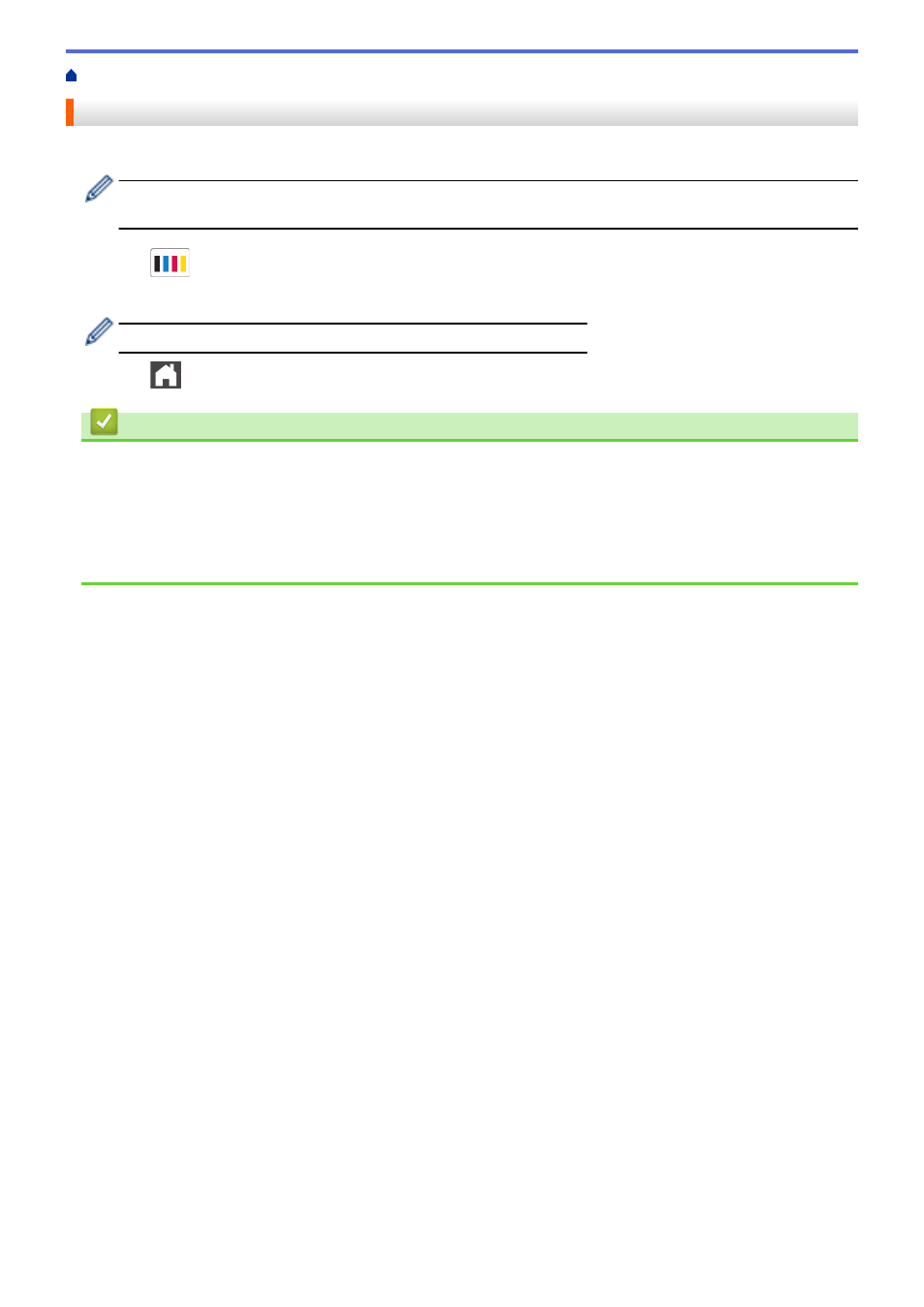
> Correct the Color Printing
Correct the Color Printing
If the color print quality is poor, calibrate the output density of each color and then perform the color alignment.
To perform the calibrations of each color's output density and color alignment in sequence, set the Auto
Correction function to On.
1. Press
[Toner]
>
[Color Correction]
>
[Correction Start]
.
2. Press
[Yes]
.
The color correction starts automatically and will take a few minutes.
3. Press
.
Related Information
•
•
Set the Auto Correction Function
•
Reset the Machine's Color Correction Settings
Related Topics:
•
287
Advertising