Brother HLL9410CDN Enterprise Color Laser Printer User Manual
Page 328
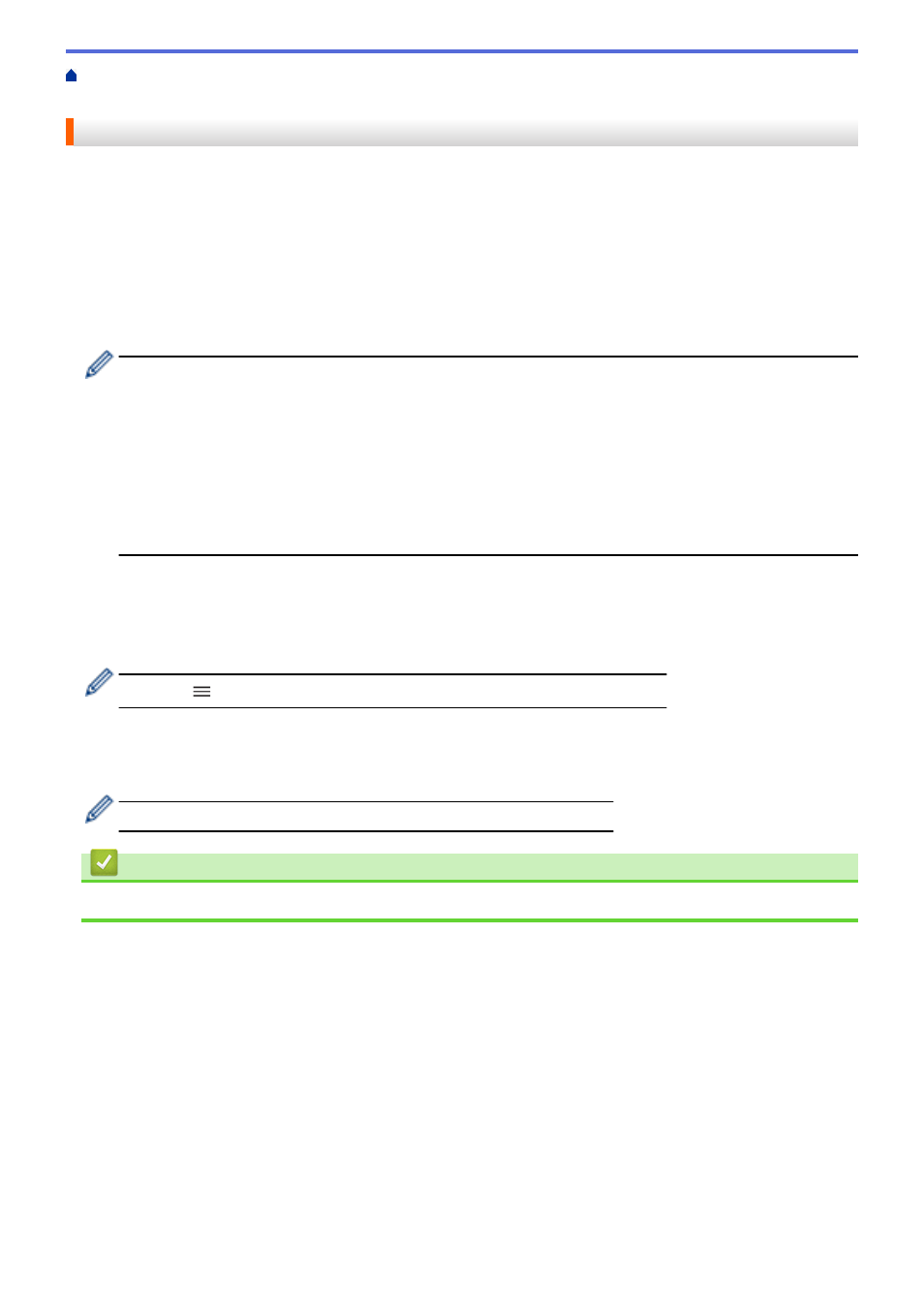
Change Machine Settings from Your Computer
> Set or Change a Login Password for Web Based Management
Set or Change a Login Password for Web Based Management
The default password to manage this machine’s settings is located on the back of the machine and marked
"
Pwd
". We recommend immediately changing the default password to protect your machine from unauthorized
access.
1. Start your web browser.
2. Type "https://machine's IP address" in your browser's address bar (where "machine's IP address" is the
machine's IP address).
For example:
https://192.168.1.2
•
If you are using a Domain Name System or enable a NetBIOS name, you can type another name, such
as "SharedPrinter" instead of the IP address.
-
For example:
https://SharedPrinter
If you enable a NetBIOS name, you can also use the node name.
-
For example:
https://brnxxxxxxxxxxxx
The NetBIOS name can be found in the Network Configuration Report.
3. Do one of the following:
•
If you have previously set your own password, type it, and then click
Login
.
•
If you have not previously set your own password, type the default login password, and then click
Login
.
4. Go to the navigation menu, and then click
Administrator
>
Login Password
.
Start from
, if the navigation menu is not shown on the left side of the screen.
5. Following the on-screen
Login Password
guidelines, type your password in the
Enter New Password
field.
6. Retype the password in the
Confirm New Password
field.
7. Click
Submit
.
You can also change the lockout settings in the
Login Password
menu.
Related Information
•
Change Machine Settings Using Web Based Management
323