Secure print using a usb flash drive – Brother HLL9410CDN Enterprise Color Laser Printer User Manual
Page 63
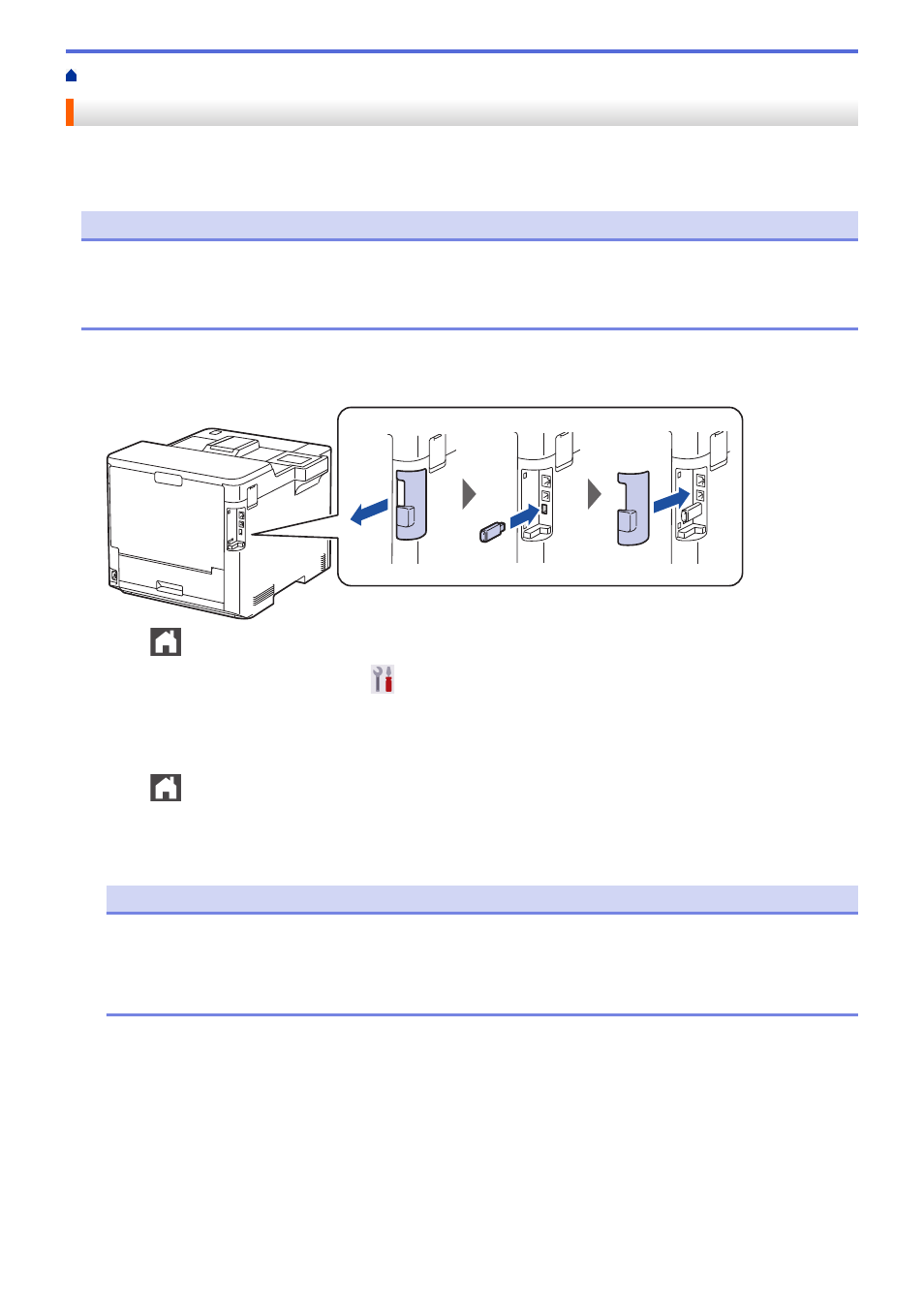
> Secure Print Using a USB Flash Drive
Secure Print Using a USB Flash Drive
USB Storage Print allows you to save secure print data to the USB flash drive and print it later by entering a
password on the machine's control panel.
NOTE
USB flash drive requirements:
•
Storage Size: 8 GB or more
•
Format: FAT32/exFAT
For more information on the printer driver settings, see
Related Information
.
1. Connect your USB flash drive to the USB port (Rear).
2. Press
.
3. On the machine's control panel, press
[Settings]
>
[All Settings]
>
[Printer]
>
[Job Save
Location]
.
4. Press
[USB flash drive(Rear port)]
.
The message appears on the LCD to initialize the USB flash drive.
5. Press
.
6. Press and hold
[OK]
for two seconds to initialize.
The machine restarts and activates the USB Storage Print feature.
NOTE
•
When the machine restarts to activate the USB Storage Print feature, all the stored jobs, Macro/
Stream and Font data are deleted from the machine's memory.
•
When the machine restarts to activate the USB Storage Print feature, the Macro/Stream and Font
data are deleted from the USB flash drive.
7. In the printer driver, complete the settings for Secure Print and execute the print command in your
application.
8. On the machine's control panel, press
[Secure Print]
.
9. Press
a
or
b
to display the user names, and then press to select your user name.
10. Enter your four-digit password, and then press
[OK]
.
11. Press
a
or
b
to display the print job, and then press it.
12. Enter the number of copies you want.
13. Press
[Start]
.
58