Load and print labels using the mp tray – Brother HLL9410CDN Enterprise Color Laser Printer User Manual
Page 36
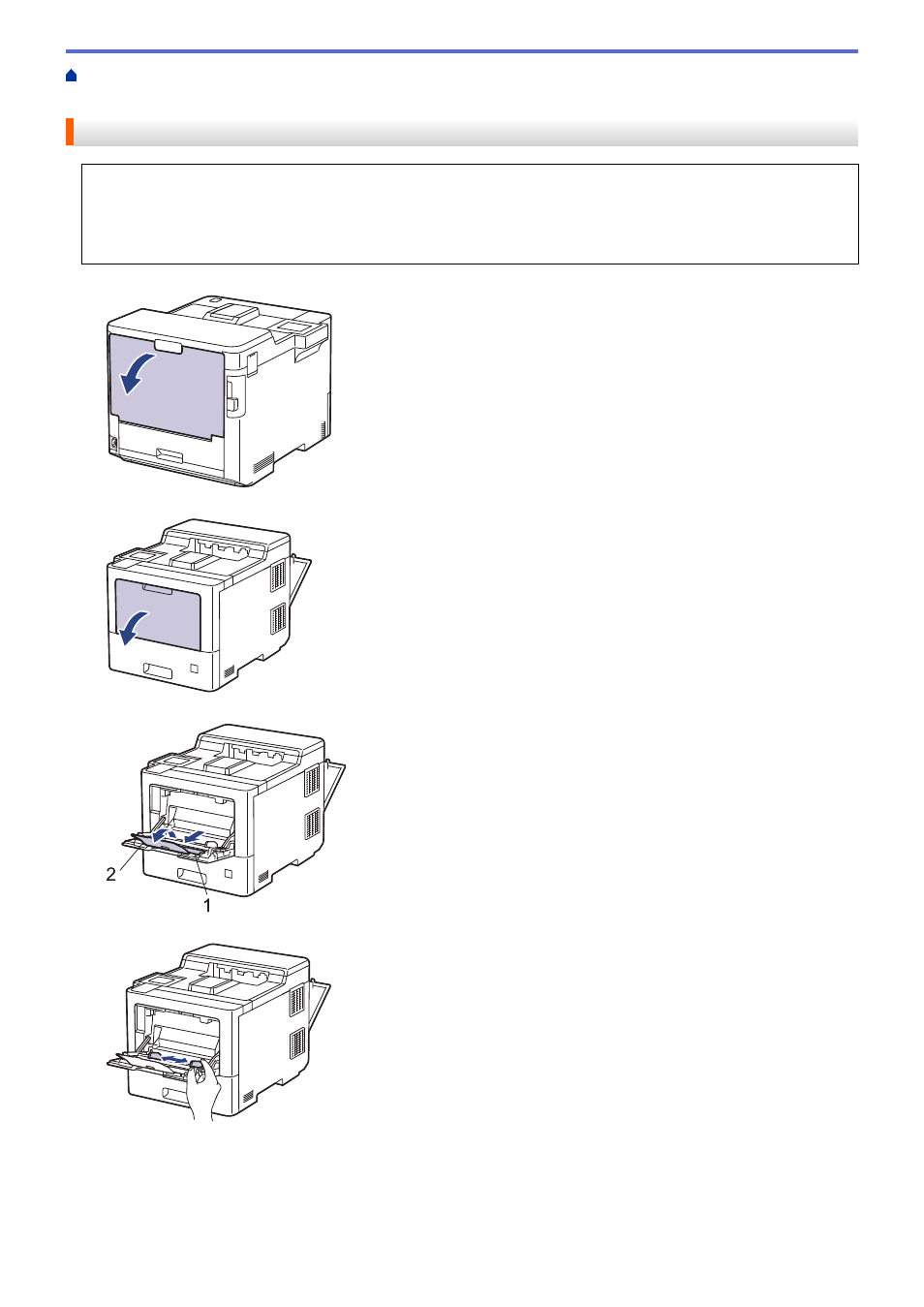
>
Load and Print Using the Multi
> Load
and Print Labels Using the MP Tray
Load and Print Labels Using the MP Tray
When the back cover (face up output tray) is pulled down, the machine has a straight paper path from the MP
tray through to the back of the machine. Use this paper feed and output method when you print on labels.
When you load a different size and type of paper in the tray, you must also change the Paper Size and Paper
Type settings in the machine, or on your computer.
1. Open the machine's back cover (the face up output tray).
2. On the front of the machine, open the MP tray and lower it gently.
3. Pull out the MP tray support (1) and unfold the flap (2).
4. Slide the MP tray paper guides to fit the width of the labels you are using.
5. Load labels with the printing surface
face up
in the MP tray.
31