Brother HLL9410CDN Enterprise Color Laser Printer User Manual
Page 68
Advertising
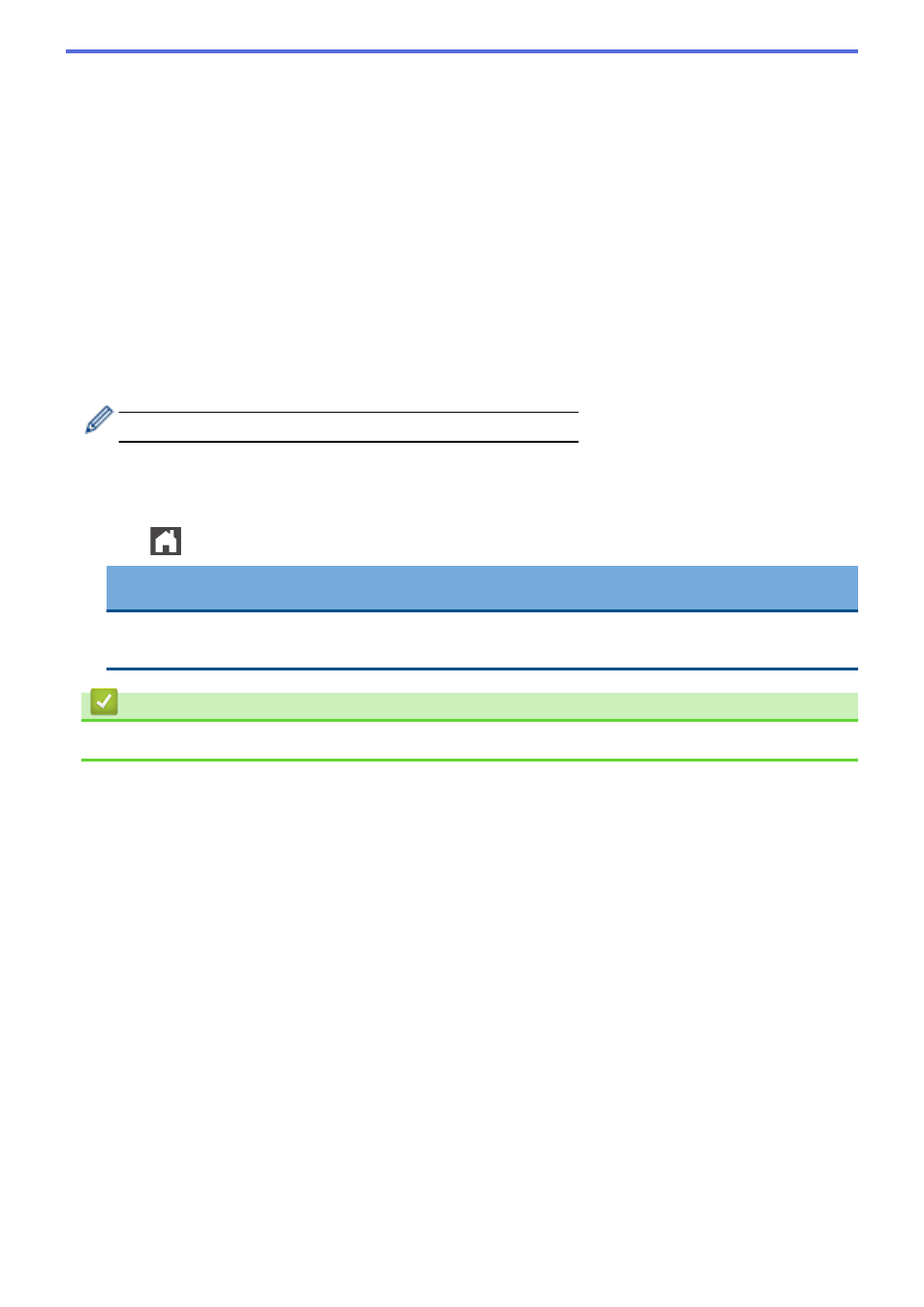
•
If you want to use the default settings, enter the number of copies, and then press
[Black Start]
or
[Color Start]
.
4. Select the print settings you want to change:
•
[Print Quality]
•
[Tray Use]
•
[Paper Type]
•
[Paper Size]
•
[Multiple Page]
•
[Orientation]
•
[2-sided]
•
[Collate]
•
[PDF Print Options]
•
[PDF Fit to Page]
Depending on the file type, some of these settings may not appear.
5. Press
[OK]
.
6. Enter the number of copies you want.
7. Press
[Black Start]
or
[Color Start]
to print the data.
8. Press
.
IMPORTANT
DO NOT remove the USB flash drive or digital camera from the USB direct interface until the machine
has finished printing.
Related Information
•
Print Data Directly from a USB Flash Drive
63
Advertising