Related information – Brother HLL9410CDN Enterprise Color Laser Printer User Manual
Page 238
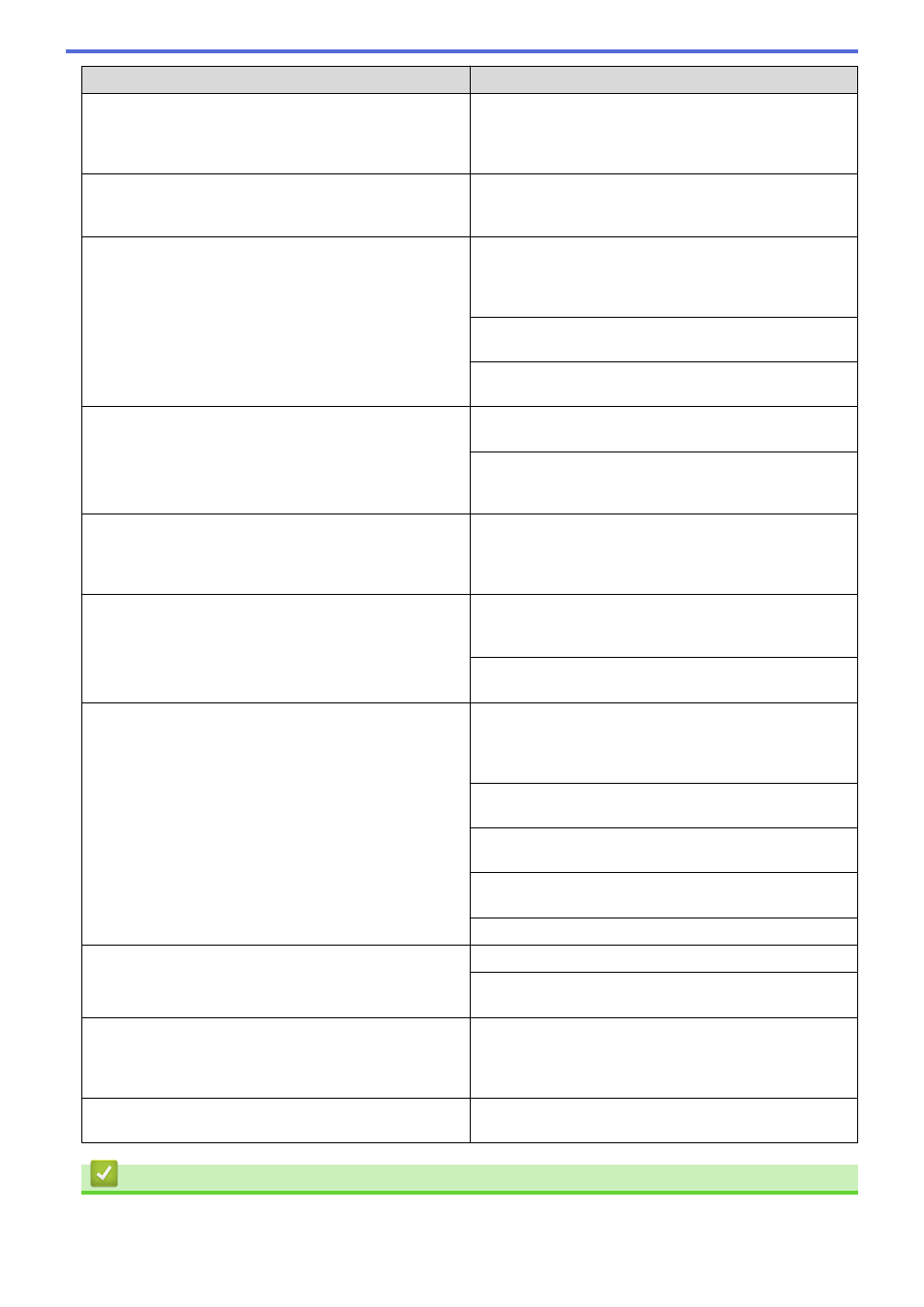
Difficulties
Suggestions
The machine is not printing or has stopped printing.
Cancel the print job and clear it from the machine's
memory. The printout may be incomplete. Send the print
data again.
See
Related Information
:
Cancel a Print Job.
The headers or footers appear when the document
displays on the screen but they do not show up when it is
printed.
There is an unprintable area on the top and bottom of the
page. Adjust the top and bottom margins in your
document to allow for this.
The machine prints unexpectedly or it prints garbage.
Cancel the print job and clear it from the machine's
memory. The printout may be incomplete. Send the print
data again.
See
Related Information
:
Cancel a Print Job.
Check the settings in your application to make sure they
are set up to work with your machine.
Confirm that the Brother printer driver is selected in your
application's Print window.
The machine prints the first couple of pages correctly,
then some pages have missing text.
Check the settings in your application to make sure they
are set up to work with your machine.
Your machine is not receiving all of the data sent from the
computer. Make sure you connected the interface cable
correctly.
The machine does not print on both sides of the paper
even though the printer driver setting is 2-sided and the
machine supports automatic 2-sided printing.
Check the paper size setting in the printer driver. You
must select A4, Letter, Legal, Folio, Mexico Legal, India
Legal paper and A4 Short (270mm Paper). Supported
paper weight is 16 to 61 lb (60 to 230g/m²)
Print speed is too slow.
Try changing the printer driver settings. The highest
resolution needs longer data processing, sending, and
printing time.
If you have enabled Quiet Mode, disable it in the printer
driver or the machine's menu.
The machine does not feed paper.
If there is paper in the paper tray, make sure it is straight.
If the paper is curled, straighten it. Sometimes it is helpful
to remove the paper, turn the stack over and place it back
in the paper tray.
Fan the stack of paper well and place it back to the paper
tray.
Reduce the amount of paper in the paper tray, and then
try again.
(For models with MP Tray)Make sure
MP Tray
is not
selected for
Paper Source
in the printer driver.
Clean the paper pick-up rollers.
The machine does not feed paper from the MP tray.
(For models with MP Tray)
Fan the paper well and place it back in the MP tray firmly.
Make sure
MP Tray
is selected as
Paper Source
in the
printer driver.
The machine does not feed envelopes.
(For models with MP Tray)Load envelopes in the MP tray.
Your application must be set to print the envelope size
you are using. This is usually done in the Page Setup or
Document Setup menu of your application.
Print position is misaligned with the letterhead or
preprinted objects.
Adjust the print position using the Print Position setting for
each paper tray.
Related Information
•
233