Brother HLL9410CDN Enterprise Color Laser Printer User Manual
Page 2
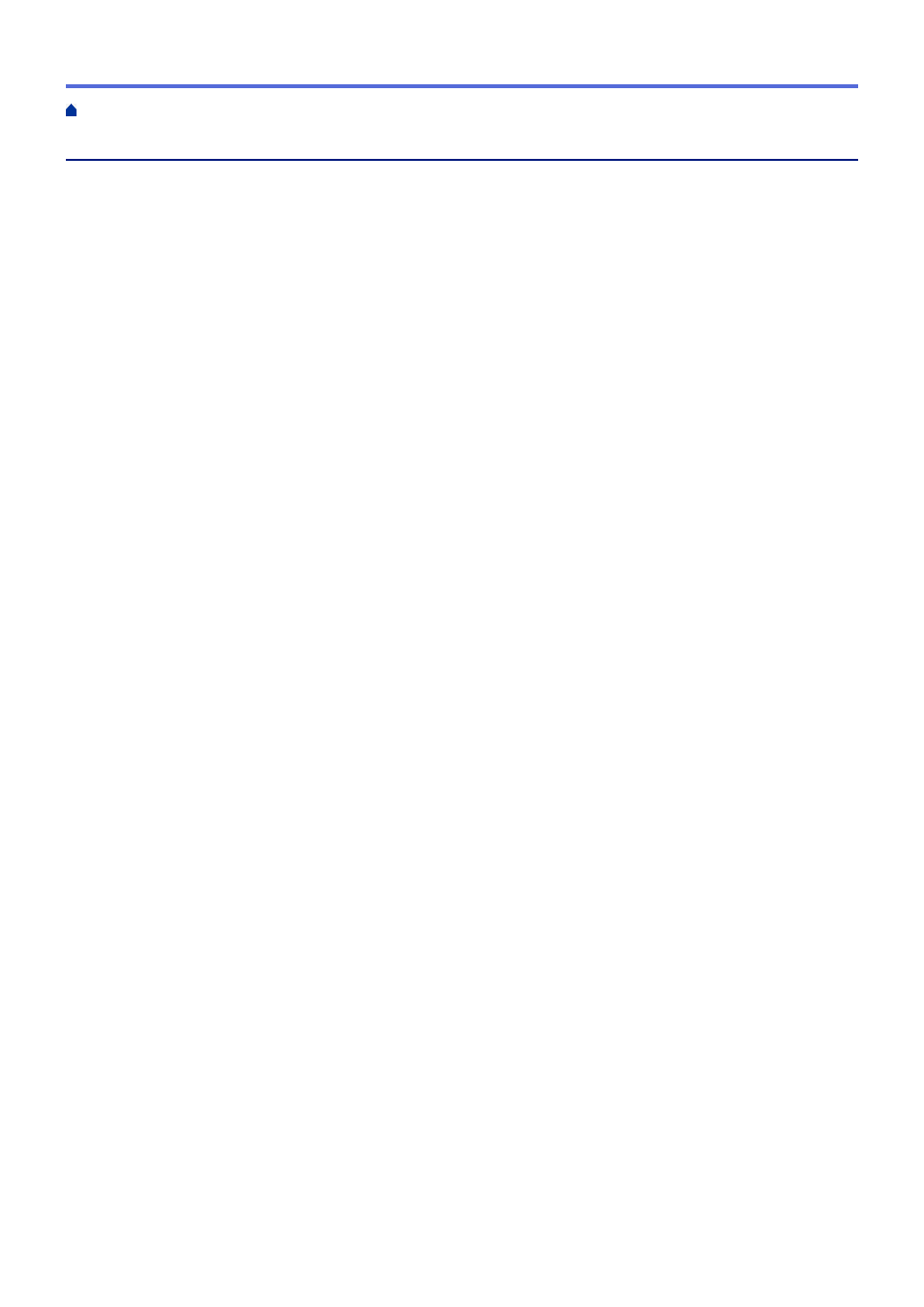
Table of Contents
Definitions of Notes ........................................................................................................................................ 2
Notice - Disclaimer of Warranties (USA and Canada) ................................................................................... 3
Trademarks .................................................................................................................................................... 4
Open Source Licensing.................................................................................................................................. 5
Copyright and License ................................................................................................................................... 6
Important Notes.............................................................................................................................................. 7
Before Using Your Machine ........................................................................................................................... 9
Front View and Back View ........................................................................................................................... 10
Control Panel Overview ............................................................................................................................... 12
How to Navigate the Touchscreen LCD ....................................................................................................... 15
How to Enter Text on Your Machine............................................................................................................. 16
Access Brother Utilities (Windows) .............................................................................................................. 17
Load and Print Using the Paper Tray ................................................................................................. 23
Load and Print Using the Multi
purpose Tray (MP Tray) .................................................................... 27
Change the Paper Size and Paper Type............................................................................................ 36
Change the Check Paper Setting....................................................................................................... 37
Unprintable Area .......................................................................................................................................... 39
Recommended Print Media ......................................................................................................................... 40
Using Special Paper..................................................................................................................................... 41
Print a Document (Windows).............................................................................................................. 44
Print Settings (Windows) .................................................................................................................... 46
Secure Print (Windows)...................................................................................................................... 51
Change the Default Print Settings (Windows) .................................................................................... 52
Print a Document Using the BR-Script3 Printer Driver (PostScript
(Windows) .......................................................................................................................................... 54
Monitor the Status of the Machine from Your Computer (Windows) .................................................. 55
Secure Print Using a USB Flash Drive......................................................................................................... 58
Print Data Directly from a USB Flash Drive ................................................................................................. 60
Compatible USB Flash Drives............................................................................................................ 61
Print Data Directly from a USB Flash Drive or Digital Camera Supporting Mass Storage ................. 62
Create a PRN File for Direct Printing (Windows) ............................................................................... 64
Print Duplicate Copies.................................................................................................................................. 65
Cancel a Print Job........................................................................................................................................ 66
Home > Table of Contents
i