Brother HLL9410CDN Enterprise Color Laser Printer User Manual
Page 94
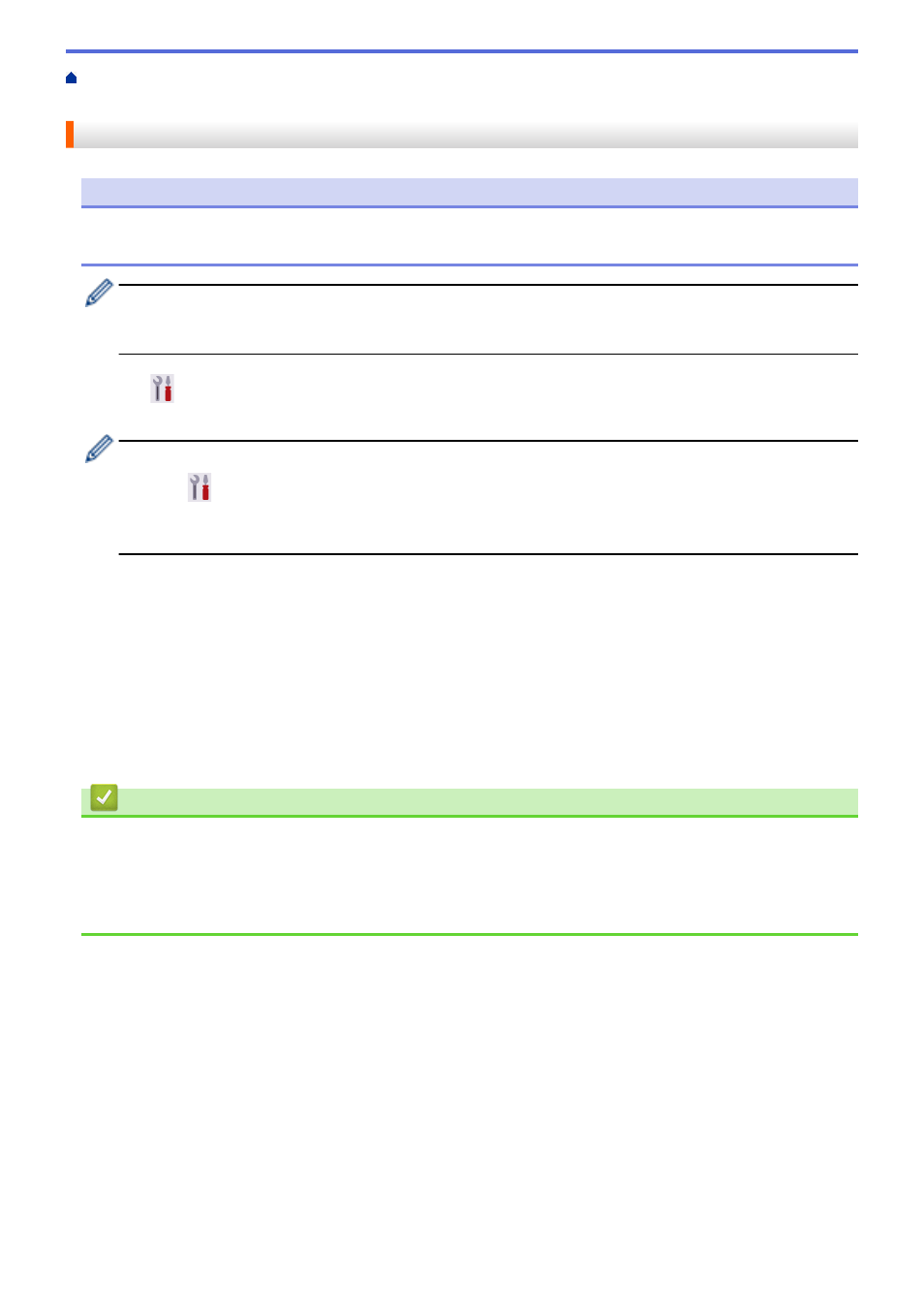
> Configure Wi-Fi Direct Network Using
the Push Button Method
Configure Wi-Fi Direct Network Using the Push Button Method
NOTE
For certain models, the wireless network connection can be used only when the optional Wireless Module is
installed.
When the machine receives a Wi-Fi Direct request from your mobile device, the message
[Wi-Fi Direct
connection request received. Press [OK] to connect.]
appears on the LCD. Press
[OK]
to
connect.
1. Press
[Settings]
>
[All Settings]
>
[Network]
>
[Wi-Fi Direct]
>
[Push Button]
on
your machine's LCD.
If your mobile device does not support Wi-Fi Direct, do the following:
a. Press
[Settings]
>
[All Settings]
>
[Network]
>
[Wi-Fi Direct]
>
[Group Owner]
,
and then press
[On]
.
b. Press
a
or
b
to select the
[Push Button]
.
2. When the
[Activate Wi-Fi Direct on other device. Then Press [OK].]
message appears,
turn your mobile device‘s Wi-Fi Direct function on (for more information, see your mobile device’s user‘s
guide). Press
[OK]
on your machine.
3. Do one of the following:
•
If your mobile device displays a list of machines with Wi-Fi Direct enabled, select your Brother machine.
•
If your Brother machine displays a list of mobile devices with Wi-Fi Direct enabled, select your mobile
device. To search for available devices again, press
[Rescan]
.
4. When your mobile device connects successfully, the machine's LCD displays
[Connected]
.
5. Press
[Close]
.
Related Information
•
Related Topics:
•
•
Configure Your Wi-Fi Direct Network Manually
89