Brother HLL9410CDN Enterprise Color Laser Printer User Manual
Page 143
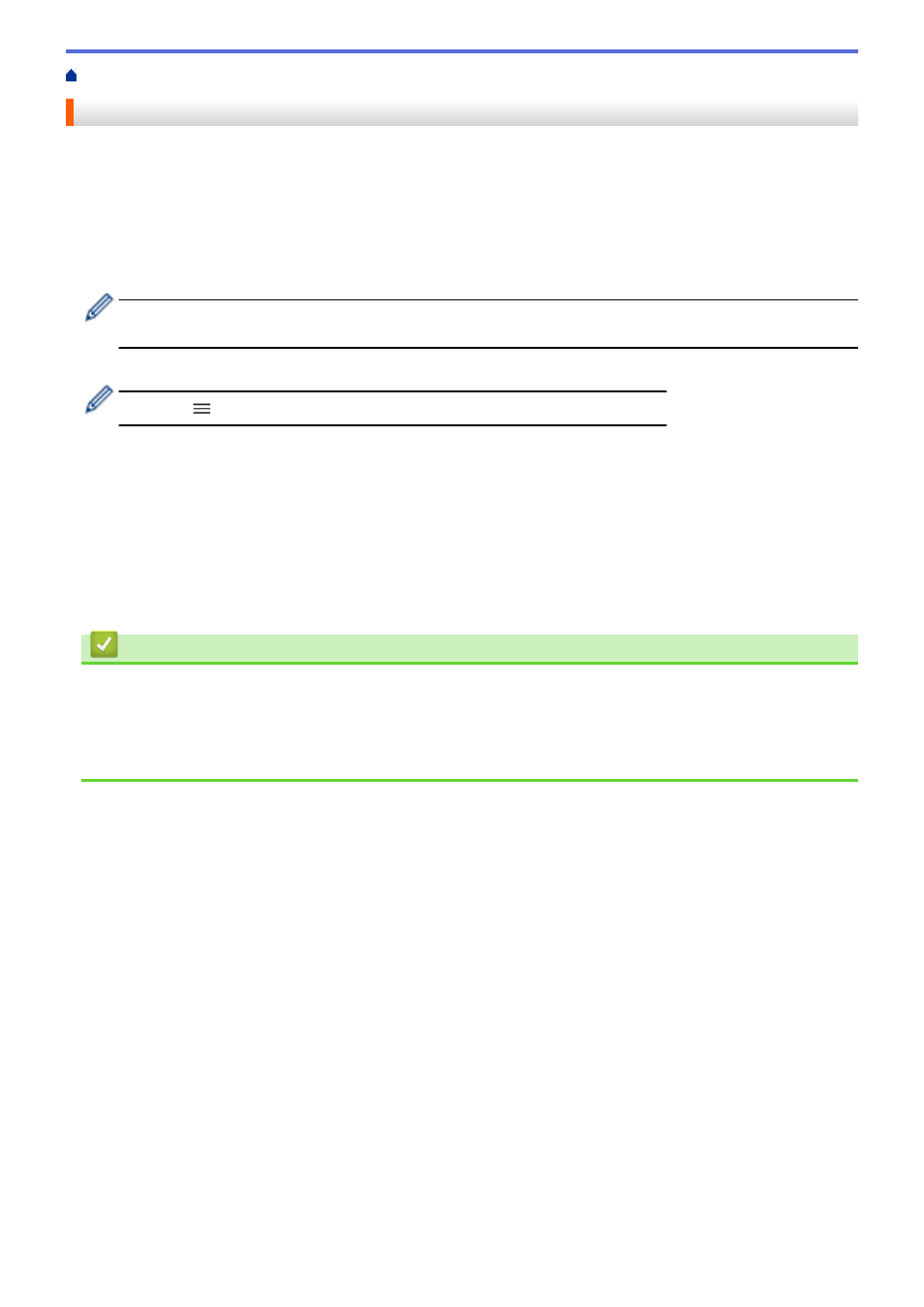
> Configure an IPsec Template Using Web Based Management
Configure an IPsec Template Using Web Based Management
1. Start your web browser.
2. Type "https://machine's IP address" in your browser's address bar (where "machine's IP address" is the
machine's IP address).
For example:
https://192.168.1.2
3. If required, type the password in the
Login
field, and then click
Login
.
•
The default password to manage this machine’s settings is located on the back of the machine and
marked "
Pwd
".
4. Go to the navigation menu, and then click
Network
>
Security
>
IPsec Template
.
Start from
, if the navigation menu is not shown on the left side of the screen.
5. Click the
Delete
button to delete an
IPsec Template
. When an
IPsec Template
is in use, it cannot be
deleted.
6. Click the
IPsec Template
that you want to create. The
IPsec Template
screen appears. The configuration
fields differ based on the
Use Prefixed Template
and
Internet Key Exchange (IKE)
settings you select.
7. In the
Template Name
field, type a name for the template (up to 16 characters).
8. If you selected
Custom
in the
Use Prefixed Template
drop-down list, select the
Internet Key Exchange
(IKE)
options, and then change the settings if needed.
9. Click
Submit
.
Related Information
•
•
IKEv1 Settings for an IPsec Template
•
IKEv2 Settings for an IPsec Template
•
Manual Settings for an IPsec Template
138