Access web based management, Access web based management from your web browser – Brother HLL9410CDN Enterprise Color Laser Printer User Manual
Page 326
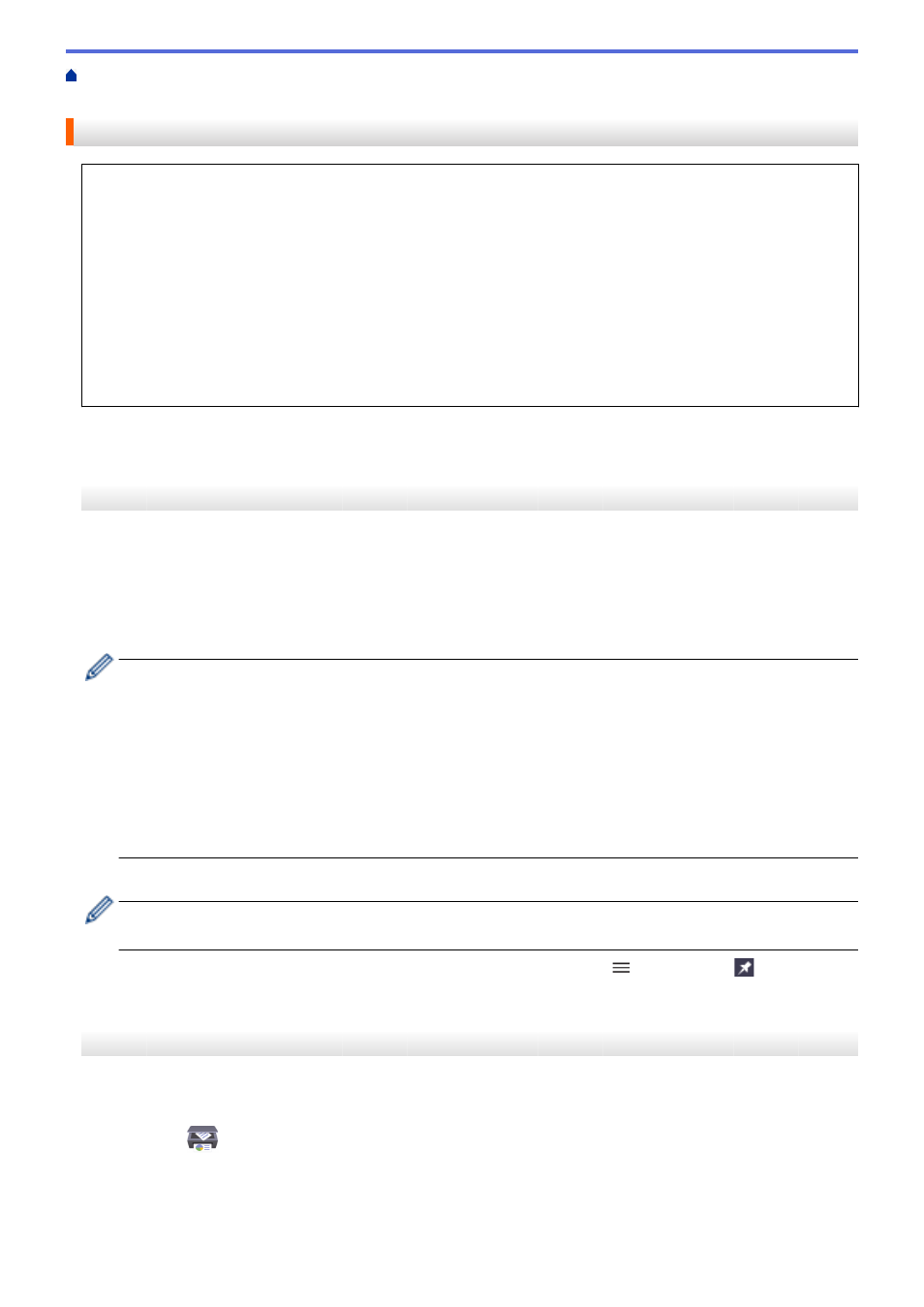
Change Machine Settings from Your Computer
> Access Web Based Management
Access Web Based Management
•
We recommend Microsoft Internet Explorer 11/Microsoft Edge for Windows, Safari 12/13 for Mac, Chrome
for Android (4.x or later), and Chrome/Safari for iOS (10.x or later). Make sure that JavaScript and Cookies
are always enabled in whichever browser you use.
•
We recommend using the HTTPS security protocol when configuring settings using Web Based
Management.
•
When you use HTTPS for Web Based Management configuration, your browser will display a warning
dialog box. To avoid displaying the warning dialog box, you can install a self-signed certificate to use
SSL/TLS communication. For more information, see
Related Information
.
•
The default password to manage this machine’s settings is located on the back of the machine and marked
"
Pwd
". We recommend immediately changing the default password to protect your machine from
unauthorized access.You can also find the default password in the Network Configuration Report.
>> Access Web Based Management from your Web Browser
>> Access Web Based Management from Brother iPrint&Scan (Windows/Mac)
>> Access Web Based Management from Brother Utilities (Windows)
Access Web Based Management from your Web Browser
1. Start your web browser.
2. Type "https://machine's IP address" in your browser's address bar (where "machine's IP address" is the
machine's IP address).
For example:
https://192.168.1.2
•
If you are using a Domain Name System or enable a NetBIOS name, you can type another name, such
as "SharedPrinter" instead of the IP address.
-
For example:
https://SharedPrinter
If you enable a NetBIOS name, you can also use the node name.
-
For example:
https://brnxxxxxxxxxxxx
The NetBIOS name can be found in the Network Configuration Report.
3. If required, type the password in the
Login
field, and then click
Login
.
•
The default password to manage this machine’s settings is located on the back of the machine and
marked "
Pwd
".
4. If you want to pin the navigation menu on the left side of the screen, click
and then click
.
You can now change the machine's settings.
Access Web Based Management from Brother iPrint&Scan (Windows/Mac)
1. Start Brother iPrint&Scan.
•
Windows
Launch
(
Brother iPrint&Scan
).
•
Mac
In the
Finder
menu bar, click
Go
>
Applications
, and then double-click the iPrint&Scan icon.
The Brother iPrint&Scan screen appears.
321