Brother HLL9410CDN Enterprise Color Laser Printer User Manual
Page 158
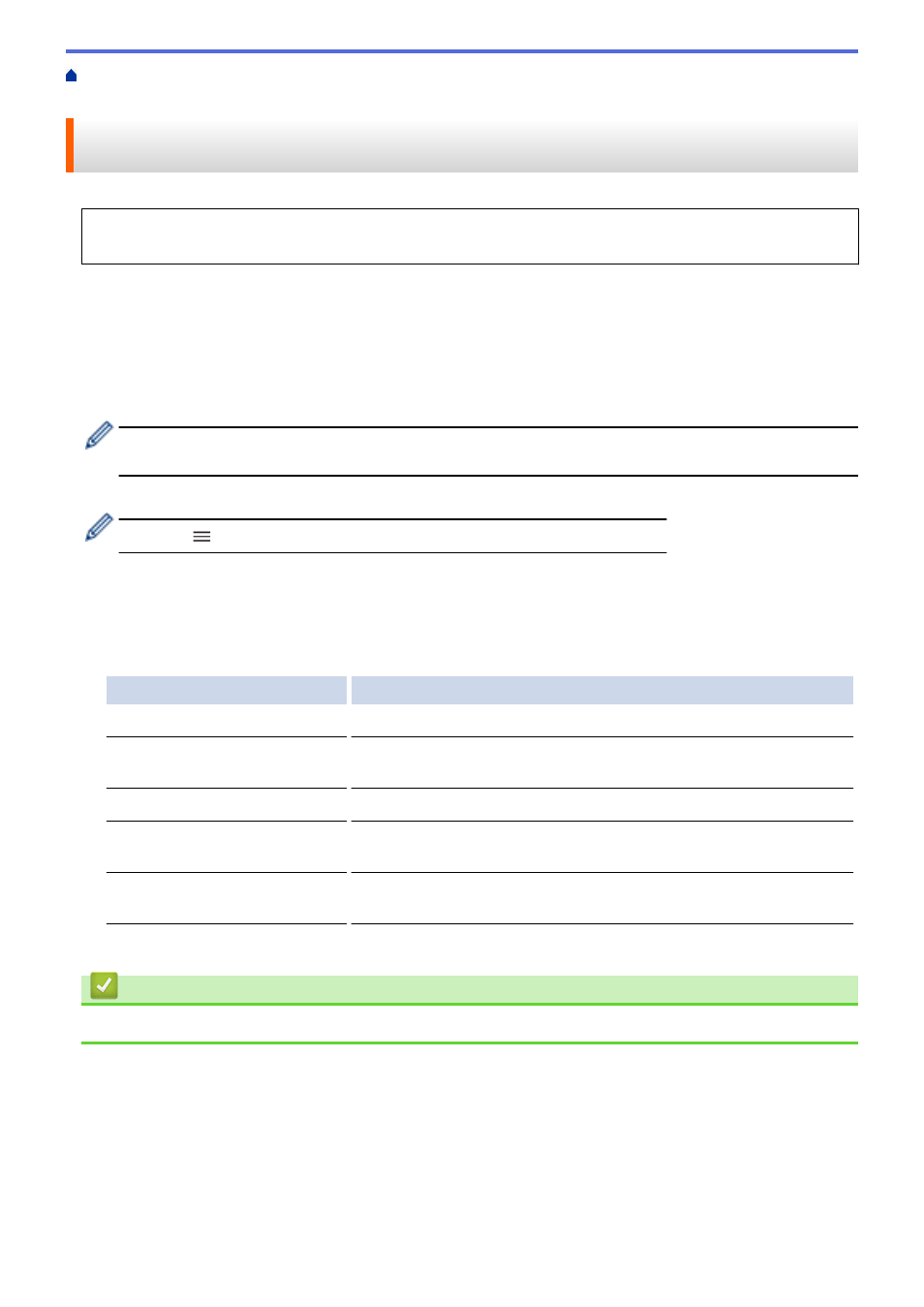
Use Active Directory Authentication
> Configure Active Directory Authentication Using
Web Based Management
Configure Active Directory Authentication Using Web Based
Management
Active Directory authentication supports Kerberos authentication and NTLMv2 authentication. You must
configure the SNTP protocol (network time server) and DNS server configuration for authentication.
1. Start your web browser.
2. Type "https://machine's IP address" in your browser's address bar (where "machine's IP address" is the
machine's IP address).
For example:
https://192.168.1.2
3. If required, type the password in the
Login
field, and then click
Login
.
•
The default password to manage this machine’s settings is located on the back of the machine and
marked "
Pwd
".
4. Go to the navigation menu, and then click
Administrator
>
User Restriction Function
.
Start from
, if the navigation menu is not shown on the left side of the screen.
5. Select
Active Directory Authentication
.
6. Click
Submit
.
7. Select the
Active Directory Authentication
menu.
8. Configure the following settings:
Option
Description
Remember User ID
Select this option to save your User ID.
Active Directory Server
Address
Type the IP address or the server name (for example: ad.example.com)
of the Active Directory Server.
Active Directory Domain Name
Type the Active Directory domain name.
Protocol & Authentication
Method
Select the protocol and authentication method.
LDAP Server Port
Type the port number to connect the Active Directory server via LDAP
(available only for
LDAP + kerberos
authentication method).
9. Click
Submit
.
Related Information
•
Use Active Directory Authentication
153