Brother HLL9410CDN Enterprise Color Laser Printer User Manual
Page 81
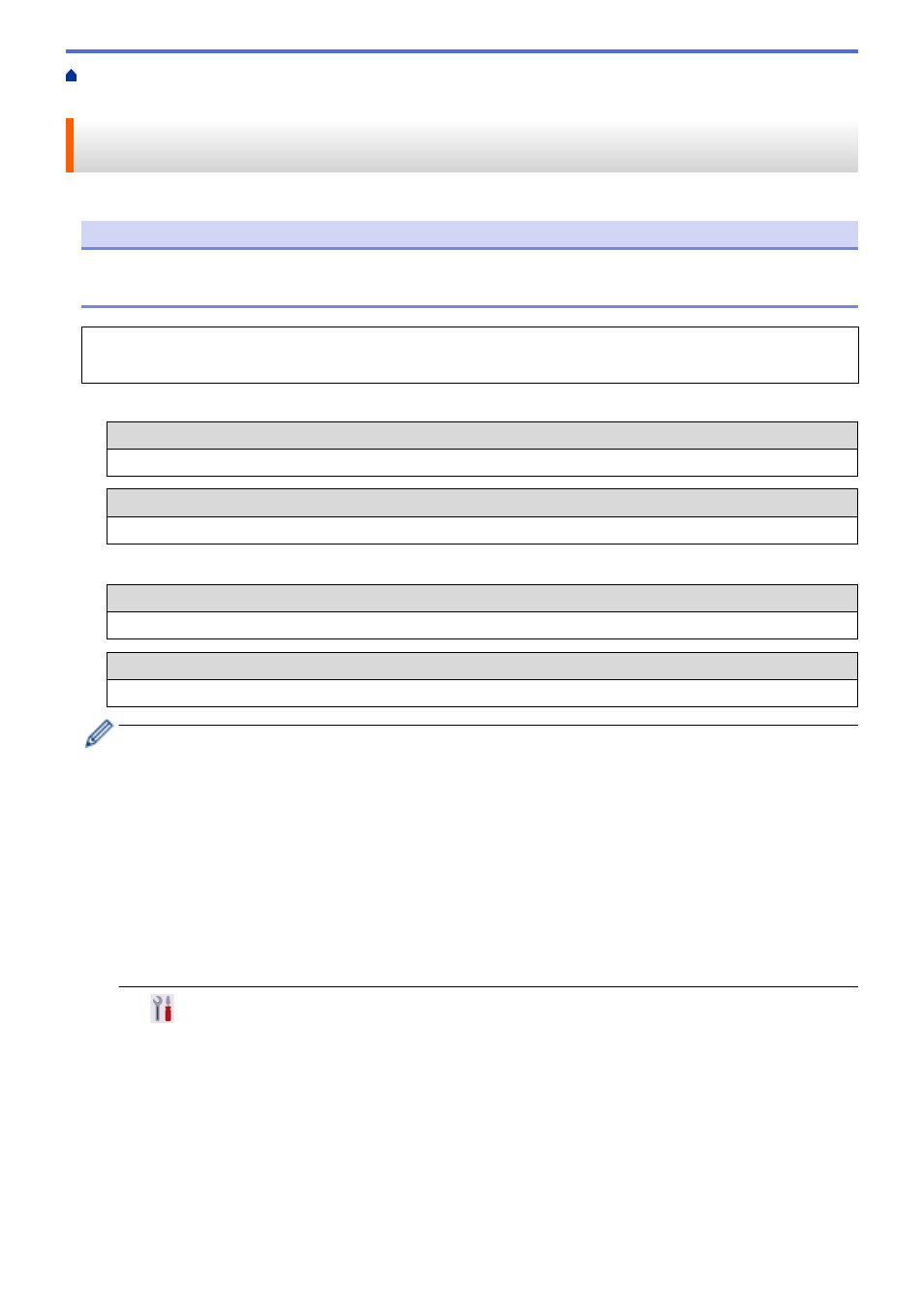
> Configure Your Machine for a
Wireless Network Using the Machine's Control Panel Setup Wizard
Configure Your Machine for a Wireless Network Using the Machine's
Control Panel Setup Wizard
NOTE
For certain models, the wireless network connection can be used only when the optional Wireless Module is
installed.
Before configuring your machine, we recommend writing down your wireless network settings. You will need
this information before you continue with the configuration.
1. Check and record the current wireless network settings of the computer to which you are connecting.
Network Name (SSID)
Network Key (Password)
For example:
Network Name (SSID)
HELLO
Network Key (Password)
12345
•
Your access point/router may support the use of multiple WEP keys, however your Brother machine
supports the use of the first WEP key only.
•
If you need assistance during setup and want to contact Brother Customer Service, make sure you
have your SSID (Network Name) and Network Key (Password) ready. We cannot assist you in locating
this information.
•
If you do not know this information (SSID and Network Key), you cannot continue the wireless setup.
How can I find this information?
-
Check the documentation provided with your wireless access point/router.
-
The initial SSID could be the manufacturer's name or the model name.
-
If you do not know the security information, consult the router manufacturer, your system
administrator, or your Internet provider.
2. Press
[Settings]
>
[All Settings]
>
[Network]
>
[WLAN(Wi-Fi)]
>
[Find Wi-Fi
Network]
.
3. When
[Enable WLAN?]
appears, press
[Yes]
.
This will start the wireless setup wizard. To cancel, press
[No]
.
4. The machine will search for your network and display a list of available SSIDs.
If a list of SSIDs is displayed, press
a
or
b
to display the SSID to which you want to connect, and then press
the SSID.
5. Press
[OK]
.
6. Do one of the following:
76