Configure email sending using web based management – Brother HLL9410CDN Enterprise Color Laser Printer User Manual
Page 171
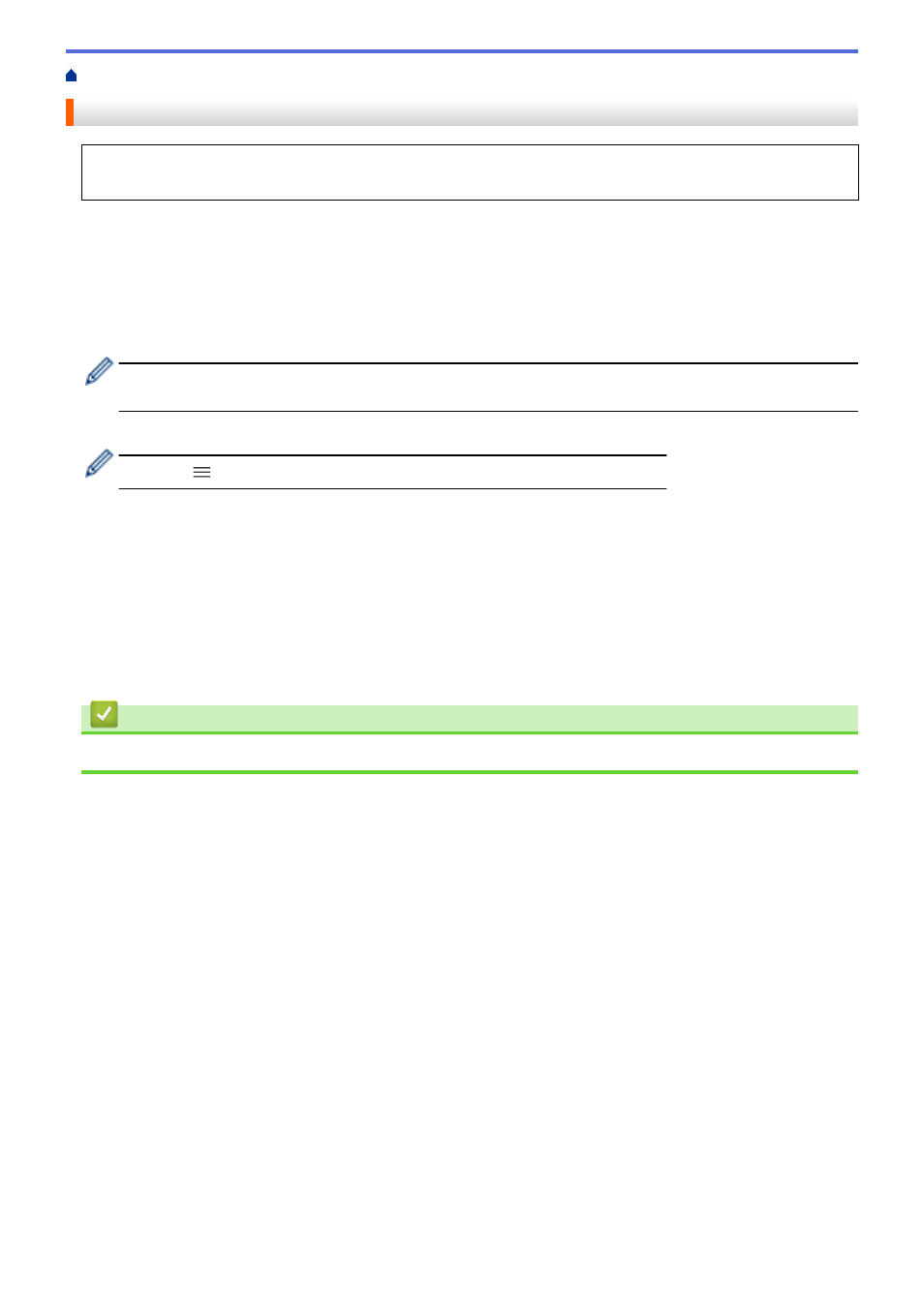
> Configure Email Sending Using Web Based Management
Configure Email Sending Using Web Based Management
We recommend using Web Based Management to configure secured email sending with user authentication,
or email sending using SSL/TLS.
1. Start your web browser.
2. Type "https://machine's IP address" in your browser's address bar (where "machine's IP address" is the
machine's IP address).
For example:
https://192.168.1.2
3. If required, type the password in the
Login
field, and then click
Login
.
•
The default password to manage this machine’s settings is located on the back of the machine and
marked "
Pwd
".
4. Go to the navigation menu, and then click
Network
>
Network
>
Protocol
.
Start from
, if the navigation menu is not shown on the left side of the screen.
5. In the
SMTP Client
field, click
Advanced Settings
and make sure the status of
SMTP Client
is
Enabled
.
6. Configure the
SMTP Client
settings.
•
Confirm that the email settings are correct after configuration by sending a test email.
•
If you do not know the SMTP server settings, contact your network administrator or Internet Service
Provider (ISP).
7. When finished, click
Submit
.
The
Test Send E-mail Configuration
dialog box appears.
8. Follow the instructions in the dialog box to test the current settings.
Related Information
•
166