Brother HLL9410CDN Enterprise Color Laser Printer User Manual
Page 87
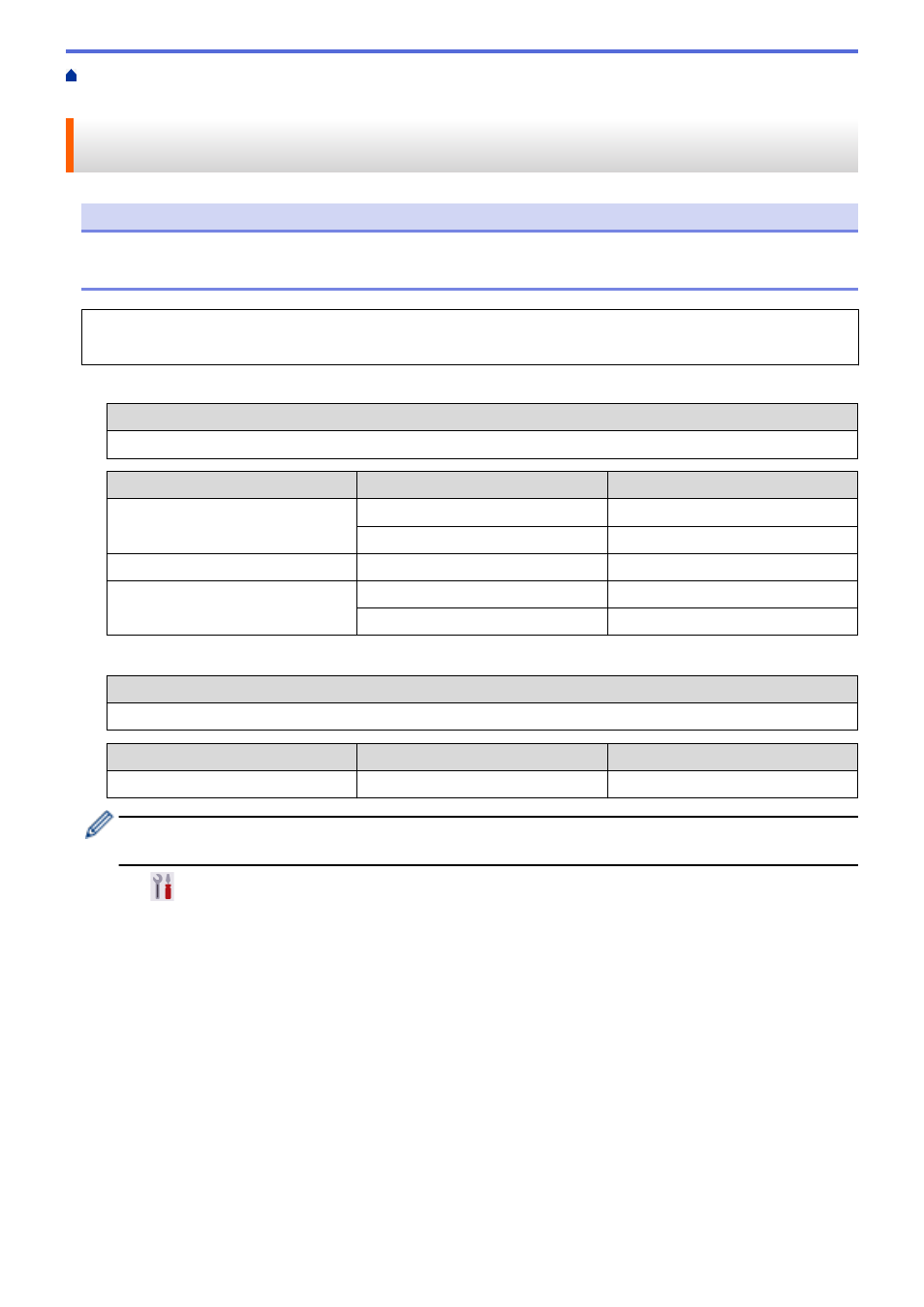
> Configure Your Machine for a
Wireless Network When the SSID Is Not Broadcast
Configure Your Machine for a Wireless Network When the SSID Is Not
Broadcast
NOTE
For certain models, the wireless network connection can be used only when the optional Wireless Module is
installed.
Before configuring your machine, we recommend writing down your wireless network settings. You will need
this information before you continue with the configuration.
1. Check and write down the current wireless network settings.
Network Name (SSID)
Authentication Method
Encryption Mode
Network Key
Open System
NONE
-
WEP
Shared Key
WEP
WPA/WPA2-PSK
AES
TKIP
For example:
Network Name (SSID)
HELLO
Authentication Method
Encryption Mode
Network Key
WPA2-PSK
AES
12345678
If your router uses WEP encryption, enter the key used as the first WEP key. Your Brother machine
supports the use of the first WEP key only.
2. Press
[Settings]
>
[All Settings]
>
[Network]
>
[WLAN(Wi-Fi)]
>
[Find Wi-Fi
Network]
.
3. When
[Enable WLAN?]
appears, press
[Yes]
.
This will start the wireless setup wizard. To cancel, press
[No]
.
4. The machine will search for your network and display a list of available SSIDs. Press
a
or
b
to display the
[<New SSID>]
option.
5. Press
[<New SSID>]
, and then press
[OK]
.
6. Enter the SSID name, and then press
[OK]
.
7. Select the Authentication Method.
8. Do one of the following:
•
If you selected the
[Open System]
option, press
[None]
or
[WEP]
.
If you selected the
[WEP]
option for Encryption type, enter the WEP key, and then press
[OK]
.
•
If you selected the
[Shared Key]
option, enter the WEP key, and then press
[OK]
.
•
If you selected the
[WPA/WPA2-PSK]
option, press
[TKIP+AES]
or
[AES]
.
82