Brother HLL9410CDN Enterprise Color Laser Printer User Manual
Page 327
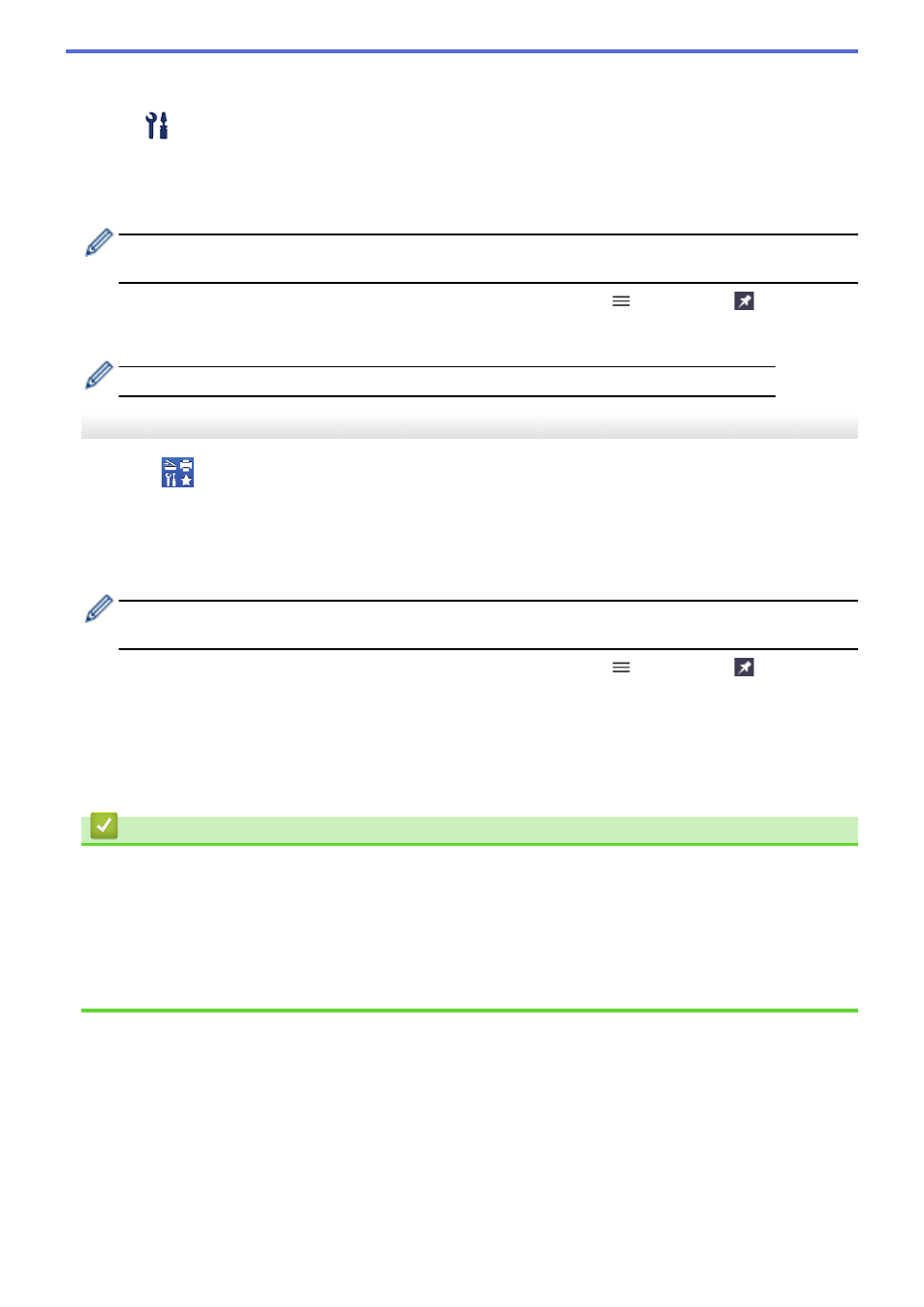
2. If your Brother machine is not selected, click the
Select your Machine
button, and then select your model
name from the list. Click
OK
.
3. Click
(
Machine Settings
).
4. Click
All Settings
.
The Web Based Management page appears.
5. If required, type the password in the
Login
field, and then click
Login
.
•
The default password to manage this machine’s settings is located on the back of the machine and
marked "
Pwd
".
6. If you want to pin the navigation menu on the left side of the screen, click
and then click
.
You can now change the machine's settings.
You can also access Web Based Management from Brother Mobile Connect for mobile devices.
Access Web Based Management from Brother Utilities (Windows)
1. Launch
(
Brother Utilities
), and then click the drop-down list and select your model name (if not already
selected).
2. Click
Tools
in the left navigation bar, and then click
Machine Settings
.
The Web Based Management page appears.
3. If required, type the password in the
Login
field, and then click
Login
.
•
The default password to manage this machine’s settings is located on the back of the machine and
marked "
Pwd
".
4. If you want to pin the navigation menu on the left side of the screen, click
and then click
.
You can now change the machine's settings.
If you change the protocol settings, you must restart the machine after clicking
Submit
to activate the
configuration.
After configuring the settings, click
Logout
.
Related Information
•
Change Machine Settings Using Web Based Management
Related Topics:
•
Print the Network Configuration Report
•
•
Create a Self-signed Certificate
•
Install the Self-signed Certificate for Windows users with Administrator Rights
322