Configure ipsec using web based management – Brother HLL9410CDN Enterprise Color Laser Printer User Manual
Page 140
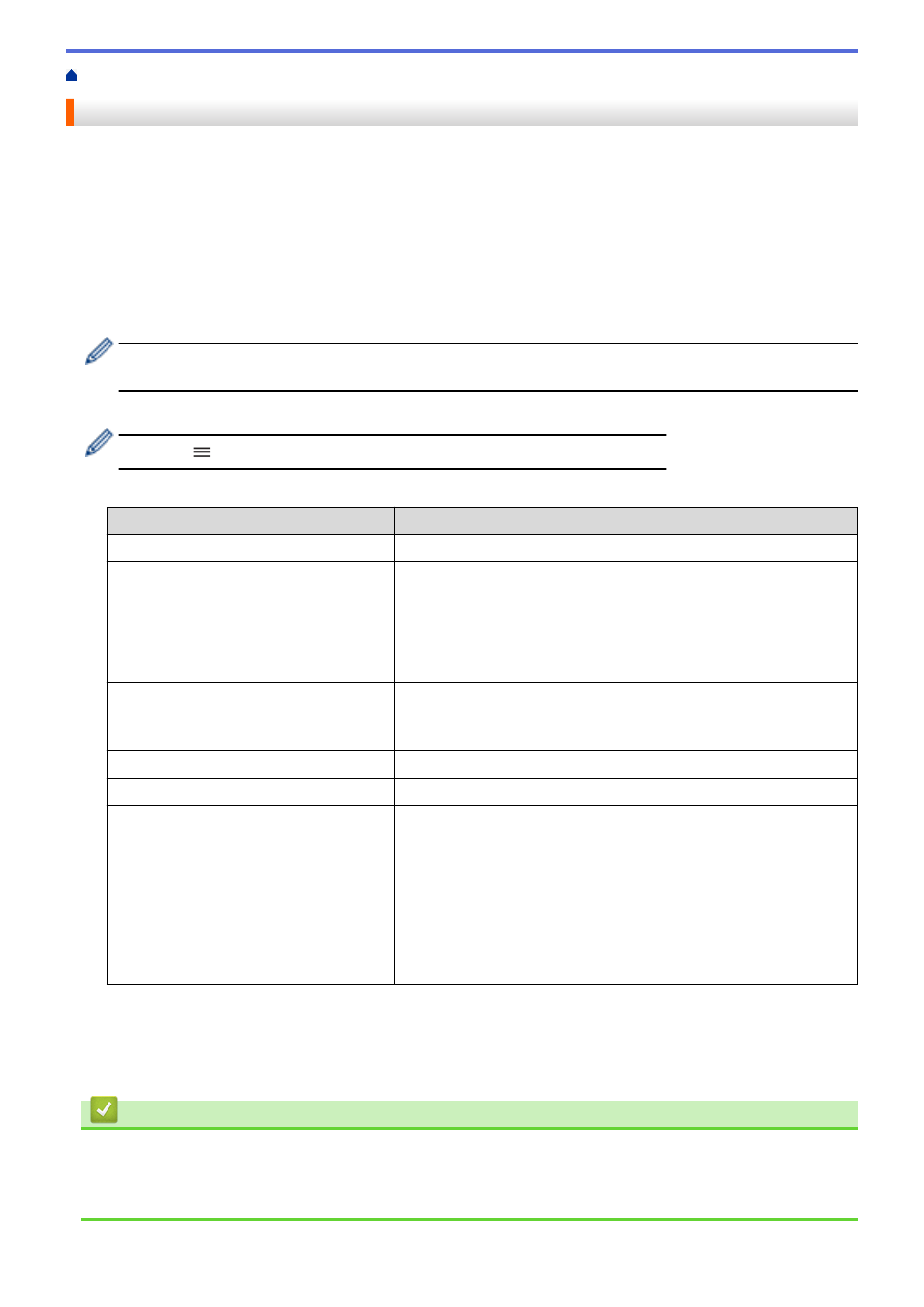
> Configure IPsec Using Web Based Management
Configure IPsec Using Web Based Management
The IPsec connection conditions comprise two
Template
types:
Address
and
IPsec
. You can configure up to 10
connection conditions.
1. Start your web browser.
2. Type "https://machine's IP address" in your browser's address bar (where "machine's IP address" is the
machine's IP address).
For example:
https://192.168.1.2
3. If required, type the password in the
Login
field, and then click
Login
.
•
The default password to manage this machine’s settings is located on the back of the machine and
marked "
Pwd
".
4. Go to the navigation menu, and then click
Network
>
Security
>
IPsec
.
Start from
, if the navigation menu is not shown on the left side of the screen.
5. Configure the settings.
Option
Description
Status
Enable or disable IPsec.
Negotiation Mode
Select
Negotiation Mode
for IKE Phase 1. IKE is a protocol that is
used to exchange encryption keys in order to carry out encrypted
communication using IPsec.
In the
Main
mode, the processing speed is slow, but the security is
high. In the
Aggressive
mode, the processing speed is faster than in
the
Main
mode, but the security is lower.
All Non-IPsec Traffic
Select the action to be taken for non-IPsec packets.
When using Web Services, you must select
Allow
for
All Non-IPsec
Traffic
. If you select
Drop
, Web Services cannot be used.
Broadcast/Multicast Bypass
Select
Enabled
or
Disabled
.
Protocol Bypass
Select the check boxes for the option or options you want.
Rules
Select the
Enabled
check box to activate the template. When you
select multiple check boxes, the lower numbered check boxes have
priority if the settings for the selected check boxes conflict.
Click the corresponding drop-down list to select the
Address
Template
that is used for the IPsec connection conditions. To add an
Address Template
, click
Add Template
.
Click the corresponding drop-down list to select the
IPsec Template
that is used for the IPsec connection conditions. To add an
IPsec
Template
, click
Add Template
.
6. Click
Submit
.
If the machine must be restarted to register the new settings, the restart confirmation screen will appear.
If there is a blank item in the template you enabled in the
Rules
table, an error message appears. Confirm
your choices and click
Submit
again.
Related Information
•
Related Topics:
•
Configure Certificates for Device Security
135