Brother HLL9410CDN Enterprise Color Laser Printer User Manual
Page 162
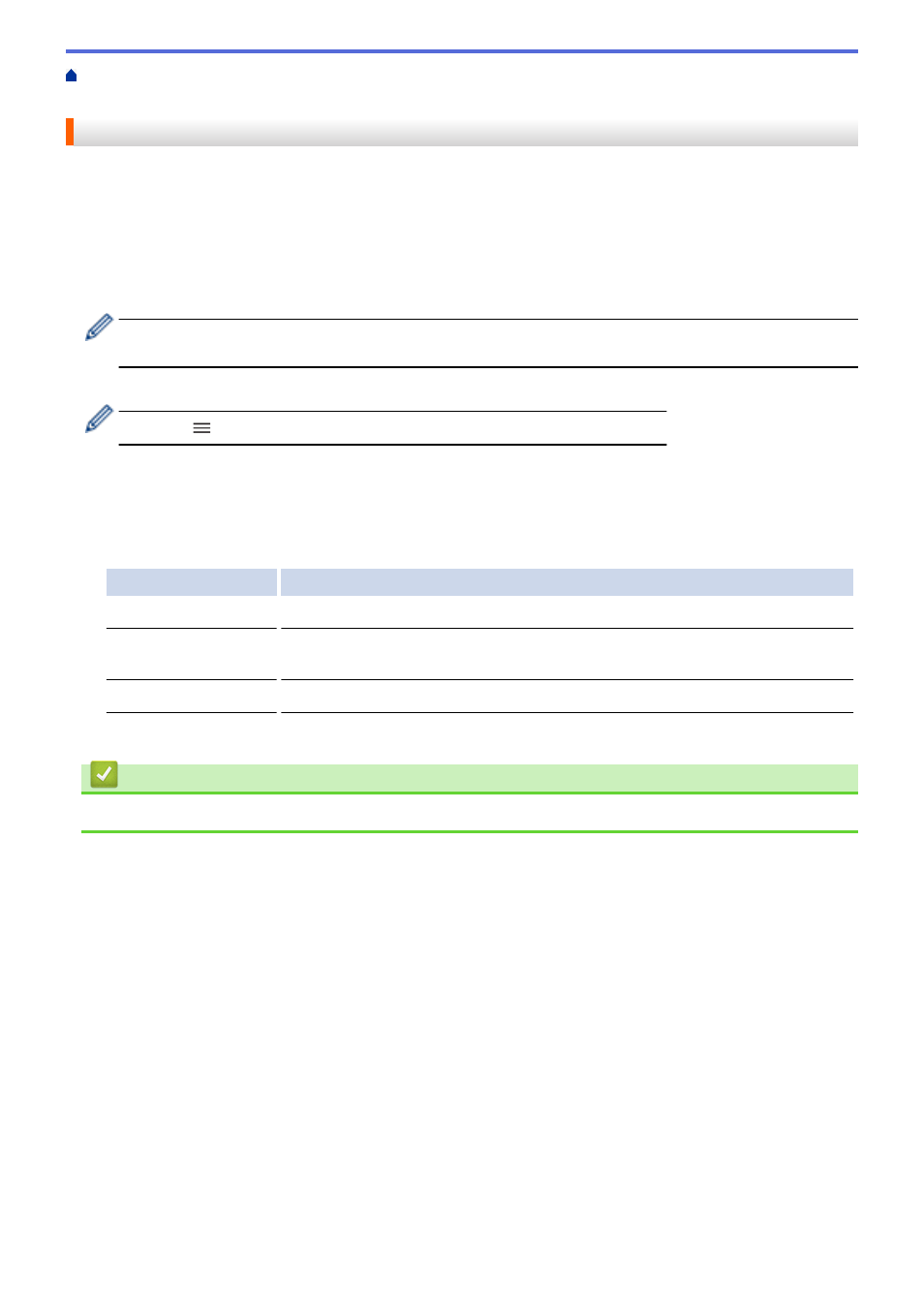
> Configure LDAP Authentication Using Web Based
Management
Configure LDAP Authentication Using Web Based Management
1. Start your web browser.
2. Type "https://machine's IP address" in your browser's address bar (where "machine's IP address" is the
machine's IP address).
For example:
https://192.168.1.2
3. If required, type the password in the
Login
field, and then click
Login
.
•
The default password to manage this machine’s settings is located on the back of the machine and
marked "
Pwd
".
4. Go to the navigation menu, and then click
Administrator
>
User Restriction Function
.
Start from
, if the navigation menu is not shown on the left side of the screen.
5. Select
LDAP Authentication
.
6. Click
Submit
.
7. Click the
LDAP Authentication
menu.
8. Configure the following settings:
Option
Description
Remember User ID
Select this option to save your User ID.
LDAP Server Address
Type the IP address or the server name (for example: ldap.example.com) of the
LDAP server.
LDAP Server Port
Type the LDAP server port number.
9. Click
Submit
.
Related Information
•
157