Clean the drum unit, Caution – Brother HLL9410CDN Enterprise Color Laser Printer User Manual
Page 287
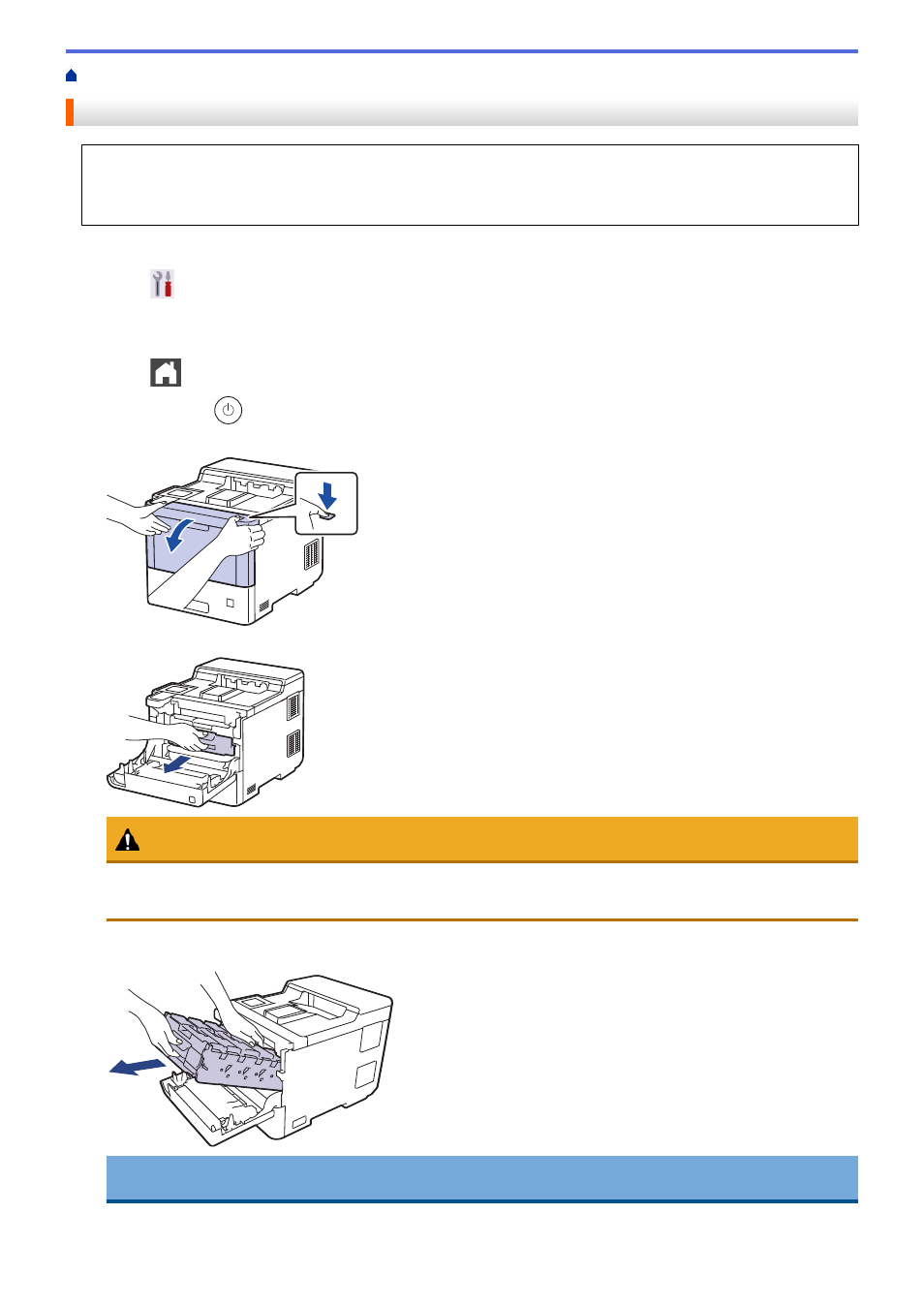
>
Clean the Drum Unit
•
If your printout has black or white dots or other repeating marks at 3.7 in. (94 mm) intervals, the drum may
have foreign material, such as glue from a label, stuck on the drum surface.
•
Before starting the cleaning procedure, see
Related Information
:
Clean the Machine
.
1. Make sure the machine is in Ready Mode.
2. Press
[Settings]
>
[All Settings]
>
[Print Reports]
>
[Drum Dot Print]
.
3. Press
[Yes]
.
The machine prints the Drum Dot Check Sheet.
4. Press
.
5. Press and hold
to turn off the machine.
6. Press the front cover release button and open the front cover.
7. Hold the drum unit's green labeled handle. Pull the drum unit out of the machine until it stops.
CAUTION
We recommend placing the toner cartridges and the drum unit assembly on a clean, flat surface with
disposable paper underneath it in case you accidentally spill or scatter toner.
8. Holding the green labeled handles of the drum unit, lift the front of the drum unit and remove it from the
machine.
IMPORTANT
Hold the handles of the drum unit when you carry it. DO NOT hold the sides of the drum unit.
282