Auto-vlans, Enable and configure an auto-camera vlan – NETGEAR M4350-24F4V 24-Port 10G SFP+ Managed AV Network Switch User Manual
Page 265
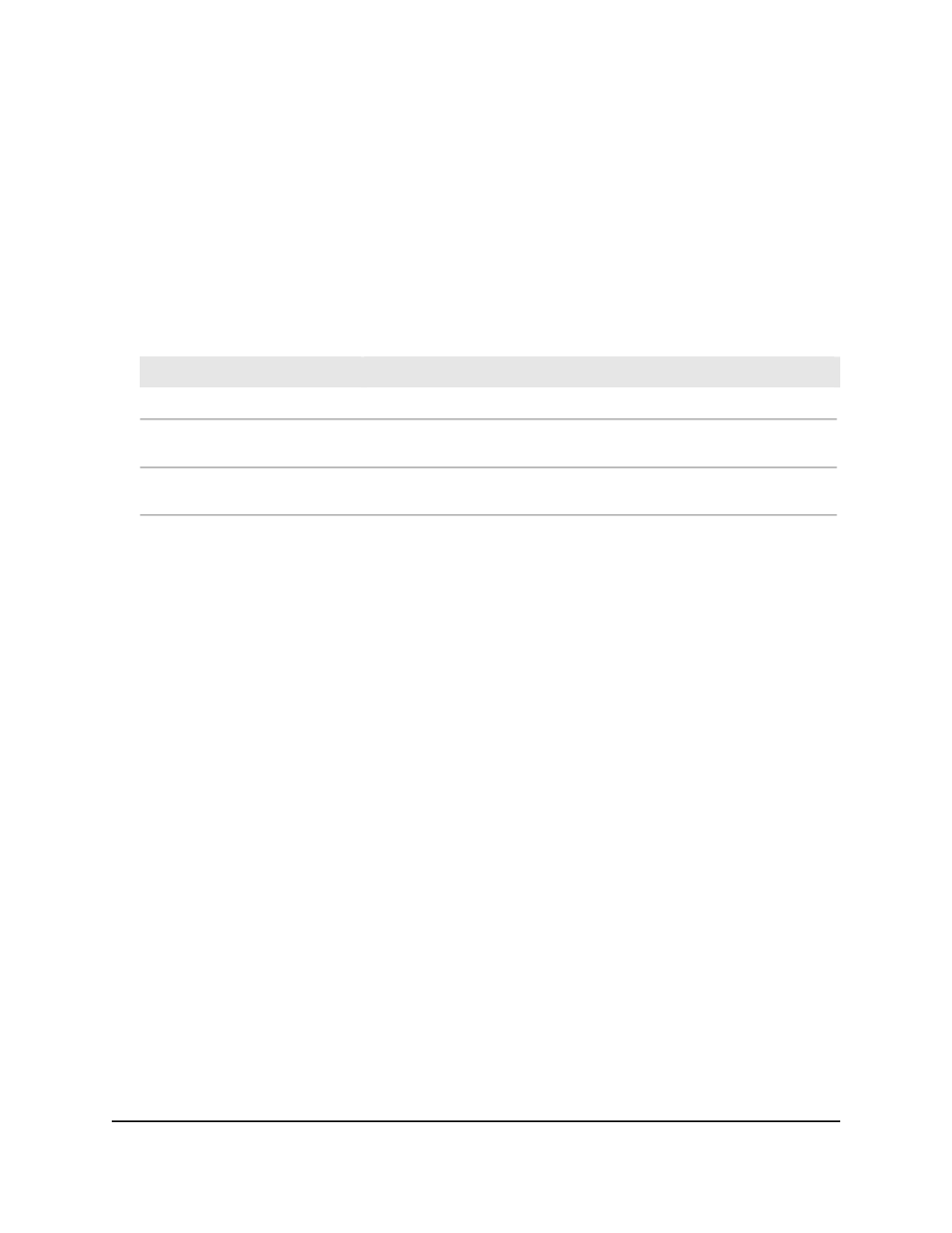
The first time that you log in, no password is required. However, you then must
specify a local device password to use each subsequent time that you log in.
The System Information page displays.
5. Select Switching > Auto-VoIP > Auto-VoIP Status.
The Auto-VoIP Status page displays.
6. To refresh the page, click the Refresh button.
The following table describes the view-only fields on the page.
Table 62. Auto-VoIP status information
Description
Field
The Auto-VoIP VLAN ID.
Auto-VoIP VLAN ID
The maximum number of voice channels supported.
Maximum Number of Voice
Channels Supported
The number of VoIP channels prioritized successfully.
Number of Voice Channels
Detected
Auto-VLANs
An Auto-VLAN allows a device to be automatically placed in a VLAN based on the type
of device or the type of traffic that is typical for the device. You can set the prioritization
for the level of Quality of Service (QoS) that is suitable for the type of device that the
VLAN supports.
The switch comes preconfigured with the following Auto-VLANs, which are disabled by
default:
•
Auto-Camera: The switch can place detected camera devices in the Auto-Camera
VLAN.
•
Auto-WiFi: The switch can place detected WiFi devices in the Auto-WiFi VLAN.
Prioritization is based on protocol-based organizationally unique Identifier (OUI) bits.
By default, no OUIs are configured for the Auto-Camera VLAN and Auto-WiFi VLAN.
Enable and configure an Auto-Camera VLAN
You can enable an Auto-Camera VLAN and configure the priority.
To enable and configure an Auto-Camera VLAN:
1. Launch a web browser.
2. In the address field of your web browser, enter the IP address of the switch.
Main User Manual
265
Configure Switching Information
Fully Managed Switches M4350 Series Main User Manual