Remove an existing private vlan association – NETGEAR M4350-24F4V 24-Port 10G SFP+ Managed AV Network Switch User Manual
Page 719
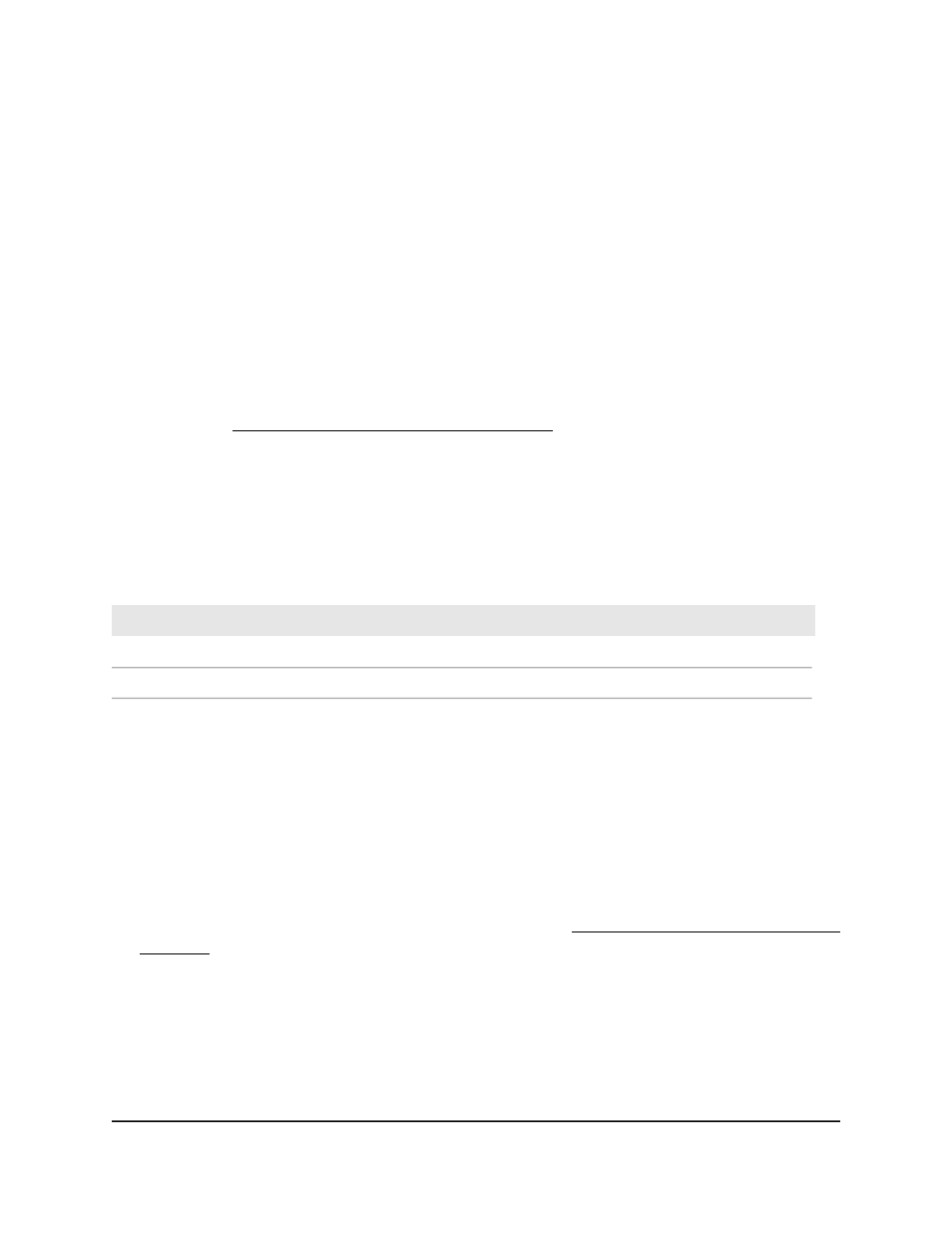
This selection specifies secondary VLANs (isolated VLANs, community VLANs, or a
combination of both) within the private VLAN. The secondary VLANs are associated
with the primary VLAN in the private VLAN.
You can specify a single VLAN ID, a range of VLAN IDs, or a combination of both in
sequence separated by a comma (,):
•
You can specify individual VLAN ID, such as 10.
•
You can specify the VLAN range values separated by a hyphen, for example,
10-13.
•
You can specify the combination of both separated by commas, for example:
12,15,40–43,1000–1005, 2000.
For information about configuring an isolated or community VLAN for the private
VLAN, see Assign a private VLAN type to a VLAN on page 717.
9. Click the Apply button.
Your settings are saved.
10. To save the settings to the running configuration, click the Save icon.
The following table describes the view-only fields on the page.
Table 169. Private VLAN Association
Description
Field
The single isolated VLAN associated with the selected primary VLAN.
Isolated VLAN
The list of community VLANs associated with the selected primary VLAN.
Community VLAN(s)
Remove an existing private VLAN association
You can remove a private VLAN association that you no longer need.
To remove a private VLAN association:
1. Launch a web browser.
2. In the address field of your web browser, enter the IP address of the switch.
If you do not know the IP address of the switch, see Log in to the main UI with a web
browser on page 27 and the subsections.
The login page displays.
3. Click the Main UI Login button.
The main UI login page displays in a new tab.
4. Enter admin as the user name, enter your local device password, and click the Login
button.
Main User Manual
719
Manage Switch Security
Fully Managed Switches M4350 Series Main User Manual