NETGEAR M4350-24F4V 24-Port 10G SFP+ Managed AV Network Switch User Manual
Page 95
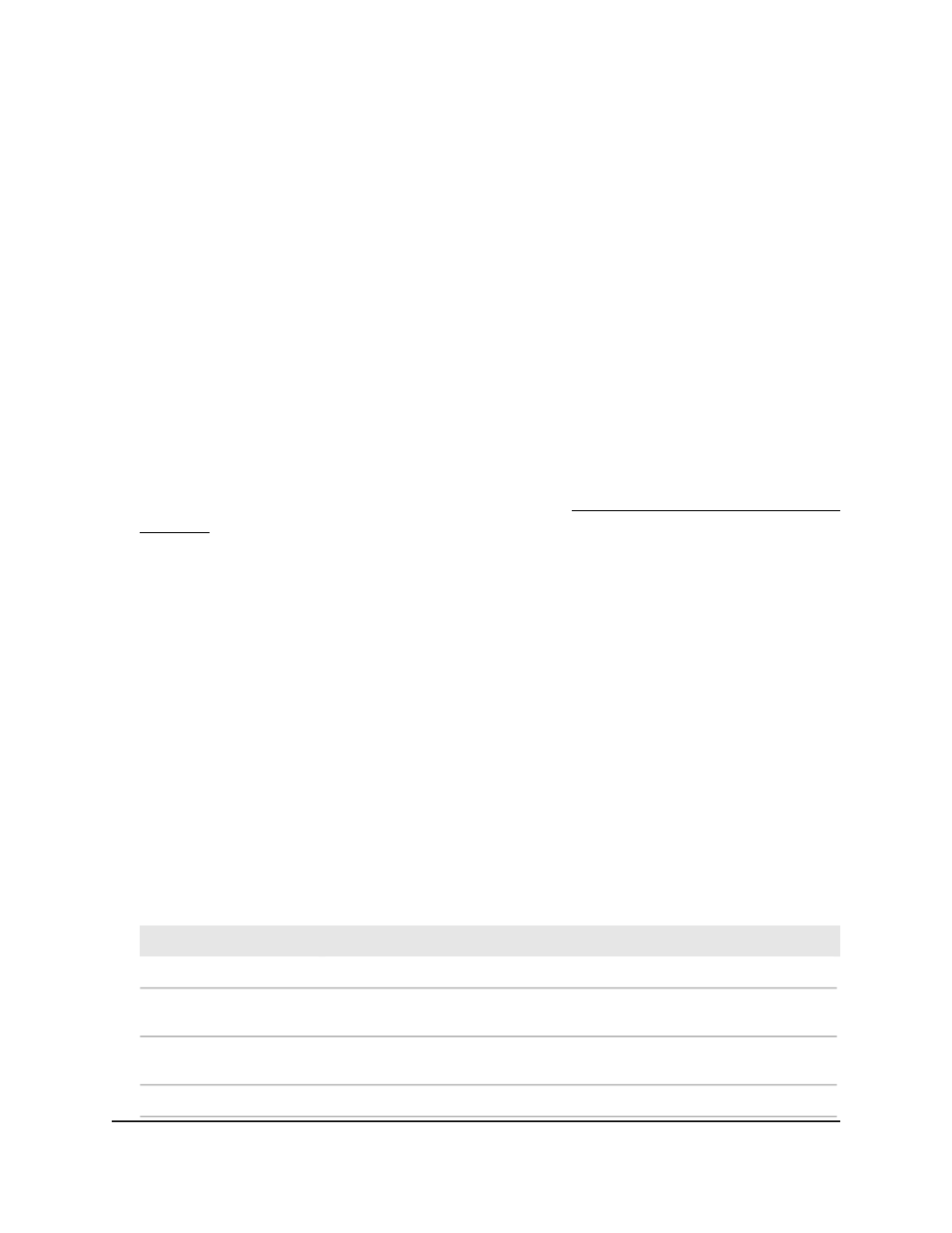
The range is from 0 to 59. The default is 0.
13. Click the Apply button.
Your settings are saved.
14. To save the settings to the running configuration, click the Save icon.
Display the global NTP status and packet
information
You can display the global NTP status and packet information.
To display the global NTP status and packet information:
1. Launch a web browser.
2. In the address field of your web browser, enter the IP address of the switch.
If you do not know the IP address of the switch, see Log in to the main UI with a web
browser on page 27 and the subsections.
The login page displays.
3. Click the Main UI Login button.
The main UI login page displays in a new tab.
4. Enter admin as the user name, enter your local device password, and click the Login
button.
The first time that you log in, no password is required. However, you then must
specify a local device password to use each subsequent time that you log in.
The System Information page displays.
5. Select System > Management > Time > Time Configuration.
The Time Configuration page displays.
6. To refresh the page, click the Refresh button.
The NTP Global Status section displays the following view-only fields.
Table 19. NTP global status information
Description
Field
The NTP version that the client supports
Version
The NTP modes that the client supports. Multiple modes can be supported by
a client.
Supported mode
The IP address of the server for the last received valid packet. If no message was
received from any server, an empty string is shown.
Server IP Address
The address type of the NTP server address for the last received valid packet
Address Type
Main User Manual
95
Configure Switch System
Information
Fully Managed Switches M4350 Series Main User Manual